The following is a list of common Edulink One error codes that you might see:
Network Connection Error
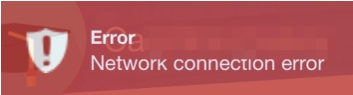
You might see a network connection error message, meaning you need to check the school’s firewall allows certain URLs. If you are a student or parent and you see this message, contact your school because they need to resolve this error.
No Access Granted Error
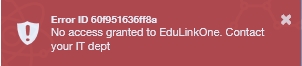
The No Access Granted error needs to be resolved by the Edulink One administrator, usually a member of the IT department. When a new member of staff joins a school, they are not automatically always given access until they are allowed in the Admin tab settings. This is particularly true if the access settings are set to ‘Deny Access’.
A Unique Account Cannot Be Identified
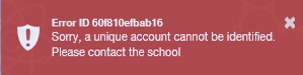
The error ‘a unique account cannot be identified‘ usually results from two users having the same email address. Usually, this is parents that have a joint email. Every user on Edulink One must have a unique email address to avoid this error.
Unknown School ID Code
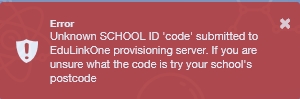
The unknown School ID message usually indicates that you are not typing in your school’s ID code correctly. Edulink One cannot match your account to a school without the correct code. If you cannot remember your school’s ID code, use the school’s postcode and contact your school’s IT department to give you the code.
The Username or Password is Incorrect
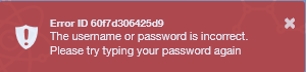
The ‘username or password is incorrect‘ error varies greatly depending on if you are a learner, employee or parent. Learners and employees should contact your IT department first because usernames and passwords are often directly linked to your school’s active directory. If your school uses Microsoft or Google to log in to Edulink and you need to reset your password, you must do this directly in Microsoft or Google. Parents are often given manual accounts, which means you can reset your passwords in Edulink One. If you are experiencing difficulty resetting passwords, you can try clearing your app or browser cache or following the steps in this article for issues with app passwords.
Edulink One Can’t Authenticate You
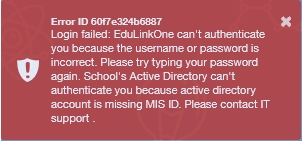
You need to contact your school’s IT department because they need to match your account with an ID number from the school’s MIS.
Login has Failed because the Account is Associated with Multiple Records
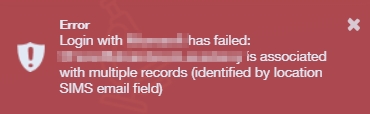
The multiple records error could mean the user may be associated with more than one account in your MIS. You might also get this error if you use the same email address as another person in your household. Contact your school’s IT department, and they can contact the right employees to help resolve this error.
Multiple User Types Message (Microsoft or Google)
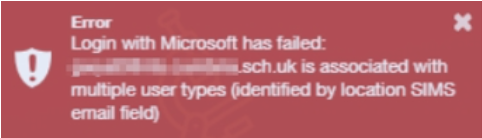
The multiple user types message for Microsoft or Google usually appears when there is more than one MIS ID for a user.
