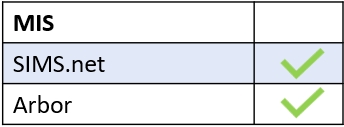If you are experiencing issues logging into the app, there are a few things you can try, including clearing the app cache on your mobile device. However, if you are still having difficulties logging in, the following guidance can help get you back in.
Uninstall the Edulink One app on your device and then reboot your mobile device (shut it down and turn it back on again).
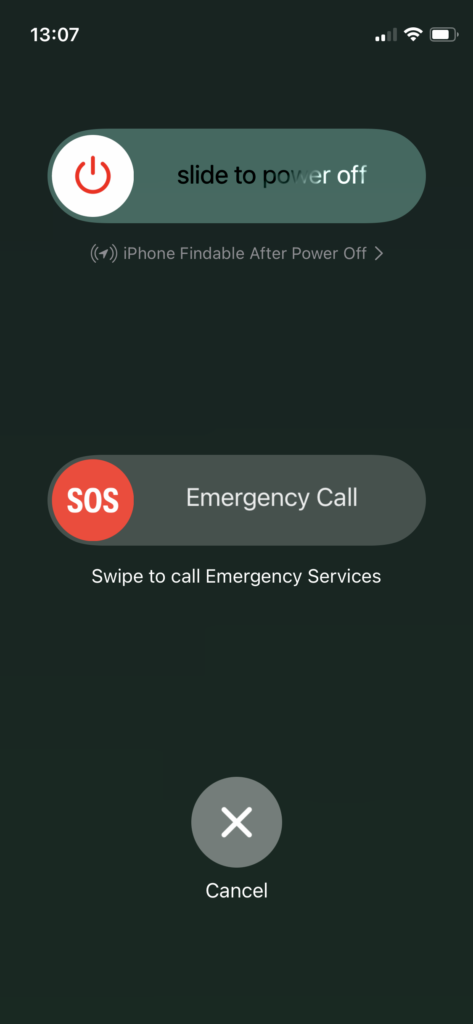
Reinstall the Edulink One app but don’t log in. You need to open a web browser to complete the following steps.
Go to your school’s login page and type in your username and password but don’t select ‘Remember Me’. Click Log In.
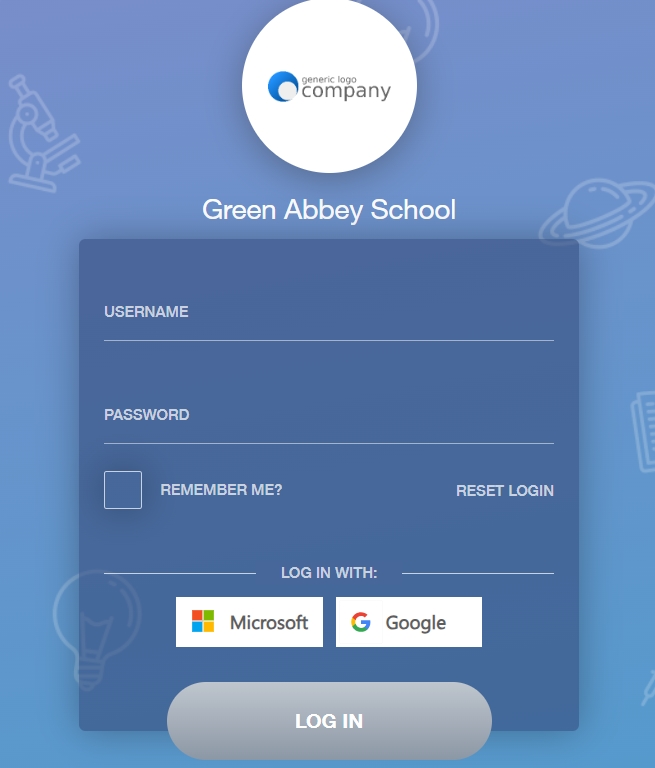
If you manage to log in you have the correct username and password. Should there still be issues, try logging in using your email address and the password set in Edulink One.
If this allows you to log in, then the issue is likely with the username, but you can use your email address to log in instead.
Once you have the correct credentials, open the App, and make sure you type in the School ID, NOT the school postcode.
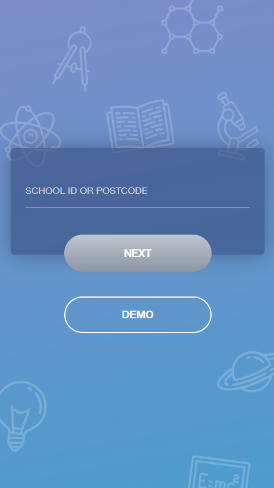
Once at the login screen, type either your username or email address into the username field then the password you used on the school Edulink One website. Make sure you DON’T tick the remember me at this stage.
If this allows you to log in, log out and back in and tick the ‘Remember Me’ box this time.
These will be your new saved credentials and once you log out and open the app again you should see saved credentials.
MIS Compatibility