Parents can add links to multiple schools on the Edulink One app— this can be done on different kinds of devices.
First, you need to input your school’s postcode or school ID in order to reach the login screen.
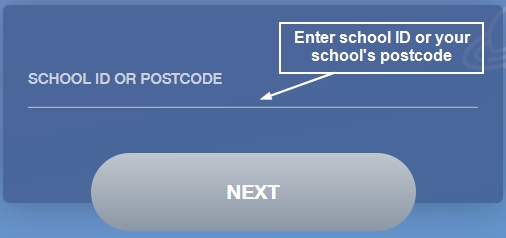
You will be taken to the login screen. There you need to type your login details and if you haven’t before, tick the ‘Remember Me?’ box. This must be done to add a new account.
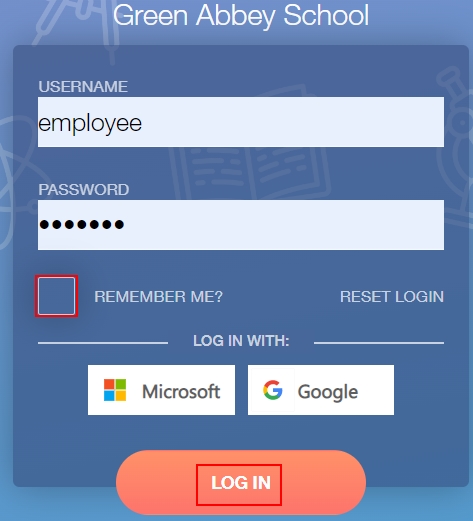
Once you log back out (you need to do this to add your other child’s school), your login screen will look like the screen below. To add another account, click the + button.
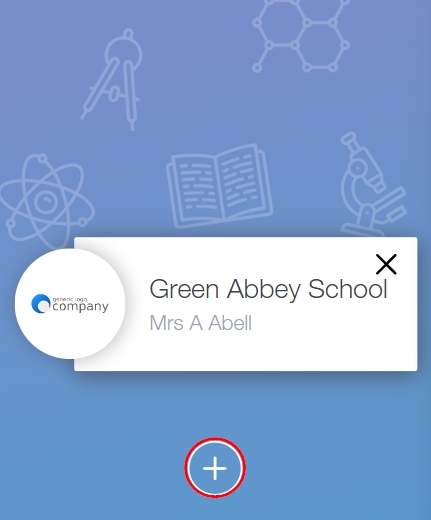
You can now add another school. Input the other school’s ID or postcode into the ‘School ID or Postcode’ field.
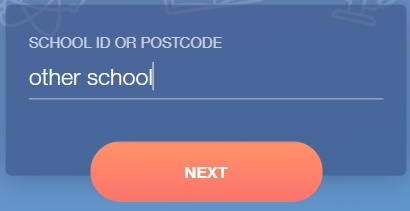
Add the login credentials for your other child, tick the ‘Remember Me? box and click Log In.
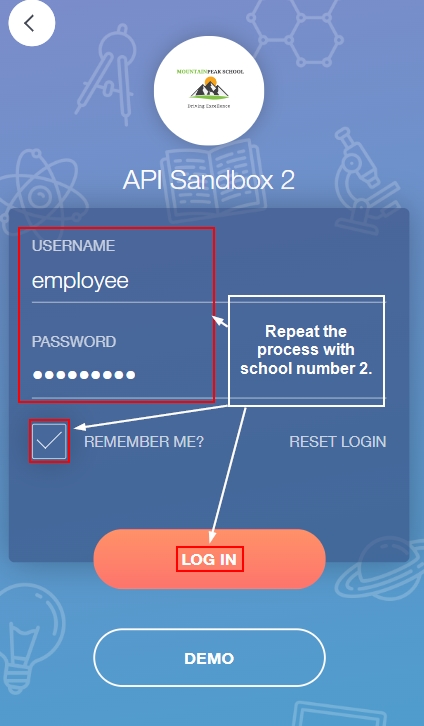
Once you log back out and input the postcode or school ID, you will now see two schools added.
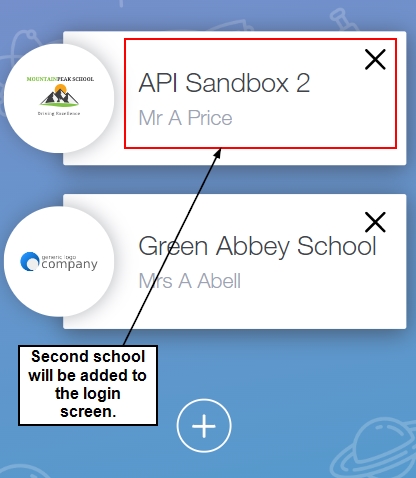
For more details on logging in, please see the following article.
