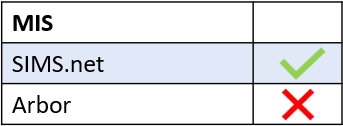The Edulink SIMS Agent has proxy settings for the address validation service in the MIS Connection.
Click on the Edulink Agent in the system tray and select MIS Connection.
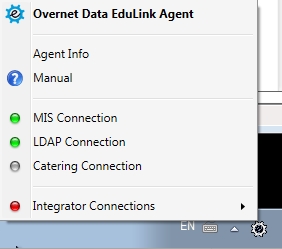
Then select Change Settings in the State screen.
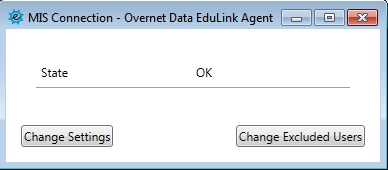
Select ‘ESS SIMS‘ as your supplier from the dropdown list.
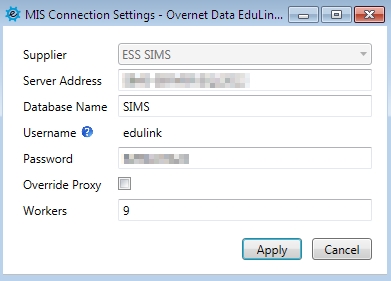
Tick the Override Proxy box to access the address validation settings. Enter the Proxy Address and the Proxy Username (if you don’t have one, enter xxx). Then fill in the other fields, as required.
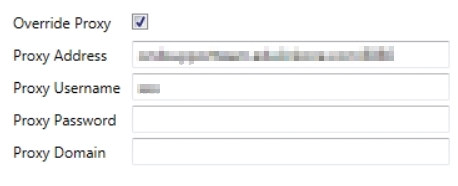
Click Apply and the State screen will open. If the State is OK you do not need to do anything as the address is valid. If there is an error in the settings, a message will appear in the State detailing what the error is. Once the error has been resolved the State will revert to OK.
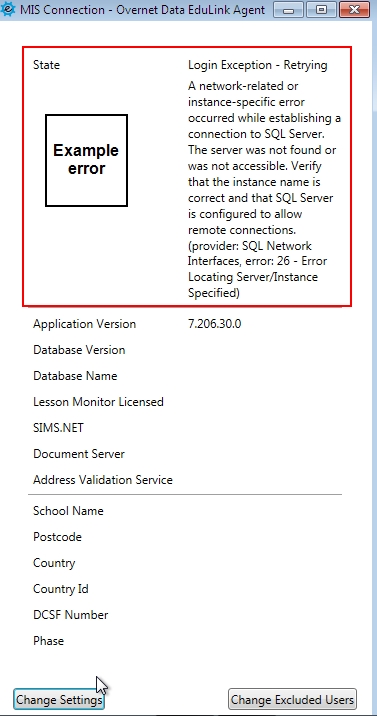
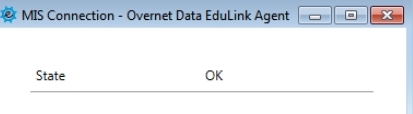
Validate Your Address in SIMS
To validate your address in SIMS, you need to go to SIMS.net and then click “Tools->Setups->SIMS Services”.
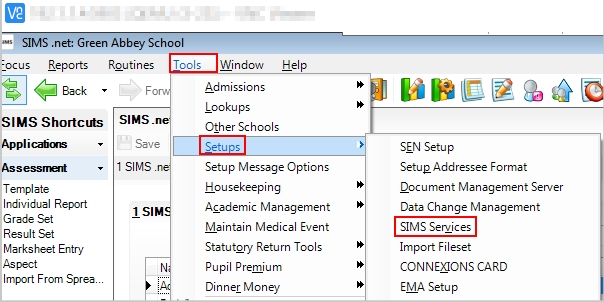
Testing Internet Connectivity
Check that your Internet connectivity is working first using the following steps:
Tick the “I access the internet through a proxy server” box and enter proxy settings by ticking Use the Following Proxy Server in the Default Proxy Settings and enter your proxy address in the Address box. Click Test to test your Internet connectivity.
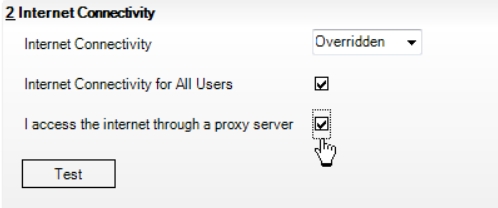
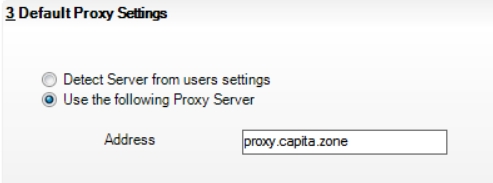
Address Validation Testing in SIMS
You can also check the address validation by testing it in the same settings.
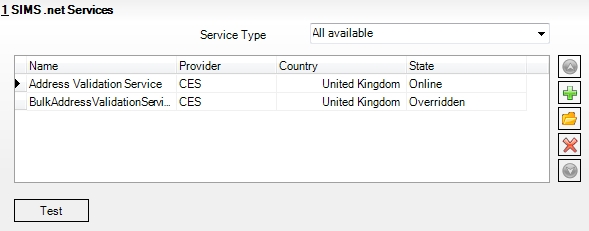
Click the Test button to test your address validation.

If your service is OK, a message will appear.
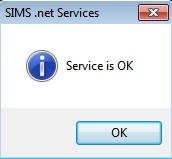
If you are still experiencing problems, contact Edulink One Support.
Checking MIS Connectivity
You can also check your MIS Connection by locating the Edulink SIMS Agent cog at the bottom of your screen.

Click on MIS Connection to check the status.
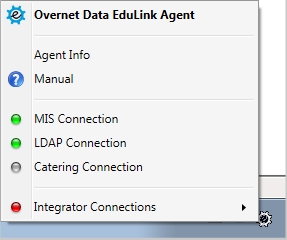
The State should read OK. If it doesn’t, you can try fixing the connection by completing the steps above in SIMS.net. Check your internet connectivity in SIMS Services by testing the proxy and address validation.
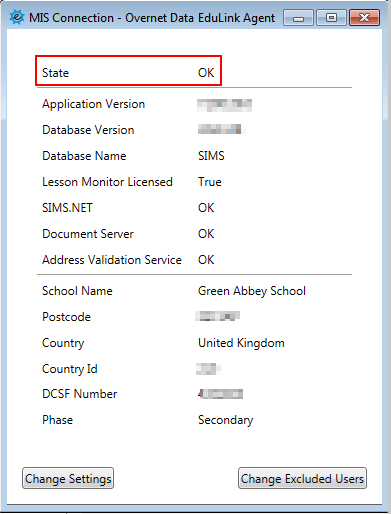
If you are still experiencing issues, contact Edulink One’s support team. You may need to contact ESS to resolve any SIMS connectivity problems.
MIS Compatibility