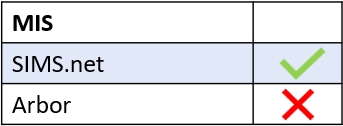When employees can’t see attached documents in SIMS, this is usually related to settings either in Communicator or in SIMS or both.
Firstly, log into Edulink One and go to the Communicator tab in the Administration settings.
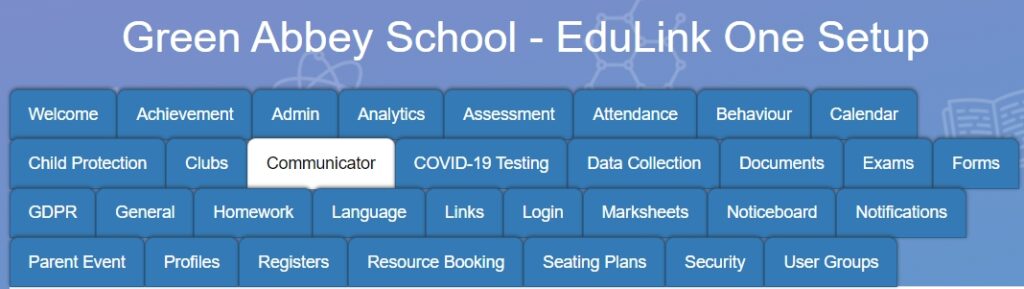
Check the status of your SIMS Confidentiality Log Level. If this is set to ‘Confidential’ you need to ensure all those who need permission to the confidential logs have been given access in SIMS. If the SIMS Log Confidentiality Level is set to ‘Public’ anyone with a SIMS account can access the documents/logs required.
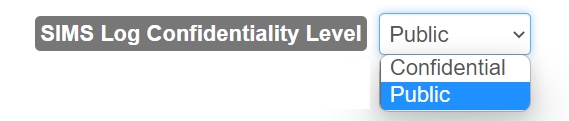
Assuming you intend to keep your settings ‘Confidential’, log into your SIMS and check the permissions related to both the Confidential Logs and Confidential Documents in SIMS.
To check permissions for the Confidential Logs look in Communications > Communication Logs > Confidential Logs and ensure the user has the correct permissions.
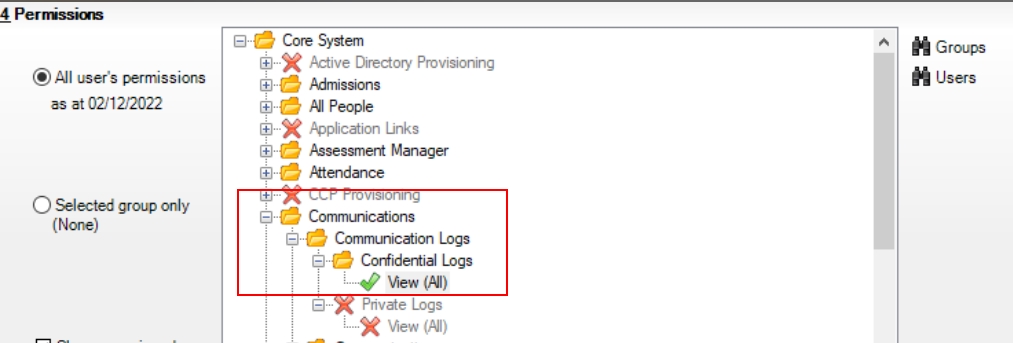
Additionally, check to see if the user has access to view confidential documents as part of their permissions. Look in Core > Application > Documents > Confidential Documents and set the permissions to allow the user to view the documents.
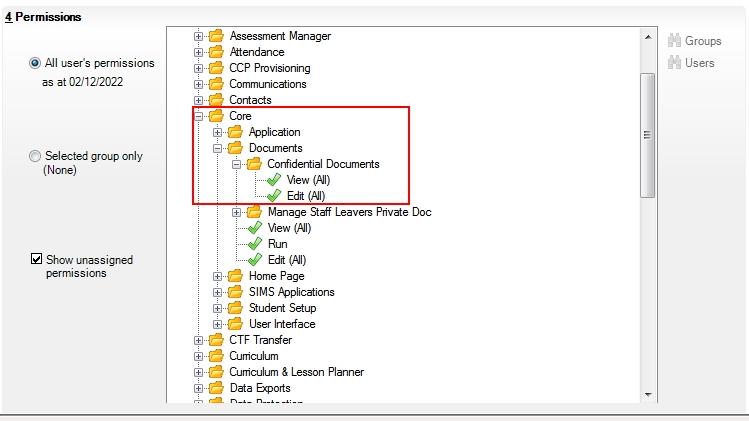
Save the settings when you have finished configuring the permissions.
MIS Compatibility