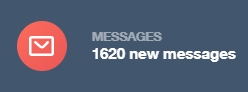
If you have ticked the ‘Record in SIMS Communications Log’ button, the message and any attachments with the communication will be recorded in SIMS.
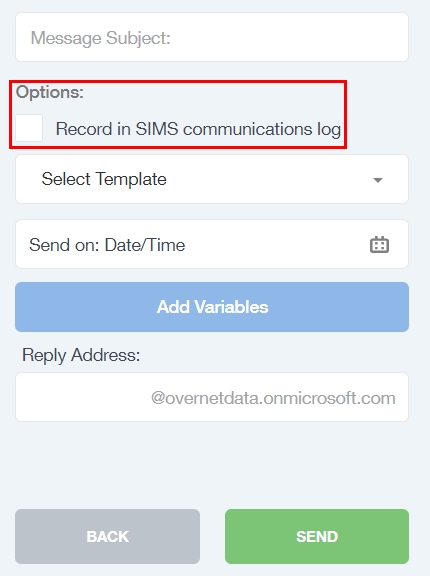
To locate where the messages are held in SIMS, log in to SIMS and search for the student whose logs you need to access. The Communication Log for each student is located in the ‘Links’ at the side of the screen.
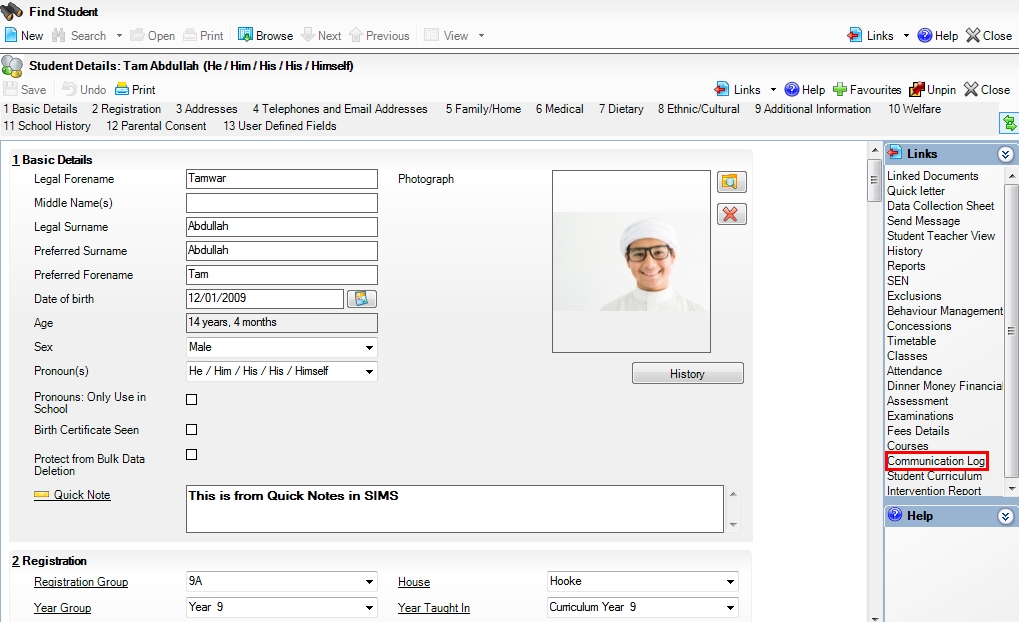
Once in the Communication Log, click ‘Browse’ to bring up a list of messages and the dates and times they were sent. Click on the message you would like to view.
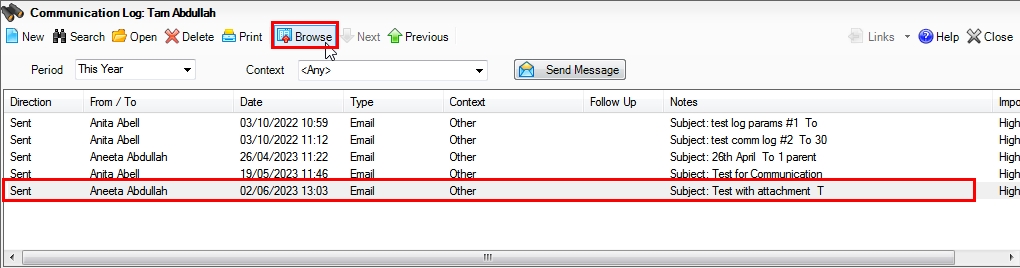
Scroll to the bottom of the screen to the ‘Attached Documents’ area. Select a document (or attachment if one is included in the message) and click ‘Open’.
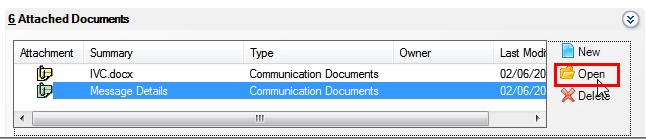
Then, click ‘View’.
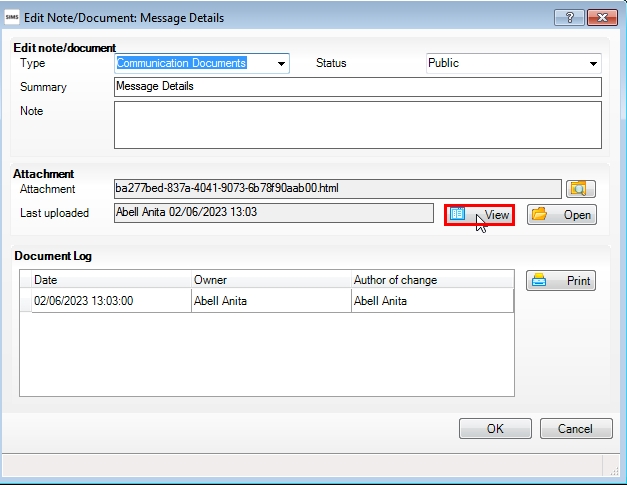
A pop window will open stating the document is read only. Click ‘OK’.
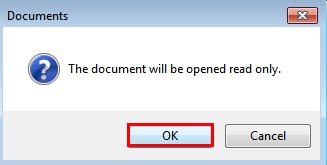
Your message (or attachment) will appear as a copy.
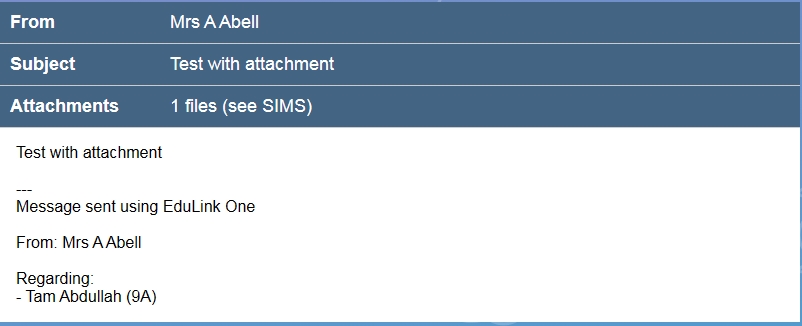
MIS Compatibility

