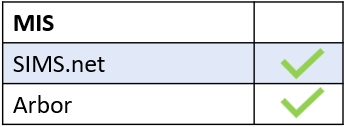Edulink One has the capacity for employees to copy and paste images or clipart to include in messages. To do this, right-click on an image and select Copy Image and paste it into the message by pressing Ctrl+V.
However, Edulink One does not have the capacity to insert an image directly into a message from a saved image, only from copy and paste. If you would like to include a specific image from your documents, you can include images as attachments, for instance, images as sources for homework assignments. But, you can go to your Pictures file and right-click on an image to copy it and paste it into a message by pressing Ctrl+V.
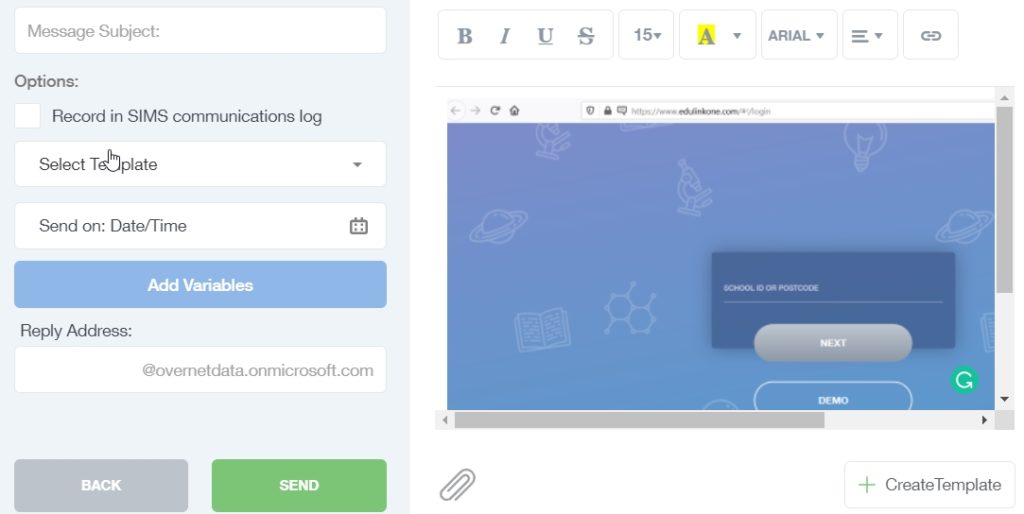
Additionally, you can’t copy and paste gifs or animation into an Edulink One message.
MIS Compatibility