To setup cashless catering for Cunninghams Impact, you need to confirm the Cunninghams API is available for cashless catering.
Then, to determine whether it’s installed, you will need to check the Cashless / Impact server. In the services for that computer, there should be a service named Impact Query Service and this needs to be running version 1.1.

If this is not the case, you will need to contact your sales representative to quote that this is installed for you. Afterward, once the service is installed and running, you will need to apply the IP address to the SIMS Agent. To do this, you need to click on the Edulink SIMS Agent at the bottom of your screen.

Next, open your Catering Connection to access the cashless catering configuration.
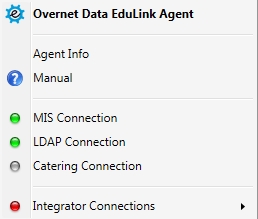
Click on Change Settings to view the list of suppliers.
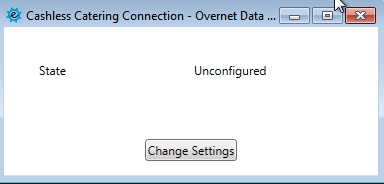
Select your supplier from the dropdown menu, in this instance, Cunninghams Impact.
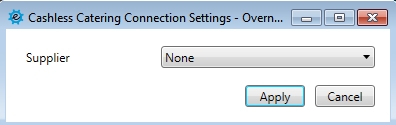
You will need to input the Host (server IP) and the Port number, you may need to contact Cunninghams to find out what these are. You will also need to enter the key field, again Cunninghams should know this.
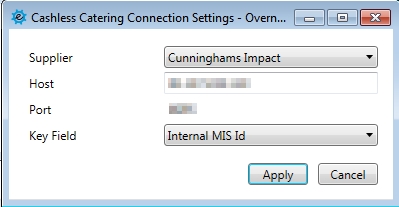
After you have finished configuring the catering connection, click Apply.
To enable Catering in your UI, you need to go to the General tab in the administration settings and select your user groups.
