To setup cashless catering for Cunninghams Fusion, administrators need to click on the Edulink SIMS Agent at the bottom of the screen.

Next, open your Catering Connection to access the cashless catering configuration.
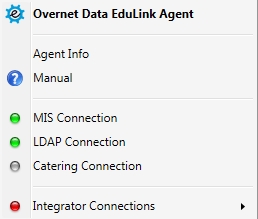
Click on Change Settings to view the list of suppliers.
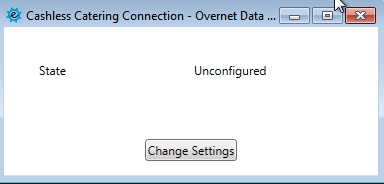
Select your supplier from the dropdown menu, in this instance, Cunninghams Fusion.
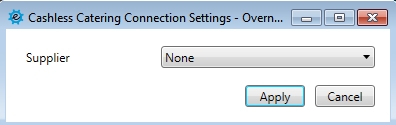
To configure your Cunninghams Fusion cashless catering, you will need to get some information from Cunninghams, such as the License File, Host (server IP or name where the cashless catering is run from), your account’s Username and Password that has access to the Cashless Catering Server.
Staff and Student Key Field ID information is required and may need to be confirmed by Cunninghams. Please check your Fusion version is greater than 3.4.
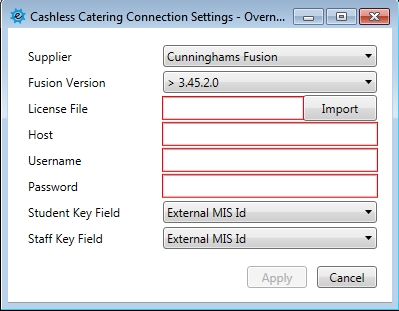
Once the settings have been input, click Apply and then logout of the server.
Next, go to the General tab in your administration settings to enable cashless catering in your UI.
