To set up cashless catering for you AMI Education Infinity +, click on the Edulink SIMS Agent at the bottom of your screen.

Then, select catering connection to access the catering configuration settings.
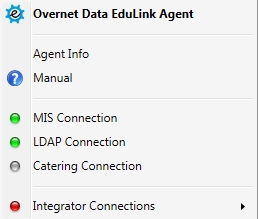
Select change settings to view a list of suppliers that Edulink One integrates with.
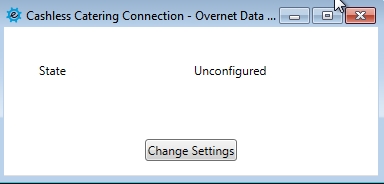
Next, select your catering supplier from the list, in this case AMI Education Infinity +.
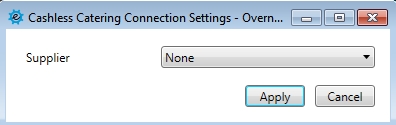
Then, input the Host (the AMI Education Server IP address), as well as the Username and Password that accesses the AMI Software. Click Apply and logout of the server.
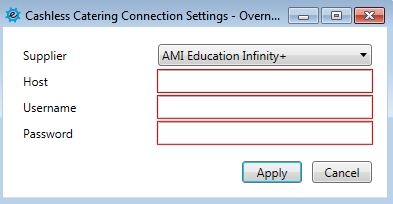
Finally, go to the General tab in the Administration settings to enable the cashless catering in the UI.
