Trouble with usernames and passwords may result from a few factors and depends on which type of setup your school has. If your school is using the same login for Edulink One as your school account (known as LDAP), you will need to see your school IT department to resolve any issues. If you use a manual login (normally created for parents), then you can reset passwords yourself by following the instructions and link below.
LDAP Logins
If this is an LDAP login, check the user is using the correct “username” and “password”. This should be the same as their school login credentials.
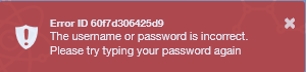
When trying to log in using an email address that is not unique in Edulink One, it will also show an error stating a unique account could not be identified.
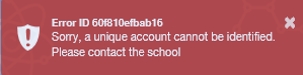
As an administrator, if you wish to resend a reset password link, go to the administration settings and select the Login tab. At the bottom of the screen, click the Load user accounts button and search for the user using the filters, e.g. user type or name.

In the Actions column, click on the envelope icon to send them an email to reset the link.
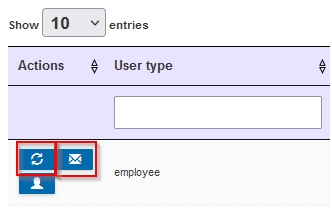
Alternatively, you can use the ‘refresh’ icon to manually reset the password and contact the user with their new password details.
Press Save to return to the main setup area.
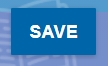
Manual Logins
If your school uses manual logins (normally for parents), then the user should try and reset their password from the Reset Login link on the login screen.
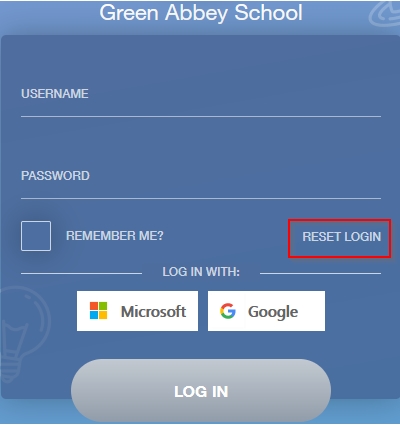
Simply enter your email address and follow the instructions.

I have the option to reset my password on the login screen, but when I enter my email it says it’s invalid. What should I do?
Hi Ruby,
The way you reset passwords depends on what user type you are. So if you are a parent, you should be able to reset your password if your school sent you a username and password to your email. If your username and password have expired because you didn’t see your email in time, contact your school and they will be able to send you a new login. If you are a student or a teacher, most schools use their LDAP to make sure usernames and passwords are the same logins used to log in to your school computers. This means teachers and students don’t need to remember a ton of passwords for different applications and systems; however, it does mean you need to reset passwords before they expire at school. Once you reset your school password on a school computer, it will update on Edulink and you should be able to log in with your new password. If all else still fails, contact your school’s IT department to see if there is an error on their end or they may contact Overnet Data’s Support Team directly to help with the issue.