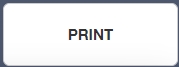The second method administrators or teachers could use is through the Learners icon.
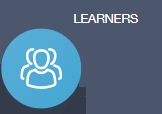
Select the learner you need to book parents’ evening appointments for. You can find the correct learner using the filters to help or you can type in their name. Click on their image to select the learner and to view their screen.
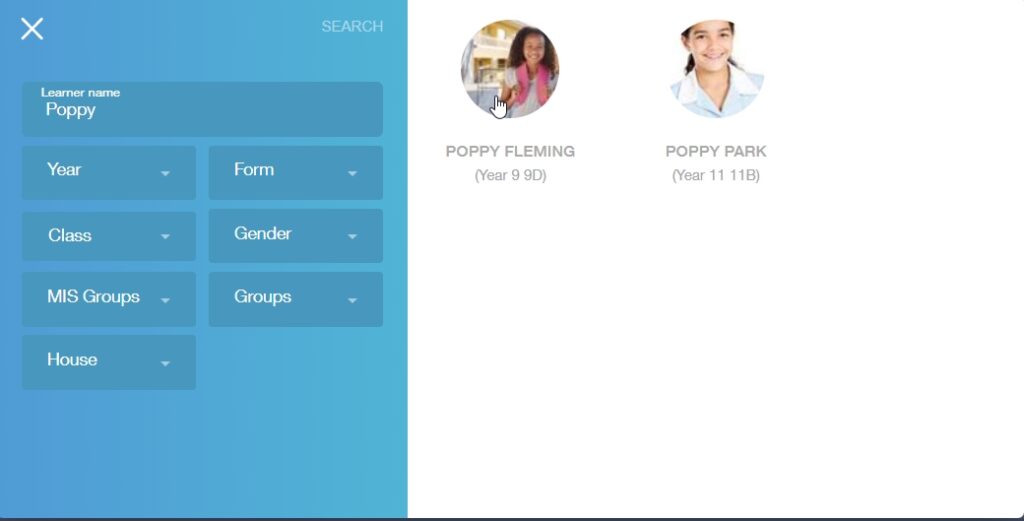
Once on the learner’s screen, go to the Parents’ Evening icon.
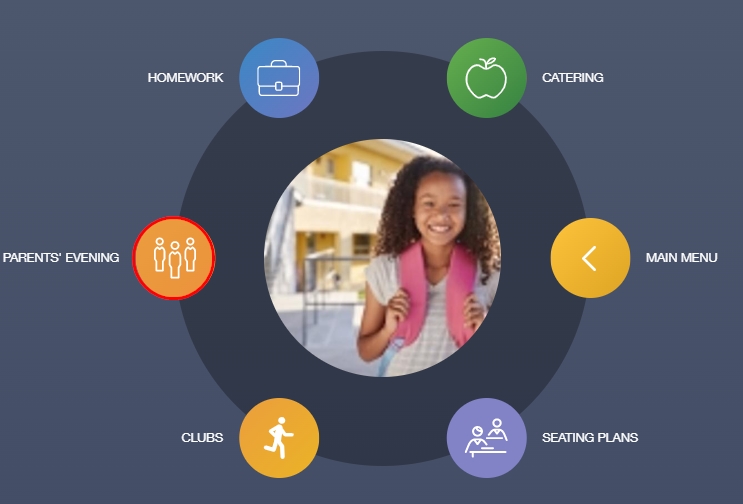
Select the correct Parent Event from the list and click on it to begin booking.
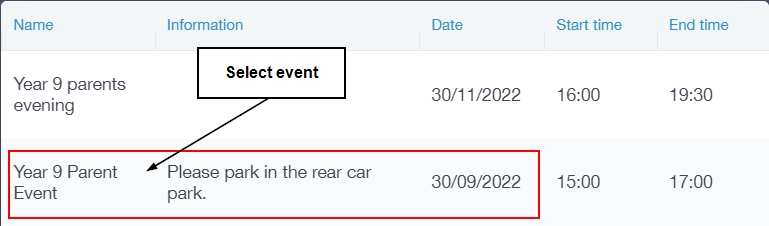
When using this method, you will see a list of all teachers the student has at the top of the table. You can book on behalf of a learner or parent for every teacher on the list that is required. Click on an empty slot to book it.
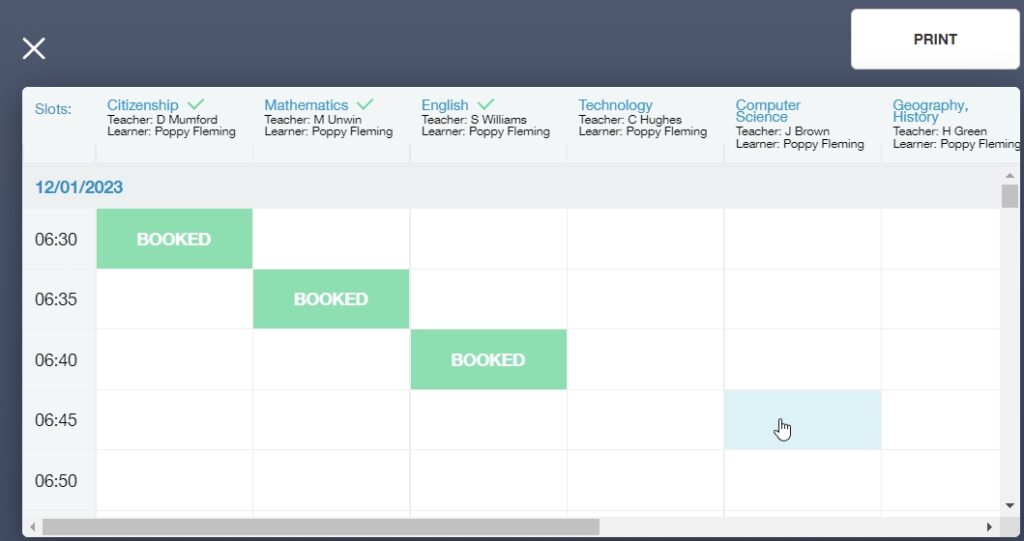
The booking slot window will open where you can select the parent requesting the booking.
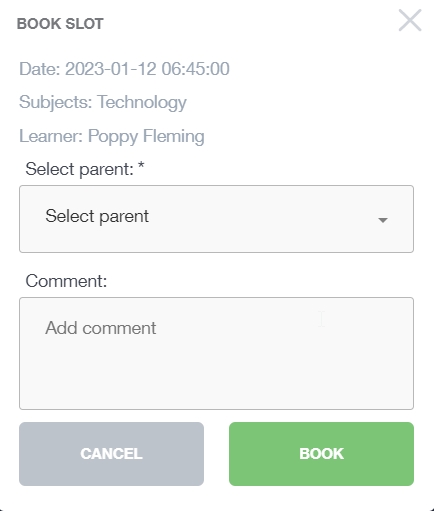
Select the parent requesting the booking from the dropdown list— you can also add comments to a subject if the parent would like to discuss a particular thing. When you have finished adding the details, click the ‘Book’ button and the student’s Booking table will be populated with the new booking.
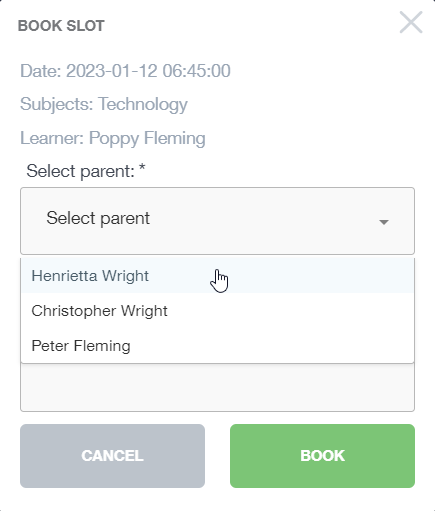
You can repeat this process for all of the learner’s teachers. When you are finished, you can print the appointments for the learner or parent using the ‘Print’ button.