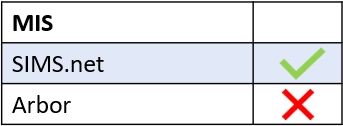To view learners’ parental consent information, you must log in to Edulink One and access the main homepage. Locate the Learner icon and click on it to begin.
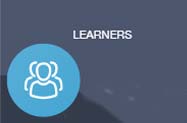
To select a learner, find the learner you would like to view by using the filters to help you. You can search for a learner by name or by Year, Class, Form, Gender, SIMS Groups, Groups or House. Once you have found the learner you are looking for, click on their image to continue.
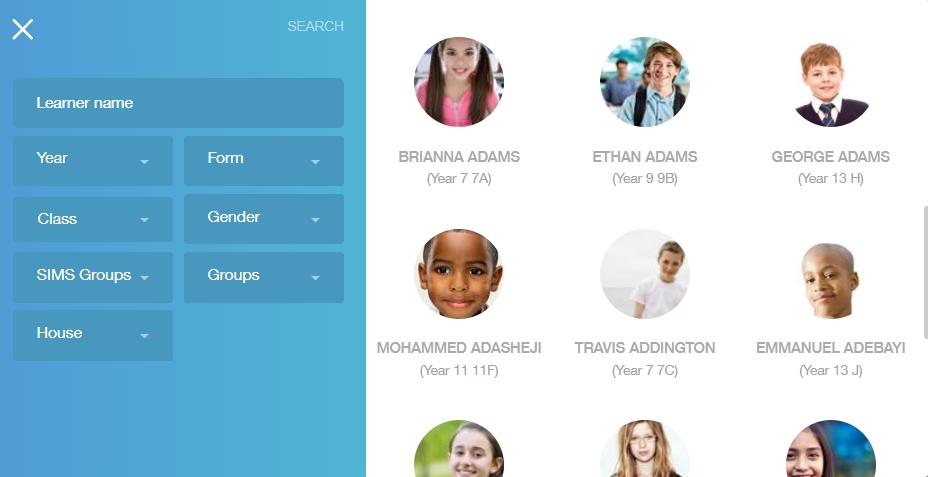
Once the learner’s screen opens, you can search for parental consent information in the Account Info function by clicking on the icon.
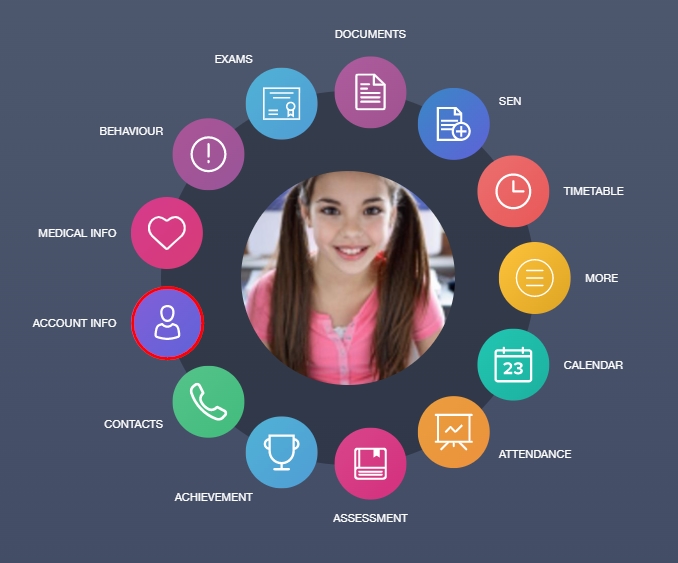
After clicking the Account Info icon, a new window will open with student information. You need to scroll to the bottom of the screen (below addresses, telephone numbers, candidate number etc…) to view parental consent information. In the example below, the parent has not completed the consents (or has not given consent) and the school may need to contact the parent to remind them to fill in the parental consents. This information can also be viewed in Registers.
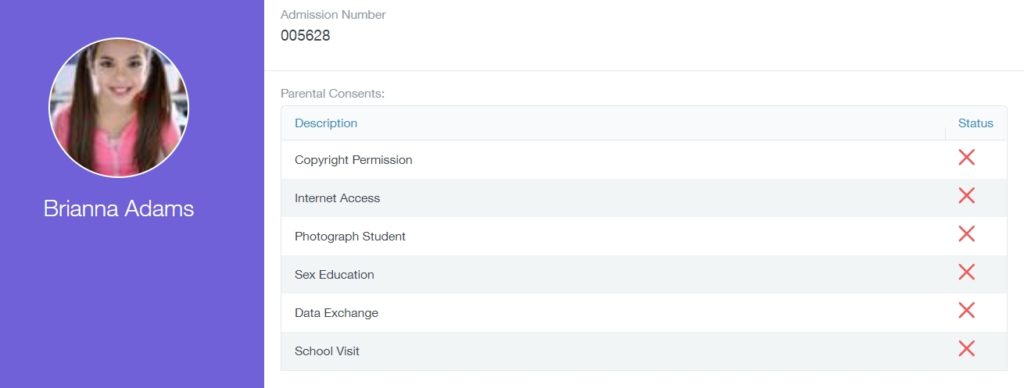
Finally, to exit the Learner’s screen you must click the back arrow on the Account Info icon and click the Home icon to return to your Edulink One homepage.
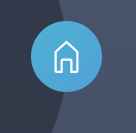
MIS Compatibility