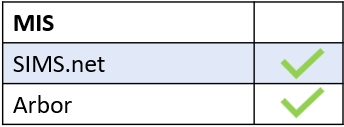Learners can update certain aspects of their information in Edulink One.
Your Update Information icon ( this might be located in the ‘More’ section, depending on the number of features your school uses. If you cannot find a ‘More’ section, then your school may have everything on the main page). Click on the Update Information icon to change your information.
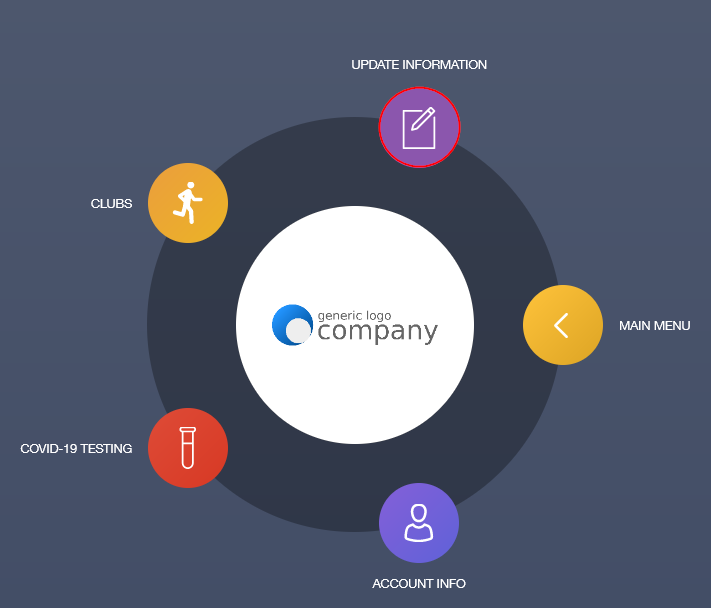
You can change basic information about yourself, like your preferred forename and preferred surname. Legal information, such as legal forenames, surnames and dates of birth cannot be changed.
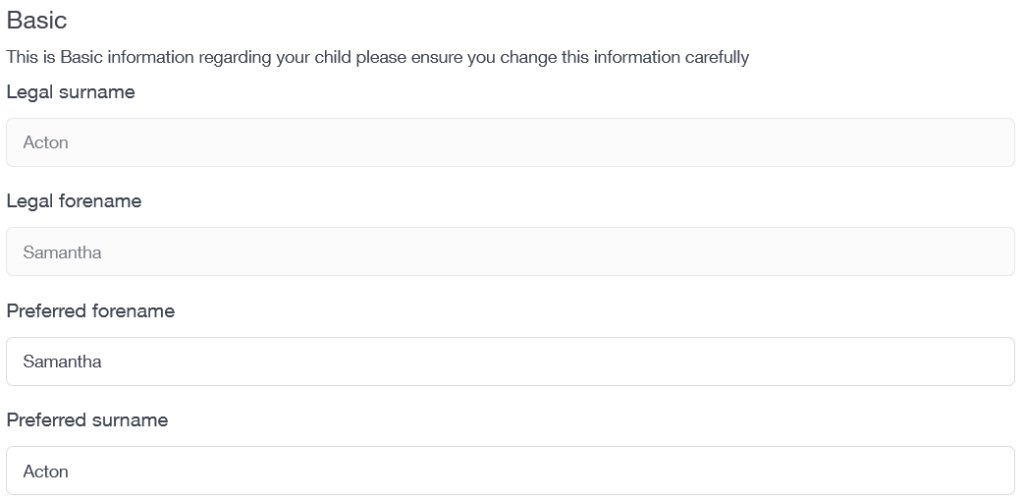
In the above example, Samantha’s mother states that Samantha prefers to be called by her full legal forename. However, Samantha prefers to be called Sam. She can change her preferred name here.
Additionally, you can add an email address yourself by selecting the + Emails button under Contact Details.
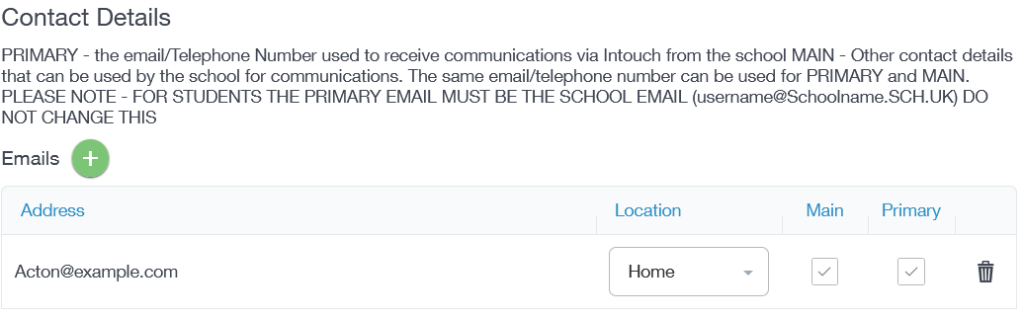
You can type your email address in and press the ‘Add‘ button.
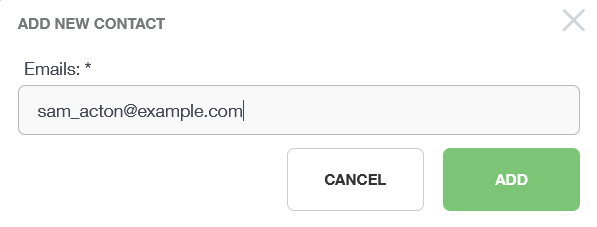
As a result, your will appear under your parent’s email address. You can select the location of your email address as Other.

Finally, when the changes have been made, press the Save button. The data is sent to the Data Manager for approval. A green box appears with the word ‘Success’ if the updates are successful.
Additionally, GDPR information also appears explaining the school’s duty to protect your data and the instances it will be shared.

MIS Compatibility