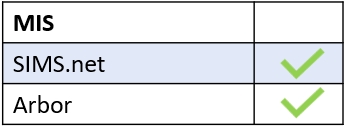Adding behaviour and achievement in registers is quick and simple in Edulink One
Log in to Edulink One, locate the Registers icon and click on it.
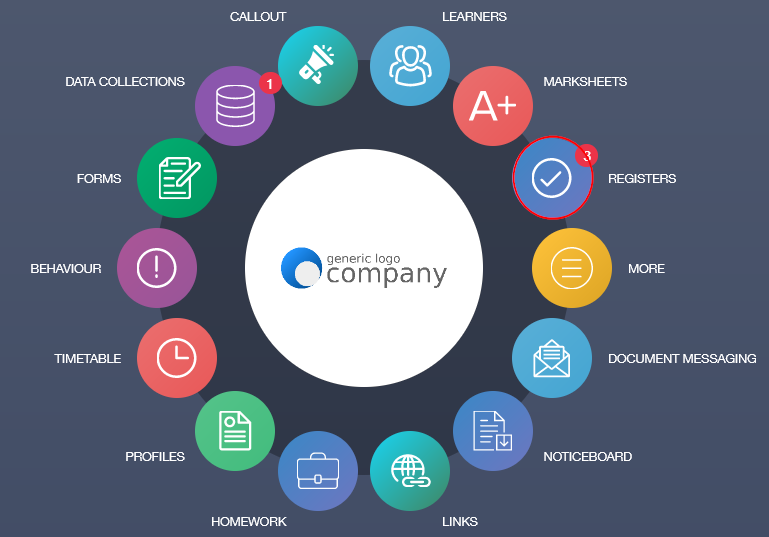
After clicking on Registers, select the register you want to take and click. This takes you to the lesson register window.
Accessing Behaviour and Achievement Buttons
At the top of the right-hand pane, there is a Behaviour button and an Achievement button. Click on the image of the learner and select Behaviour to add a new incident or Achievement to award a learner.

The process is the same as if you are adding behaviour or achievement in the Behaviour icon. Fill in the required fields to complete either the behaviour or achievement form.
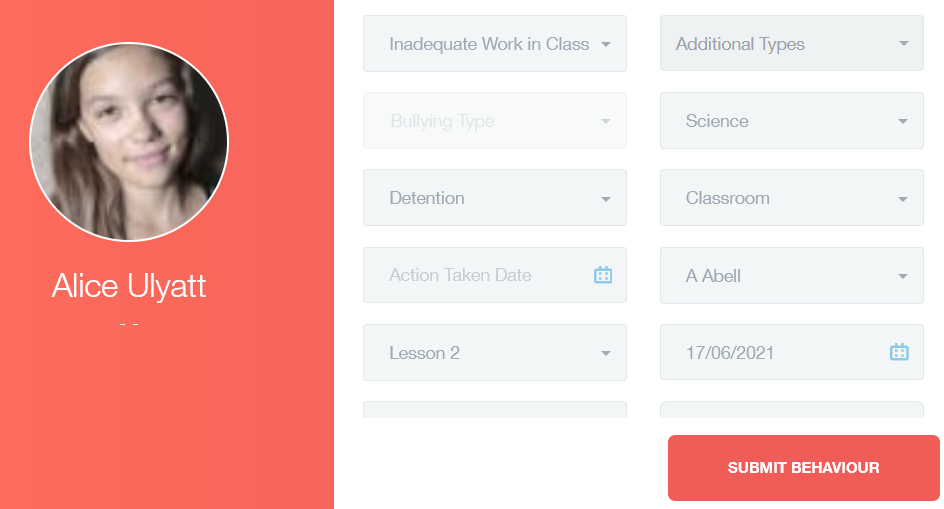
After the form is complete, click the Submit Behaviour or Submit Achievement button.
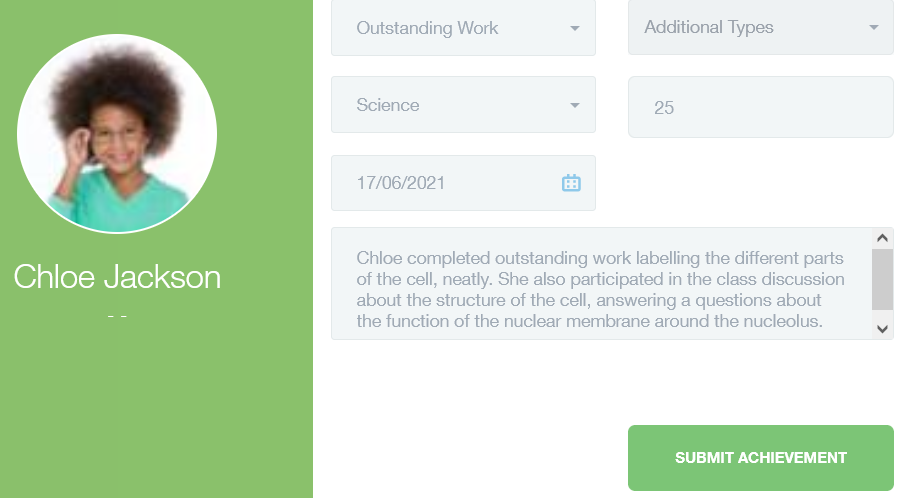
If successful, a message appears in green ‘successfully submitted behaviour [or achievement]’.
Filling in Report Cards
Teachers and other employees can fill in report cards for learners placed on report. The learner on report appears with a red (R) next to their name.
To update a report card, you need to click on the book icon to fill it in.

Then, you will be taken to the report card screen where you can tick whether or not the learner has achieved their target, write a comment and fill in your initials if they are not there automatically.
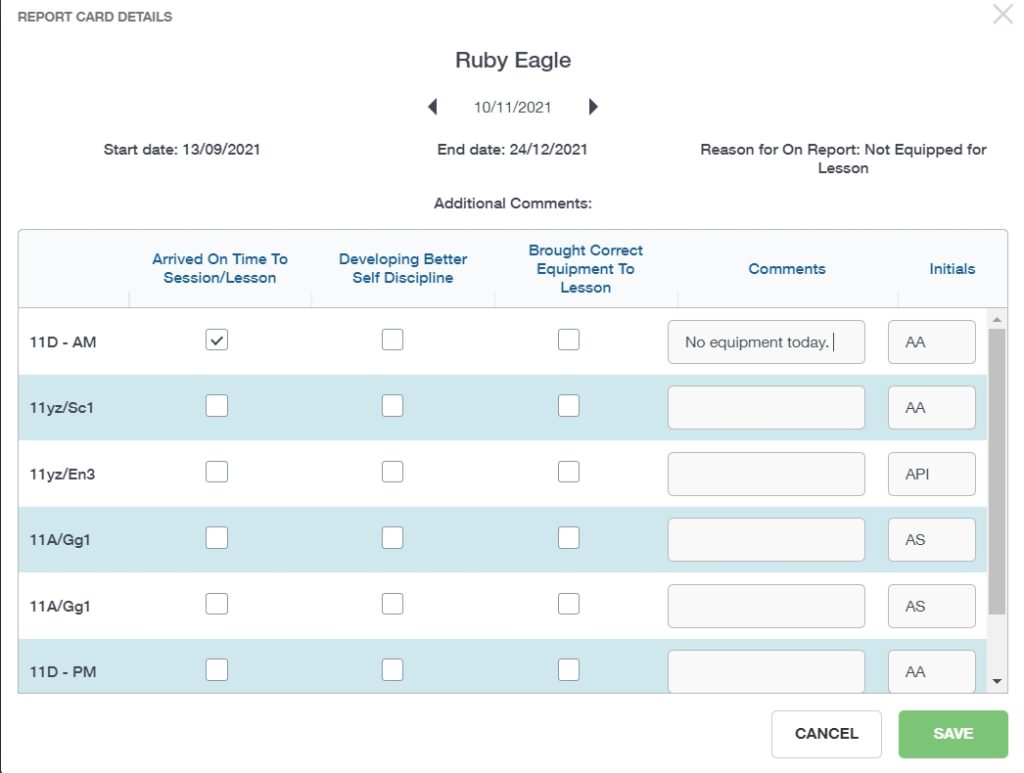
When you have finished completing the report, click Save.
MIS Compatibility