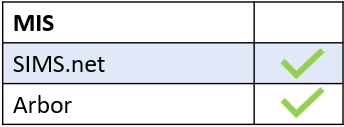To enable Parents’ Evening functionality for your school, a user with admin access should log in to the Administration settings area and click on the Parent Event tab.

Turn “Enable Parent Event for” on and specify which Dynamic groups (changes are based on the MIS data) or Fixed groups you would like to enable the Parents’ Evening screen for.

Employees selected as Administrators for Parent Event will have the ability to create new events, modify existing events, delete events and modify teachers/students allocated to any events.

Disable slot booking: Turn’ disable slot booking’ on to prevent employees from blocking booking slots.

Enable video: Enables a Parents’ Evening or Event to take place via video call site-wide. You can decide at the point of creating a Parents’ Evening whether or not you would like the Parents’ Evening to take place via video link.

Enable Guests: Turn on to allow parents to select a guest for parents’ evening (guests must have parental responsibility and an Edulink One account). Only parents can select a guest; staff cannot book a guest for them.

Click ‘Save’ to save your settings.

Parent Event is now configured.
MIS Compatibility