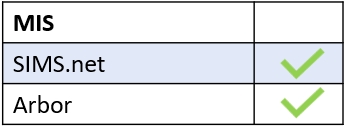To set up an account on Twilio for Edulink One, you will be required to provide an email address and phone number (for 2 form factor authentication). Use the following link to set up an account https://www.twilio.com/try-twilio.

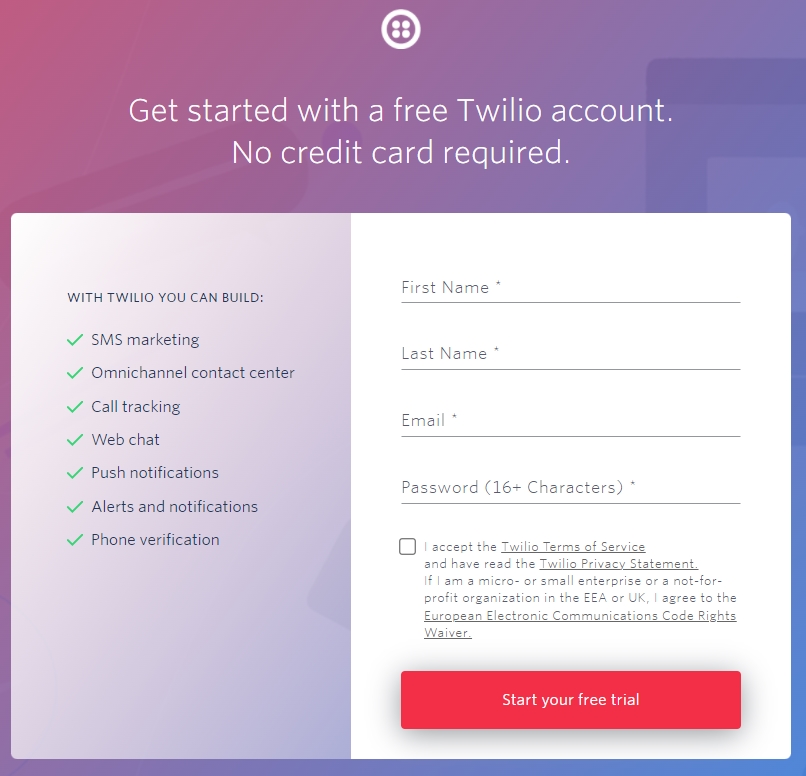
Once on the dashboard screen, copy the account’s SID (you will need this for the Edulink One settings). Ensure you keep this somewhere safe.
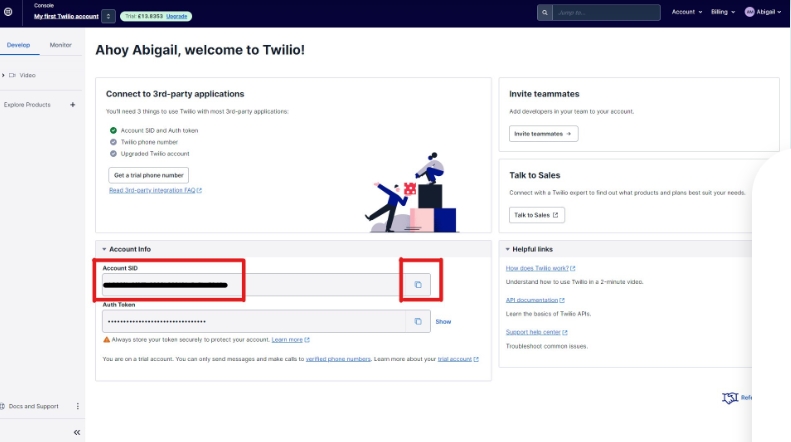
Click Account on the top right-hand side navigation and click on the API Keys and Tokens link, then the blue Create API Key button at the top right of the new screen.
Give the key a name of your choice, select the region (USA) and leave the key type as standard.
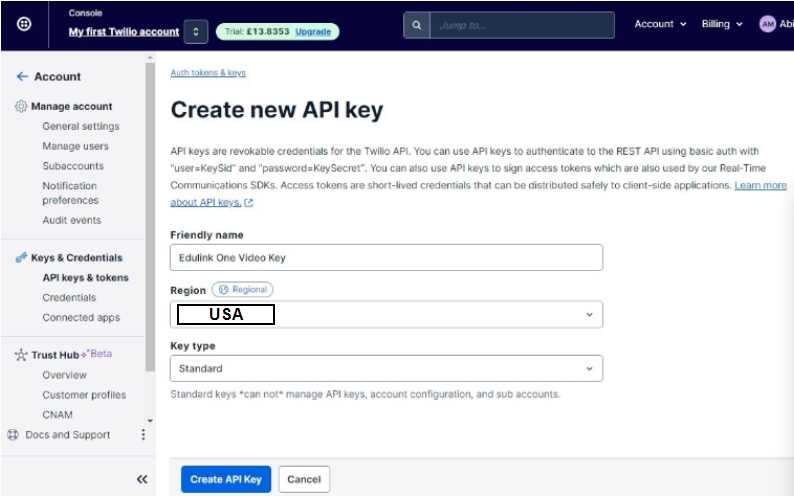
Click the “Create API Key” button.
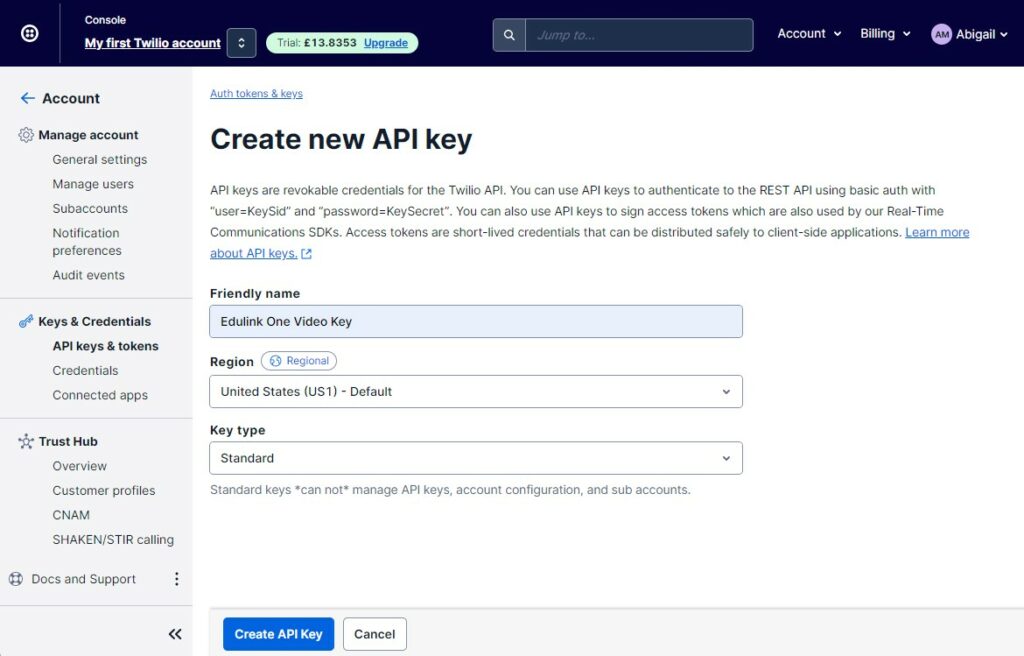
Copy the SID and Secret keys and save them somewhere safe. You will need to copy these into Edulink One’s Parent Event settings.
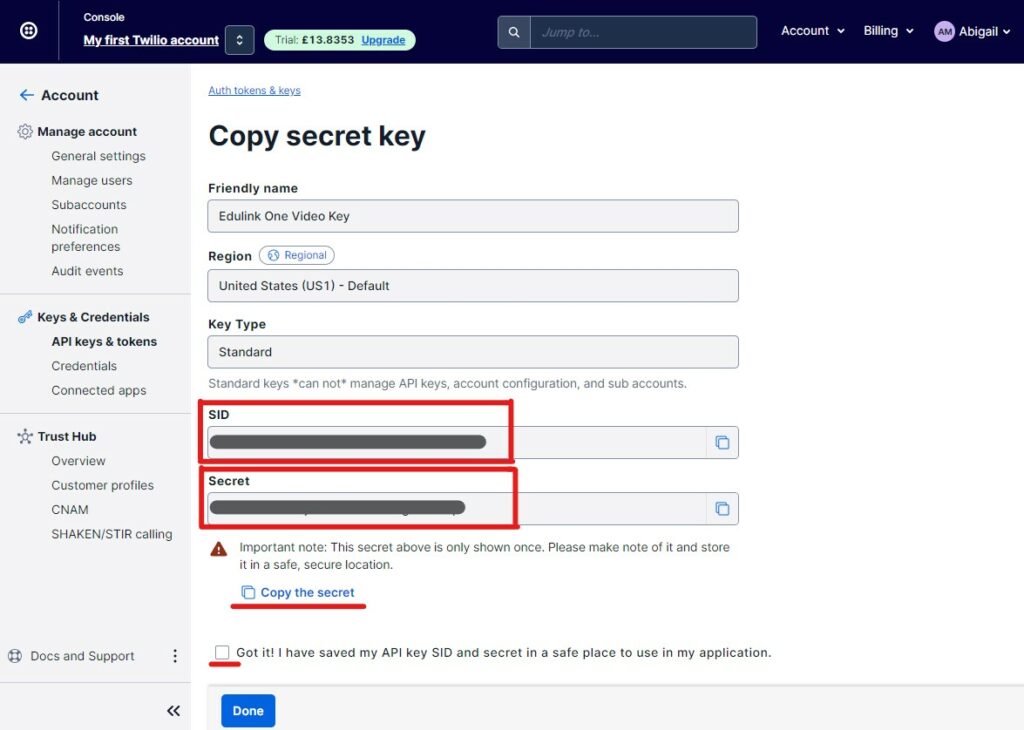
Once you have set up the API Keys you also need to set up the video room type. To do this, click on ‘My first Twilio account‘ at the top left to return to the home screen, then select ‘Products’ and navigate to Video, then select Manage.
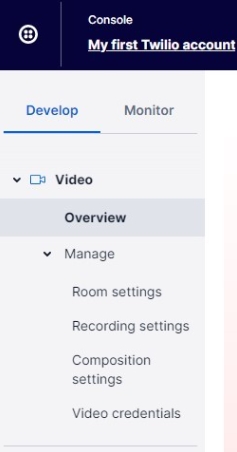
Click on the Room Settings and change the room type to Go.
Click the ‘acknowledge change‘ checkbox then Save.
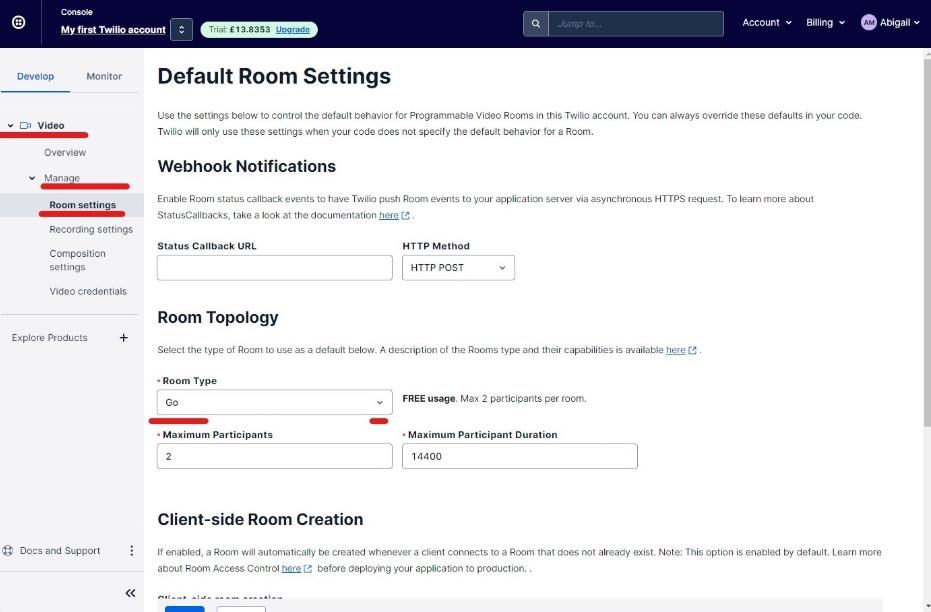
At this juncture, it is recommended that you add a top up to your account. Go to ‘Billing’ and ‘Upgrade Now’ to add a top up to your account. You will need to sign up with your school’s details before being able to top up as Twilio requires account details for this.
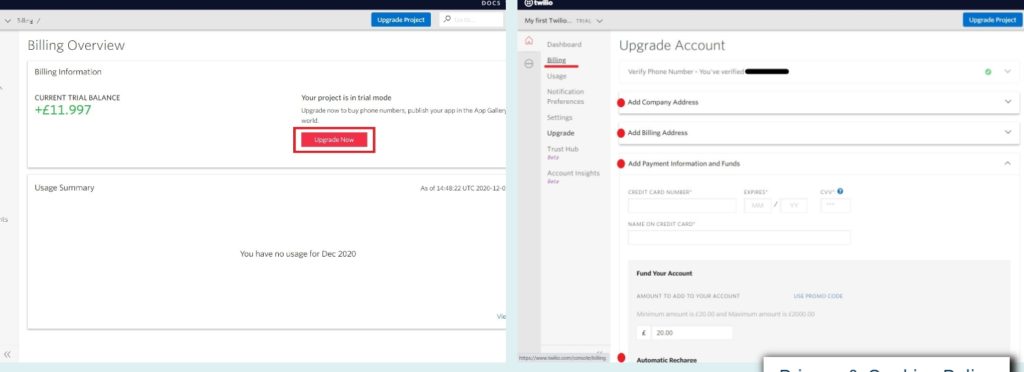
Return to your Parent Event Tab to enter the Twilio Account SID.
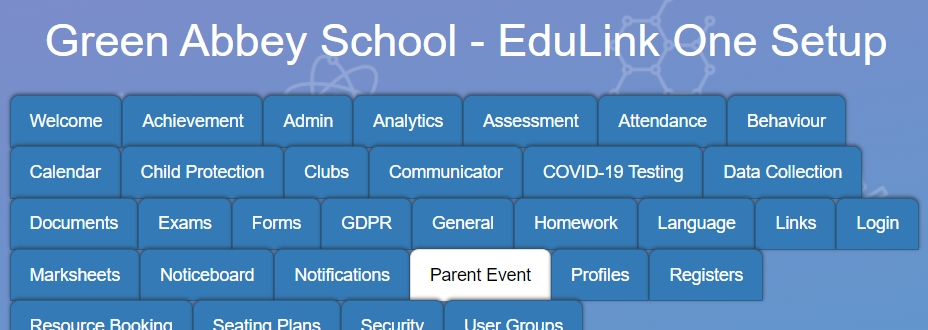
Twilio Account SID: The account begins with AC. Paste the Account SID in Parent Event.

Click settings on the left-hand side navigation and click on the API Keys link then the Create new API Key button.
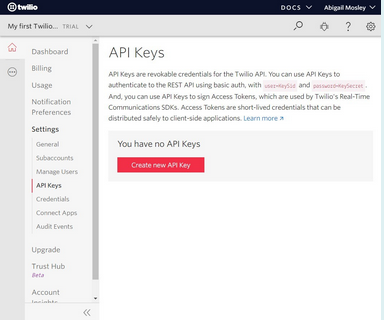
Give the key a name of your choice, and leave the key type as standard.
Click the “Create API Key” button.
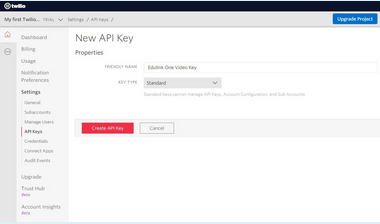
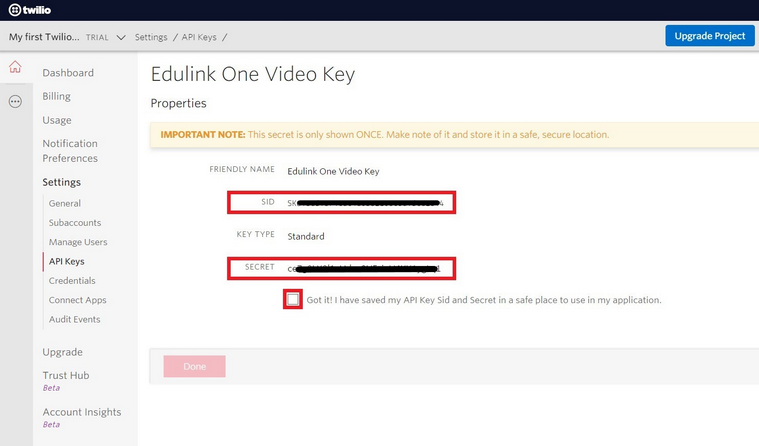
Enter the Twilio API Key and API Key Secret into your Parent Event tab in Edulink One.
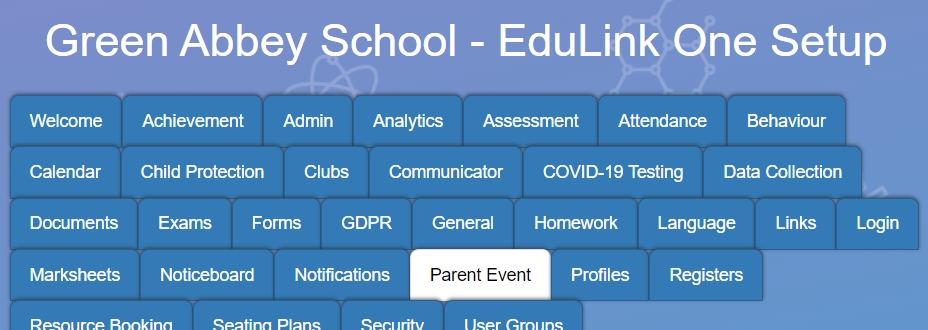
Twilio API Key: The API key begins with SK. Paste the API key in the Parent Event tab.
Twilio API Key Secret: Only shown once in the key creation in the Twilio console. Paste the Twilio API Key Secret in the Parent Event tab.

Before beginning a Parents’ Evening Event, you need to turn on your video in the Parents Evening settings in the Administration area. This is required for video conferencing to work.

If you are allowing parents to select a ‘guest’ to attend appointments, ensure that ‘Enable Guests’ is ON.

MIS Compatibility