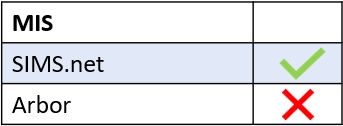You can create notifications for missing registers in Edulink One’s Notifications tab. The missing registers notification lets your staff know they must complete the register urgently. Log in to Edulink One and go to the administration settings to access Notifications.
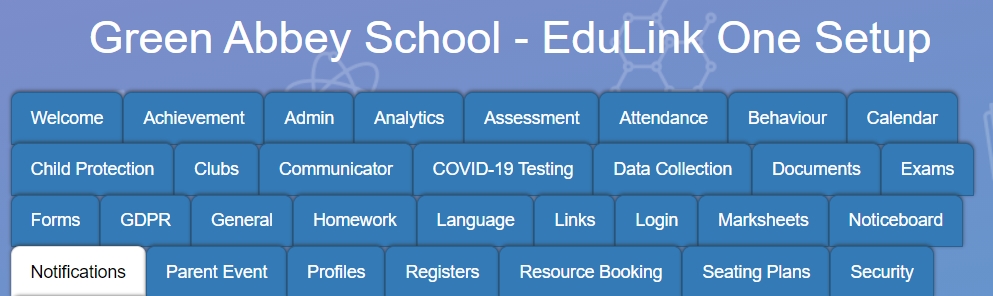
Click on the + Create New Notification Rule button to create a new notification. If a ‘registers missing’ notification already exists but needs to be edited, click on the pen icon under the Actions column.

Select the ‘register missing’ event type from the dropdown menu.
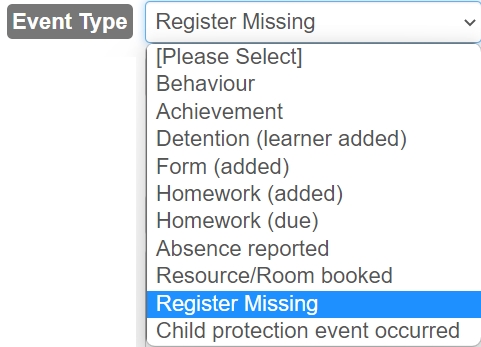
You can add a rule name, which is a name or short description (100-character limit), if you create multiple notifications for the same event type. Each name must be unique.

Select the number of minutes after the register is due to send the missing registers notification.

Next, select the notification type from the dropdown menu.
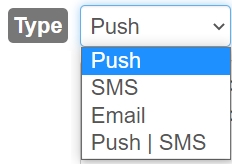
Compose the message for your template body or use the default.

Then, if you are using email notifications, write the subject for your notification.


Save the notification by clicking ‘Save Rule’ at the bottom of the screen.

Once your list updates in the notifications table, click ‘Save’.

If you would like to learn more about notifications, see our tutorial.
MIS Compatibility