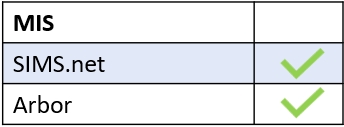Push notifications are messages that ‘pop up’ on your devices from an app, even if it is not open. They are designed to draw your attention to important information.
Log into your Edulink One account and select Administration from the settings cog. Once you are in your welcome area, find the Communicator tab and click it.
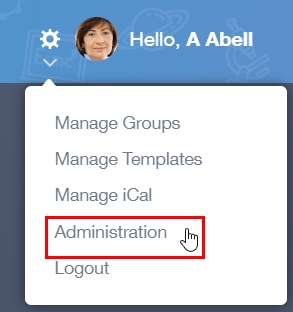
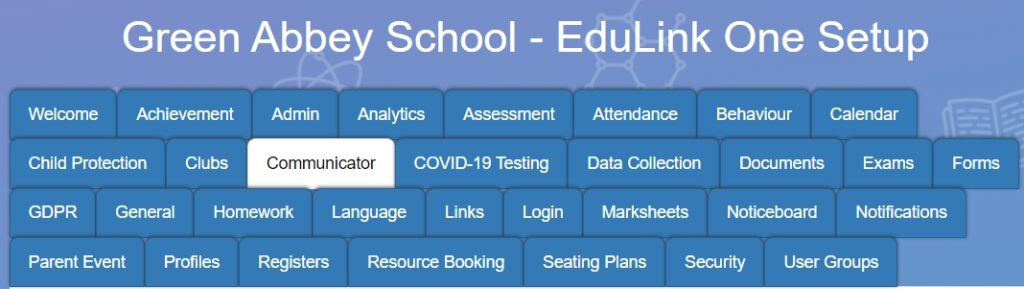
Ensure the ‘Enable Communicator Settings’ are ‘ON‘, even if you don’t intend to use the other Communicator features. You can turn this setting off later, but you must configure your push notifications first.
By default, the SIMS Log Confidentiality Level is set to Confidential; it is recommended that this setting remains in place.

To enable push notifications for your school from Edulink One, turn on the Enable Push Notifications setting.
Include a Push Title, such as the name of your school, so employees and parents know who the push notification is from.

If you are finished configuring your Communicator settings for the moment, you can save these settings by scrolling to the bottom and clicking Save.

MIS Compatibility