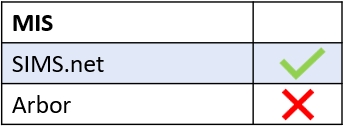You can create ‘Other’ Communicator Groups in User Groups. In the user interface, you will see these when you create a new message and add recipients (‘Other’ recipient type). This is only available for ’employee’ group types and the visibility of this setting is customisable, so not all employees, parents and learners need to have access.
To set up custom Communicator Groups, administrators go to the User Groups tab in the administration settings and select +Create New User Group.
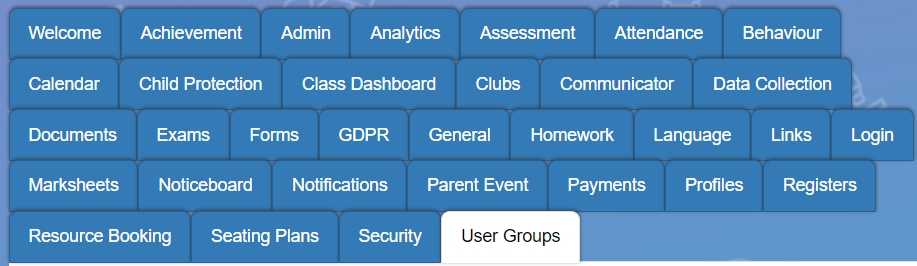

Select the ’employee’ group type to create the group for Communicator.

Fill in the name of the group and select the members. You can create groups with only one person, e.g. the SEND Co. or larger groups to fulfil your needs.

Then select who you would like to be able to see this group as a recipient choice. You can choose multiple user groups such as parents, learners, employees and teachers, and fixed user groups such as SLT.
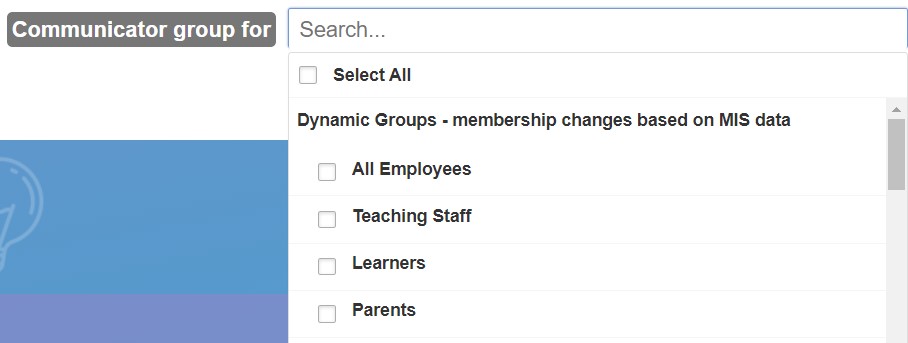
Save your group for it to be visible in Messages.

When you select recipients, the group you created will appear in ‘Other’ in New Message.
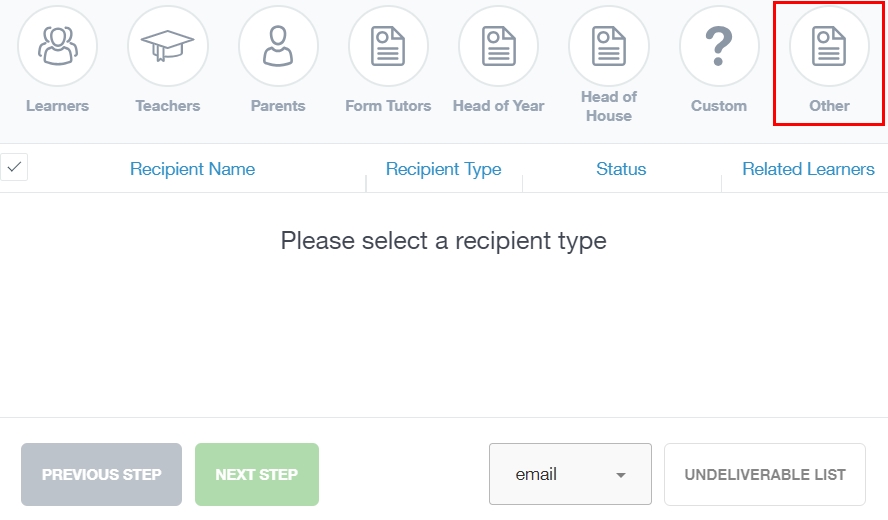
Click on ‘Other’ and you will see a multi-select dropdown menu of the Communicator Groups. This will vary between users, depending on who has been given permission to use the group(s) as recipients. As this is multi-select, you can tick more than one group to message.
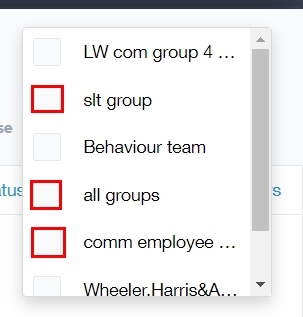
You can customise the group(s) further in the usual way once you have selected them, i.e. removing some members from the email (click on the checkmark), exporting an undeliverable list, etc…
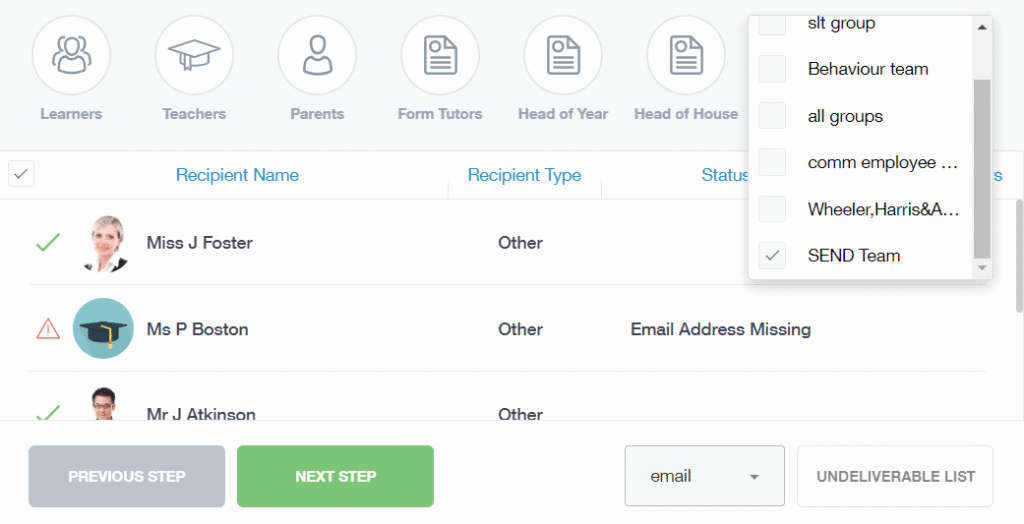
When you are ready, click Next Step to compose your message.
MIS Compatibility