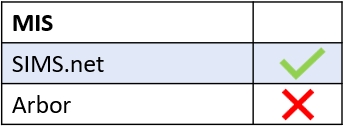Quick notes are a feature in SIMS Student Details that allows you to create notes for learners regarding anything that might require attention. A cache will be required before you see any changes in Edulink One.
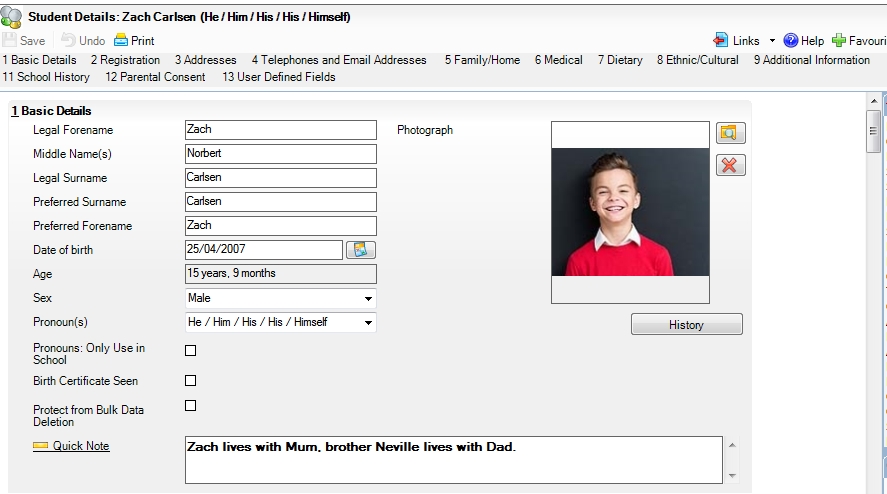
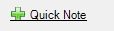
Adding Quick Note Tags to the Register
To enable quick notes, you would need to go to the Registers tab in the Edulink One administration settings.
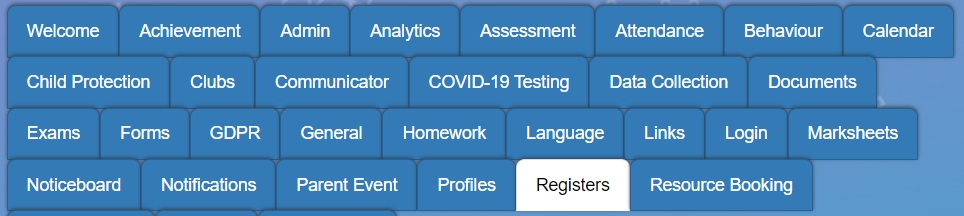
If you haven’t set up your registers tab, you would need to do this to enable quick notes in registers, but if you have, you can enable this setting by ticking Quick Note in the Selected Tags field.
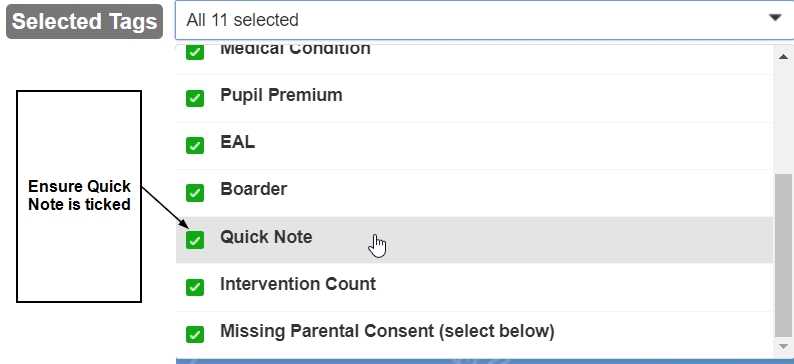
Ensure you save any changes by selecting ‘Save’ at the bottom of the screen.

Once you open a register, if a child has a quick note attached to them in SIMS a ‘Note’ tag will appear beside their name.
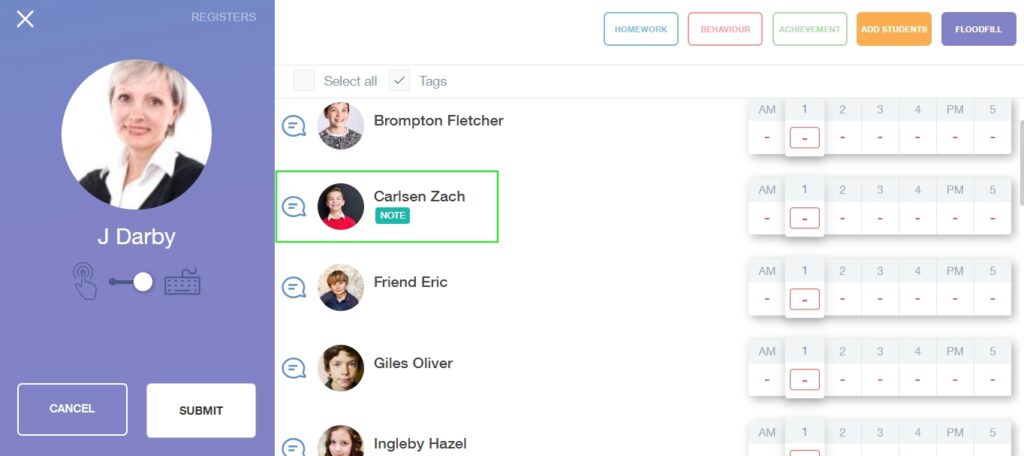
Click on the tag to view the note.
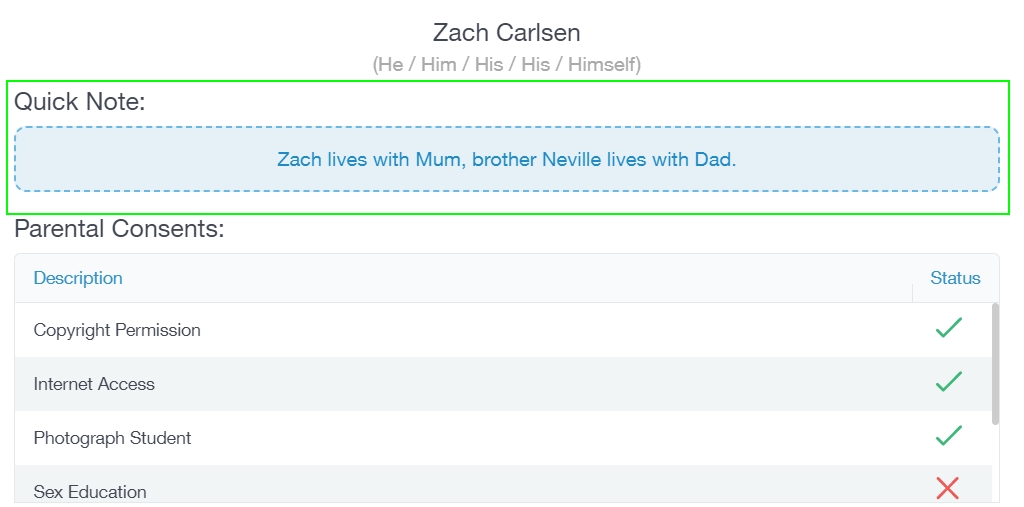
Quick Note Tags in Student Contacts
Quick notes attached to students in SIMS will be visible in Edulink One’s Contacts for the student. You will need to ensure that Contacts are enabled in Edulink One’s General tab.
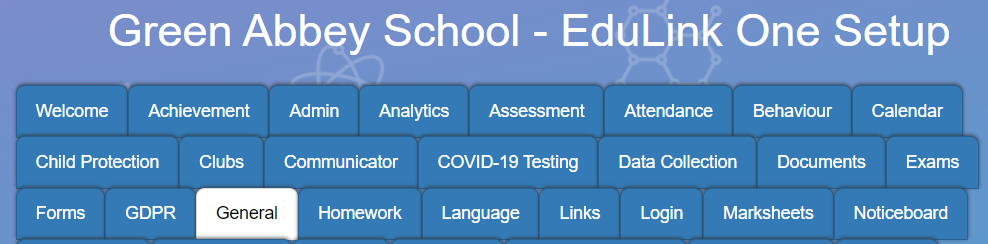

Save your changes at the bottom of the screen.

You can view the quick note by selecting the Learners icon.
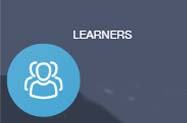
Search for the learner you require and click on their image to enter the screen.
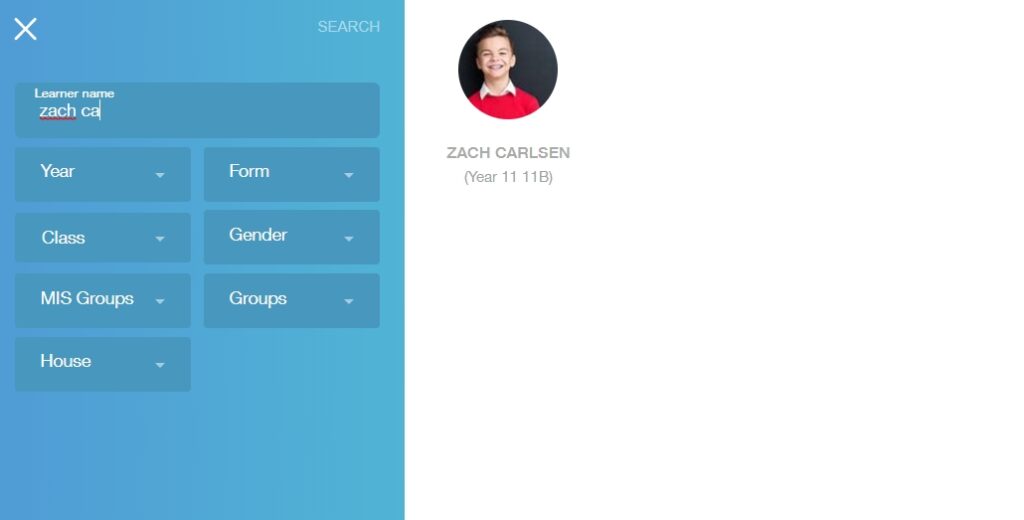
Go to their Contacts and select it.
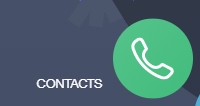
The quick note will appear at the top of their contacts screen.
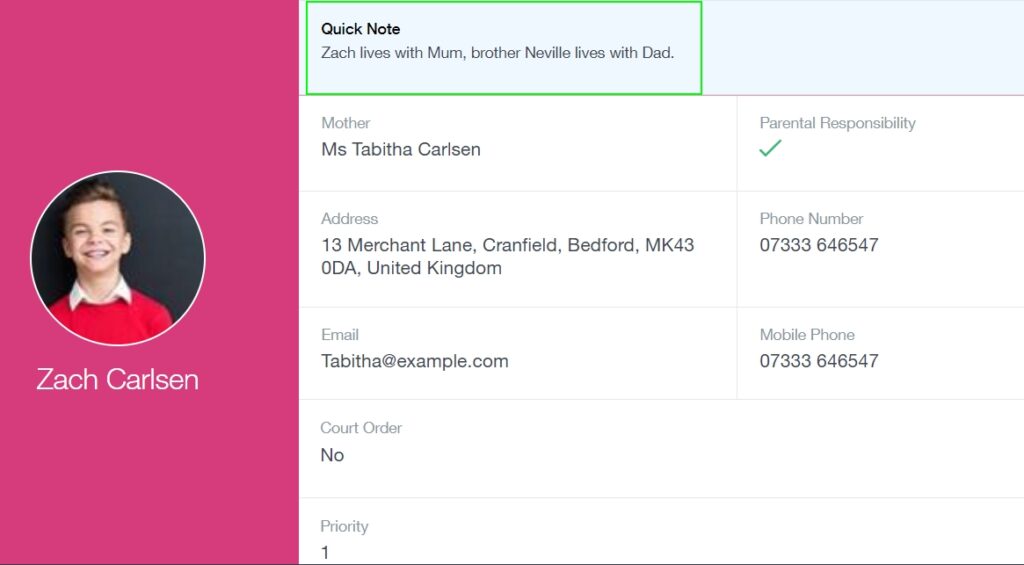
MIS Compatibility