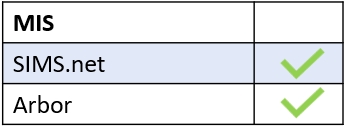Edulink One can now provide integration with iPayimpact so parents can now pay for school expenses at the touch of a button.
iPayimpact Settings
To set up Edulink One’s Payments function for your school, the school administrator for iPayimpact must log in to the school account.
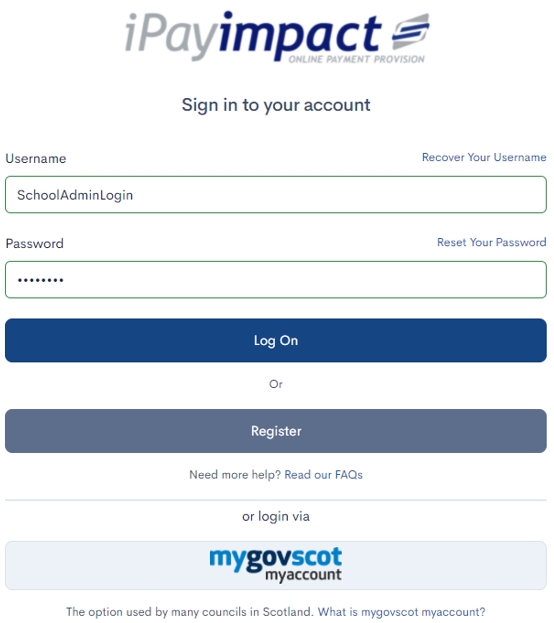
Once logged in to iPayimpact, you will be logged into your school’s homepage.
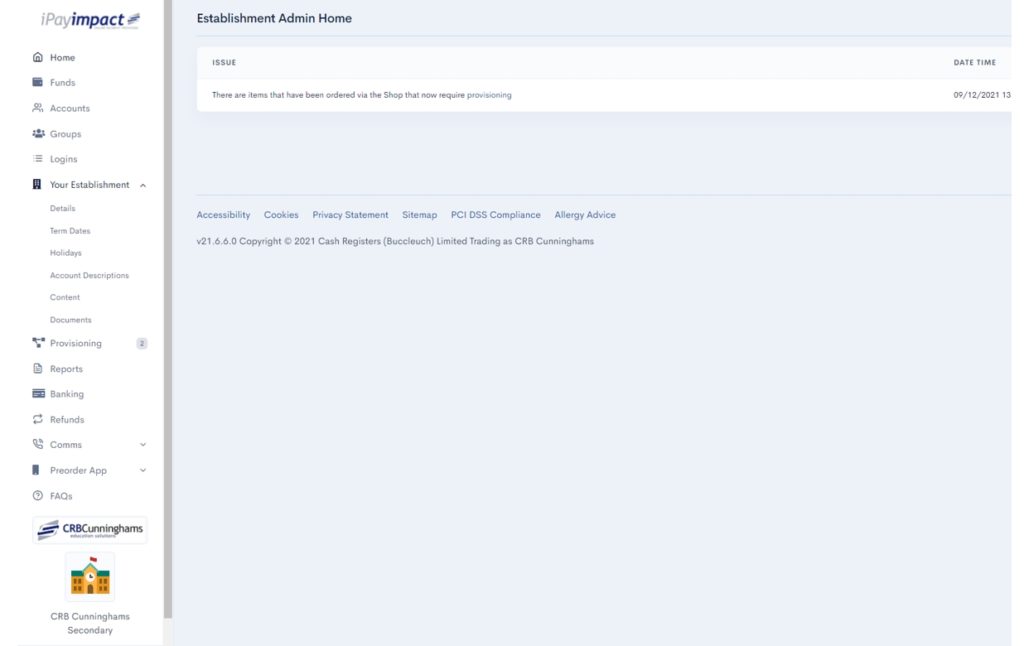
On the navigation menu, click on Your Establishment and then on Details.
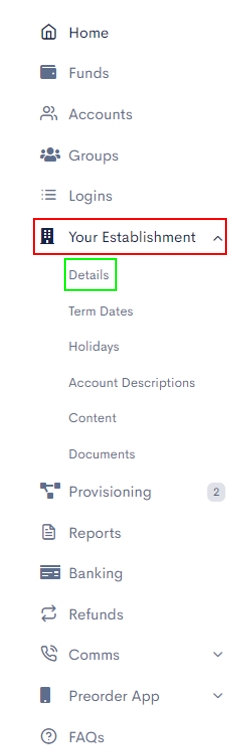
Here, you will see the Establishment ID number. You need to copy the Establishment ID to input it into Edulink One’s Payments tab in the administration settings.
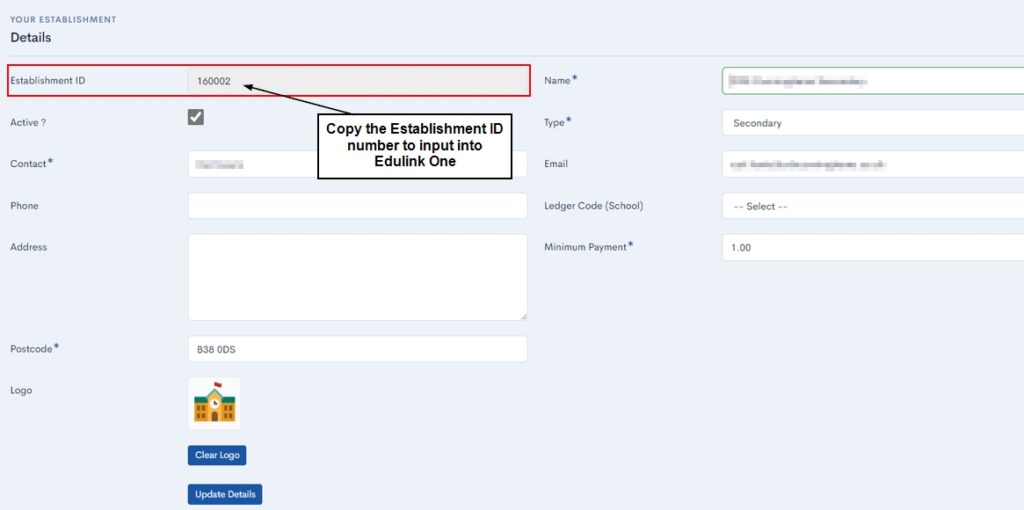

Edulink One Payments Tab
After copying the Establishment ID number, you need to go to your Edulink One Administration settings and click on the Payments tab.

Next, go to the Enable iPayimpact payments for to set up the option of linking iPayimpact accounts to Edulink One. You can allow the following user groups this option: All Employees, Teaching Staff, Learners and Parents.
You also have the option to select only Fixed Employee Groups which can be set up in the User Groups tab in Edulink’s administration settings.
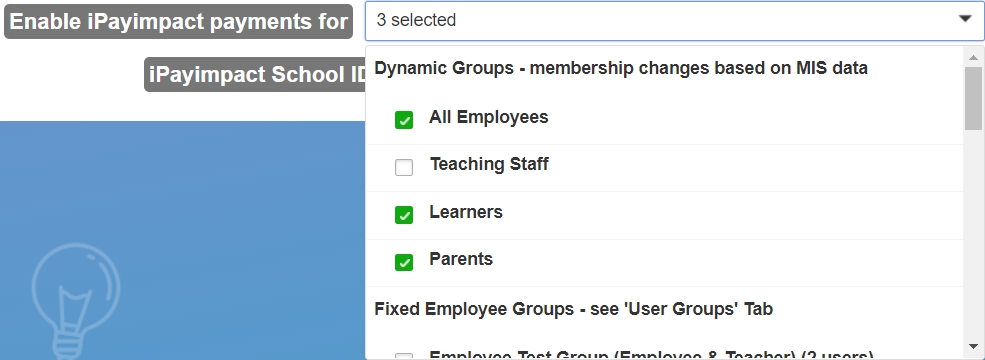
Once you have chosen your user groups, you need to input the iPayimpact School ID (Establishment ID number). At this point, copy and paste the number into the iPayimpact School ID setting.

Finally, click on the Save button at the bottom of the screen to save the settings.

Your users will now see the iPayimpact Payments icon on their user interface.
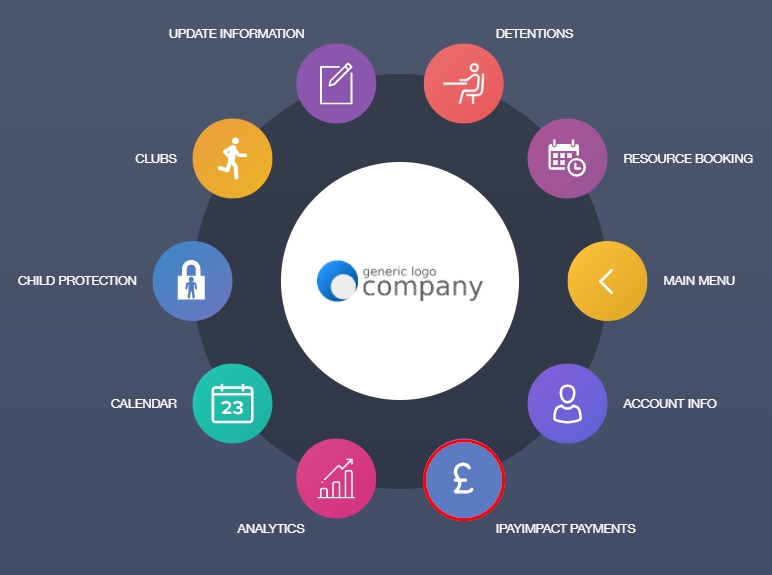
MIS Compatibility