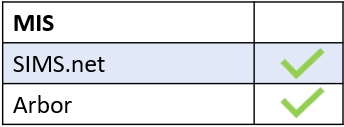Enabling the Clubs tab in the administration settings is a very quick process. The clubs feature in Edulink One allows employees to create clubs, manage the membership and register attendance.
Log in to Edulink One and then find the administration settings, located at the top of the screen. Once you are in the Edulink One setup, find the Clubs tab and click on it.
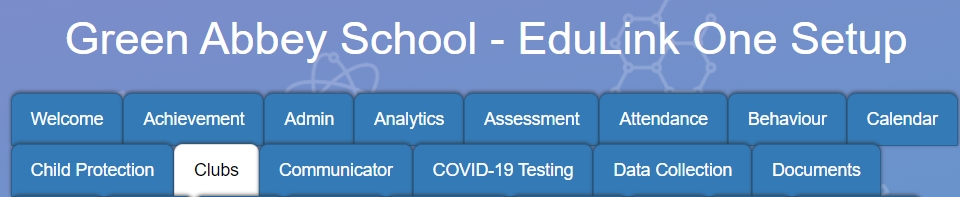
Select the groups (or fixed groups created in User Groups) that you would like to have access to the Clubs icon in the user interface. You can select all employees, teaching staff, learners and parents. Within fixed groups, you can select a predefined group set up in the User Groups tab, e.g. all Heads of House.

When finished, click the Save button at the bottom of the screen. You have now set up the Clubs icon.

MIS Compatibility