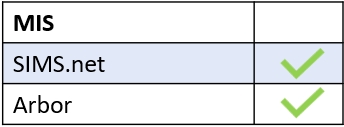You can only delete the club of an employee that has left if you add yourself as a leader. To do this, enter the Clubs icon on the Edulink One user interface.
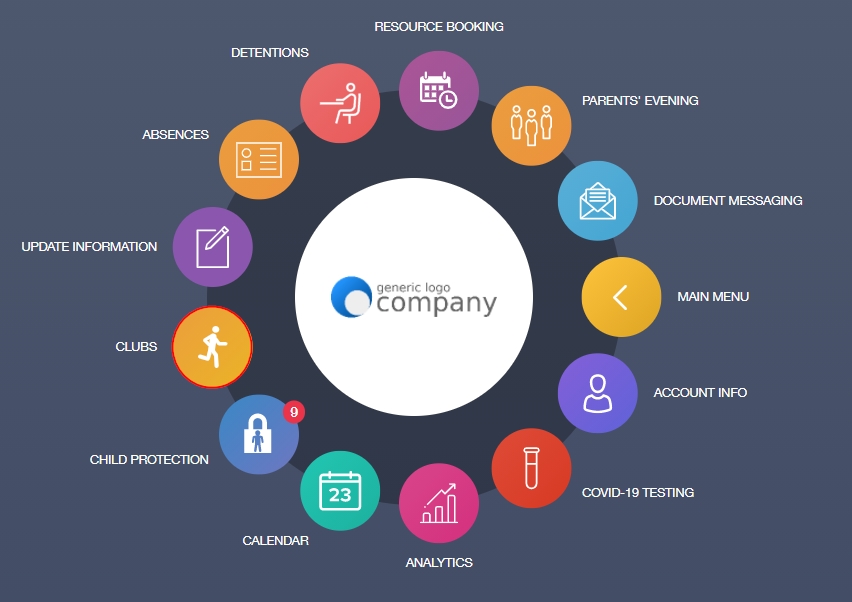
Select the club that you would like to delete from the clubs list and click on it.

Once the club’s window opens, go to the Edit button and click on it.
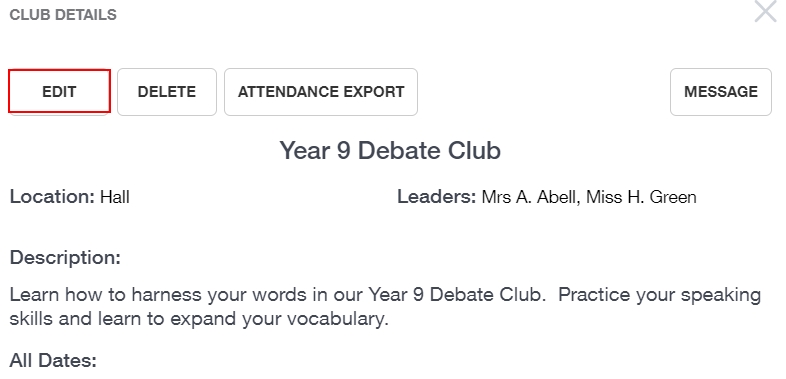
In the Learner window, click Next to skip this section.
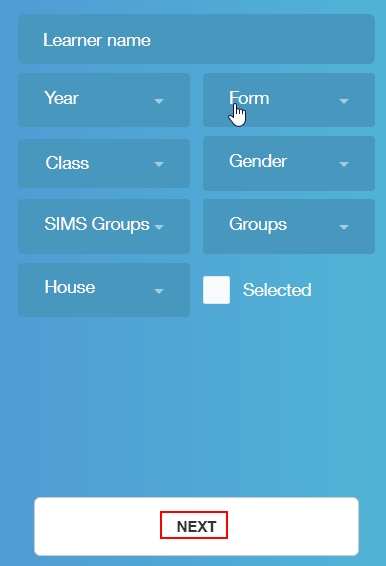
Then, in the new window, click on Leaders to open the Add Leaders window.
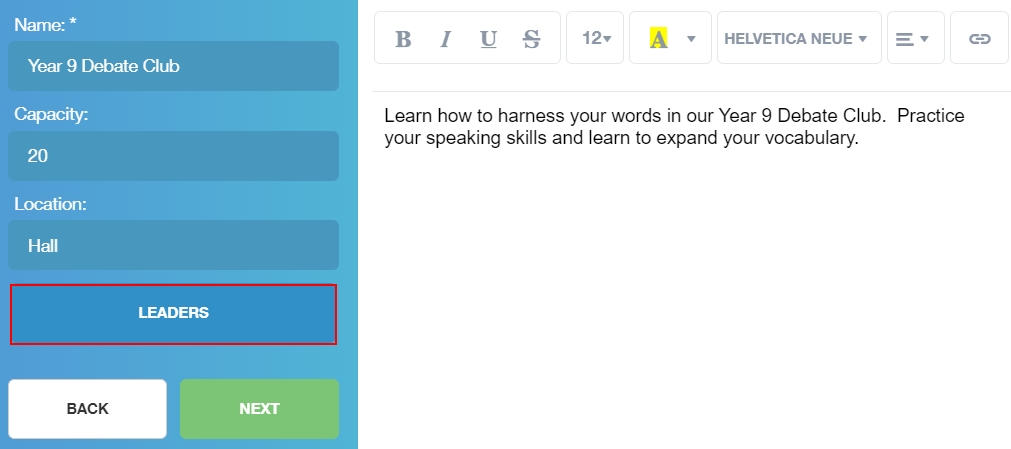
Add yourself as a leader to the club and click the Close button.
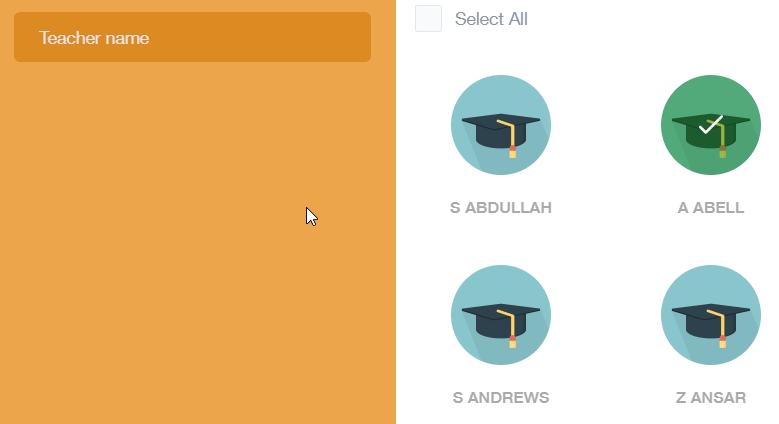
Then, click the Next button when you return to the Clubs window.
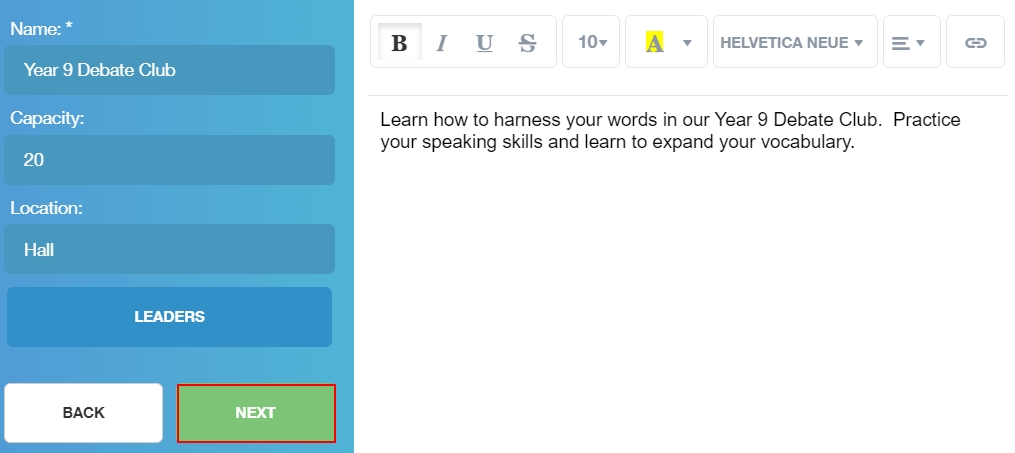
Next, click the Done button at the bottom of the window to add yourself as a leader.
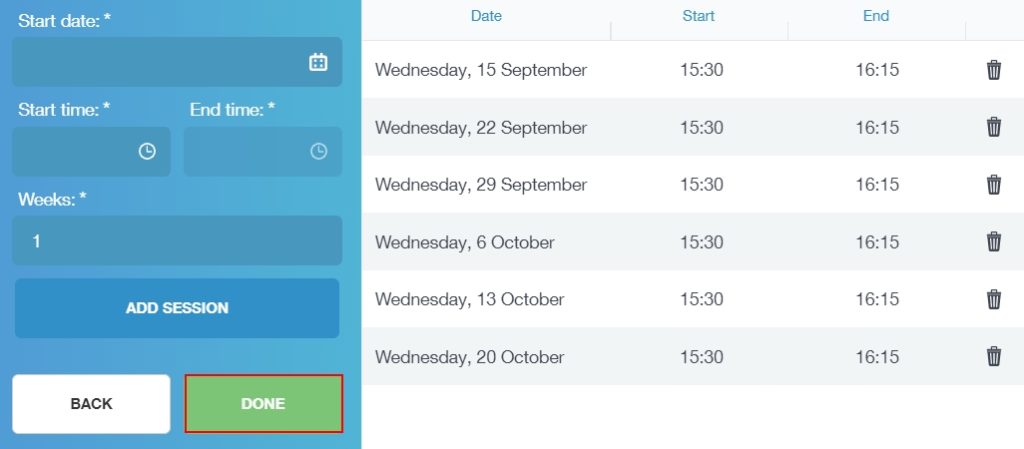
A green ‘Success’ message appears if you have been added to the club.

Return to the clubs list and select the club you added yourself to. Then, click the Delete button to delete the club.
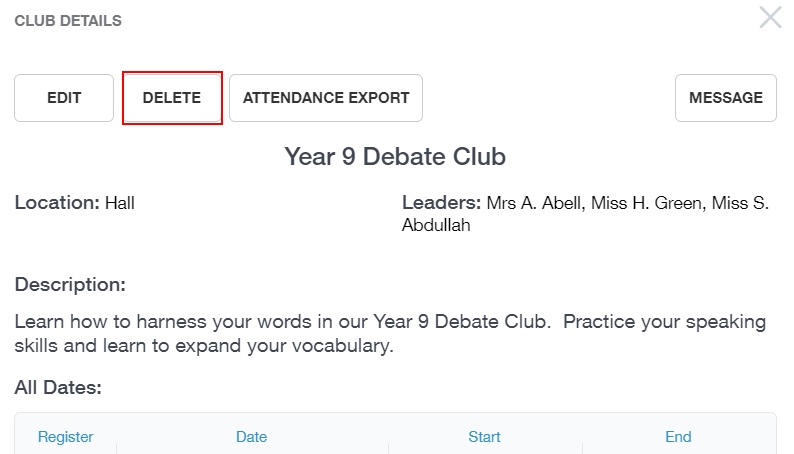
A confirmation message will appear asking whether you are ‘sure you want to delete the club?’. If you are certain, click the Yes button.
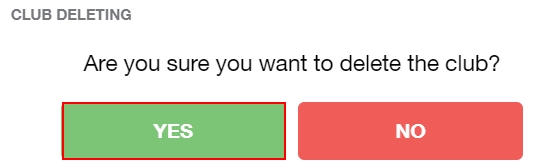
The club has now been deleted.
MIS Compatibility