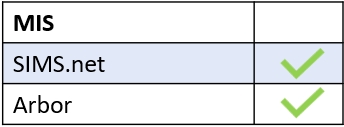To join a club, the teacher must have selected learners (Select All learners or a Year group) when they created it; otherwise, teachers will need to invite learners to join a club themselves. If a club has been advertised and the learners cannot join, they will need to see the teacher advertising the club; it could be they have made it an invite-only club accidentally.
To view available clubs, learners or their parents need to click on the Clubs icon in Edulink One. This might be located in the ‘More’ section of Edulink One, depending on how many features your school has enabled for parents and learners.
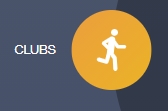
There are two tabs on the Clubs screen, one labelled My Clubs for clubs learners or parents have already joined, and All Clubs which is a detailed list of every school club that is open to the learner.
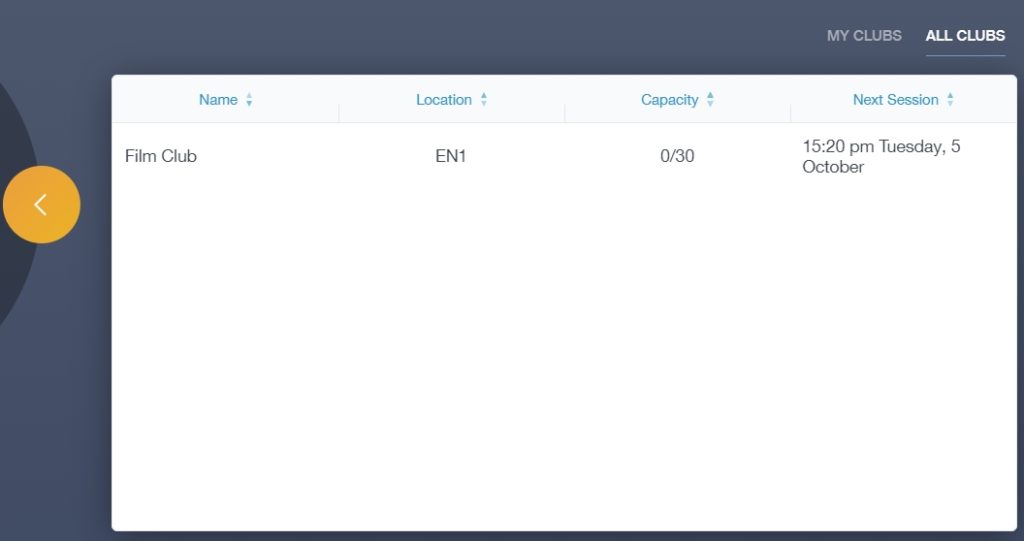
The learner or parent must select the club they wish to join by clicking on it.
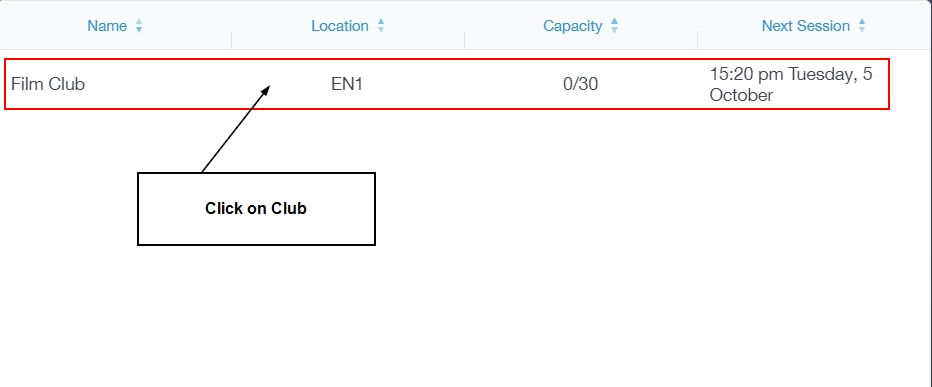
In the Club Details window, you will find information about the club, the dates and times the club is taking place and, if allowed, you can see a green Join Club button at the bottom of the window.
To join a club, the learner or parent must click the Join Club button.
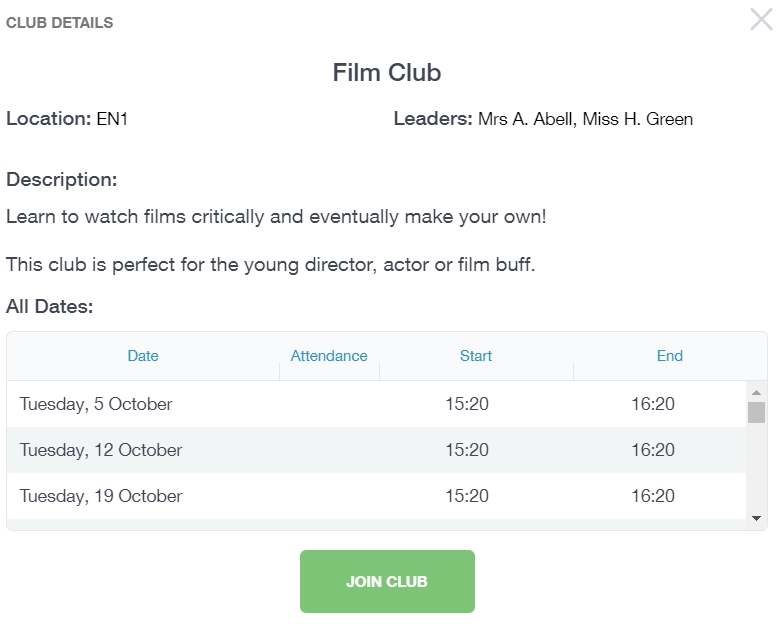
A green ‘success’ message appears when you have successfully joined the club. It will now appear in the My Clubs tab.

MIS Compatibility