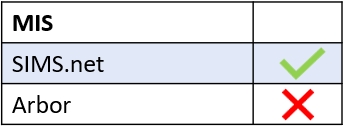Though you cannot edit behaviour incidents, behaviour points, achievements and achievement points in Edulink One at this juncture, you can do this in your school’s MIS.
Log in to your school’s MIS and search for the learner you require. Click on the Student icon in SIMS and use the filters to help you search for the learner. Click on their name to start.

Once in the learner’s profile, locate and click on Behaviour Management in the Links section.
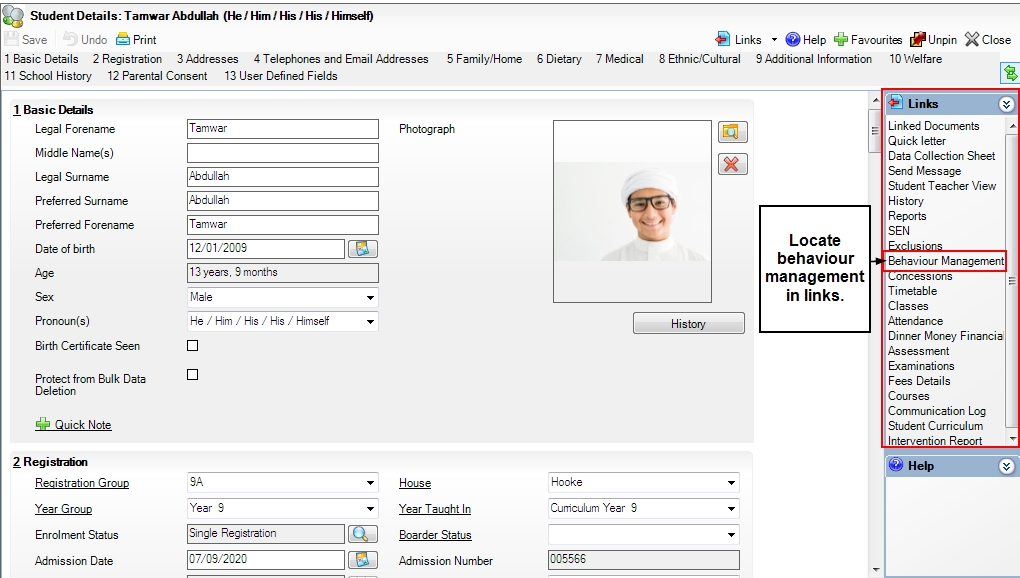
Once in the Behaviour Management window, you will see several areas related to behaviour and achievement, but the main areas to focus on for editing are area 2 for Achievement and area 4 for Behaviour.
To edit an existing behaviour or achievement, scroll down the list in the relevant area and click on it to open an editing window.

Edit the areas of behaviour or achievement that you need to change, for example, behaviour points. Click OK when you have finished editing the details.
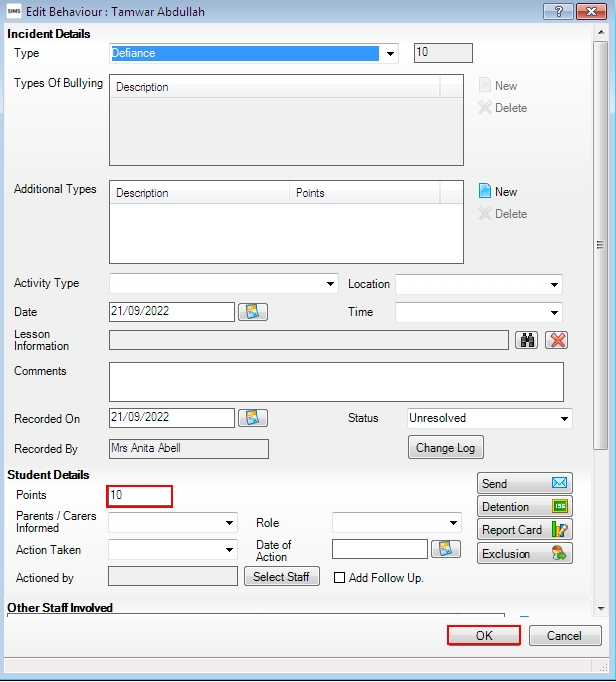
Lastly, click Save to update the relevant area and save your changes.

Edulink One will update the points or changes to behaviour or achievement after you run a cache.
MIS Capability