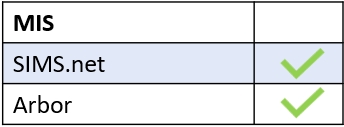Messages are sent out using notifications. To access behaviour notifications, you need to enter the administration settings and click on the Notifications tab.
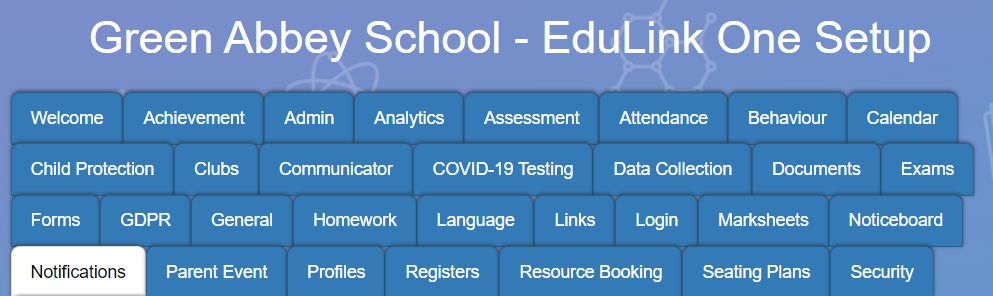
You can change the text for your behaviour message here with some limited variable options. If the message type for a behaviour event already exists, then you need to edit using the pen icon under the Actions column. If not, you will need to set up a new rule for your notification at the bottom of the screen.
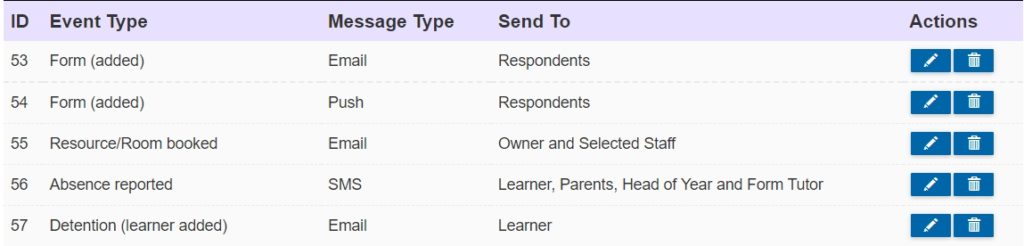

You can change the text in the Template Body and can customise it for your needs accordingly.
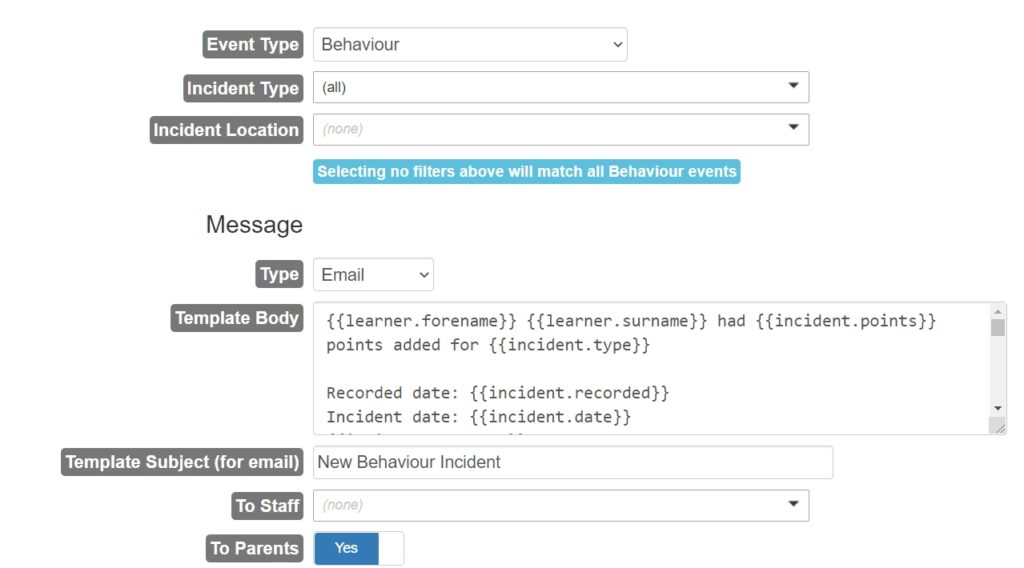
Additionally, you can set a time you would like behaviour notifications to send to parents/ carers. This will queue and send all the messages at once; it is not a summary of the behaviour points.
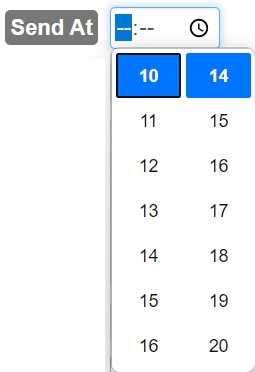
These are the variables you can use in Behaviour Notification:
| incident.location incident.activity incident.action incident.status incident.type | incident.points incident.comments incident.recorded incident.date incident.employee |
Save the changes to your message using the Save Rule button.

If you ever need to reset your message, press ‘Set Default’ .
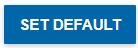
Lastly, click Save at the bottom of the screen to save your changes.

MIS Compatibility