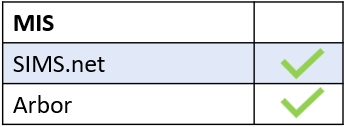This issue happens when you don’t add the correct learners to your class at the stage you need to. Edulink One is designed so that you can add homework for an entire class of learners or a smaller group, say in the event of specific revision tasks that might suit one small group, but not another group.
Click on Add Homework to begin.
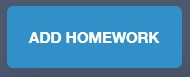
Next, the Select Learners window opens. This is where the error occurs. To select learners for homework, it often makes sense to filter by Class because it contains your class lists. You must tick the Select All box above the learners’ images to add a piece of homework for the whole class. If you want to add homework for a smaller group, e.g. extension tasks, then you need to click on the learner images and tick the Selected box.
Sometimes, what happens is the wrong class is selected, or a teacher might filter by Year and then forget to narrow the fields further to select their own class.
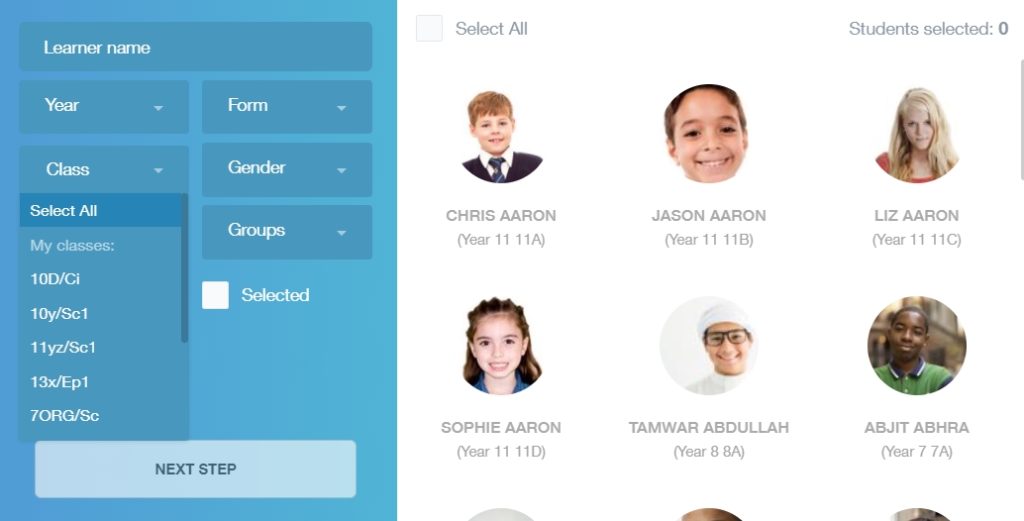
Next, click the Next Step button to add the homework.
Here the teacher has selected the right class when adding the homework. The class must be added because this is a compulsory field.

When the Add Homework button is pressed the assigned work comes up in the Current tab in the homework screen. However, though the class assigned the work is correct because it was set in the Add Homework window, the learners are incorrect because the wrong students were added at the Select Learner phase accidentally. The teacher was expecting 23 students, not 31. Additionally, they are not the correct learners.
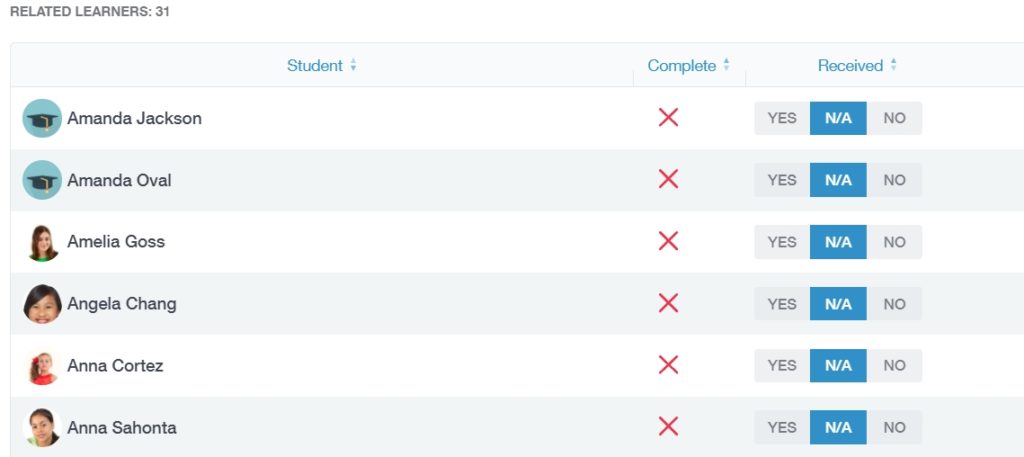
You will need to ‘bin’ the homework to remove it and add the homework again to ensure the learners assigned are correct.
MIS Compatibility