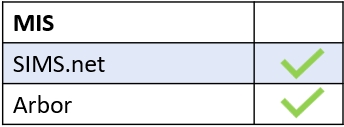Edulink One alerts responding employees to a callout with a red circle on the Callout icon; this includes the number of callout requests. Additionally, a notification alerts the responding employee.
If responding employees are on a computer, the notification will pop up on the bottom of the screen and will sound. Furthermore, if a responding employee has a mobile, an alert will sound prompting the responding employee to attend the callout. An email is also sent to the responder; however, this may have a short time lag.
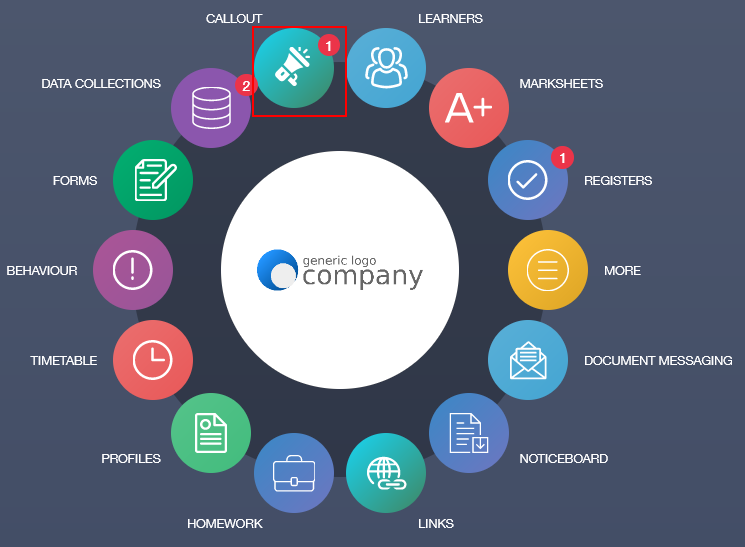
The responding employee can view the callout in the Received Callouts tab, including the Time, Message with details of the teacher, location and class, Sent By and Responding.
To respond, click the Attend button.
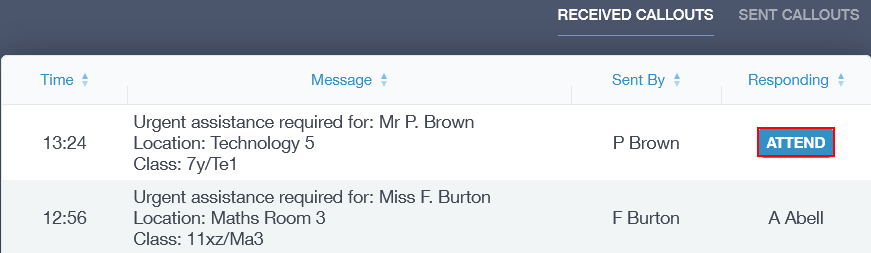
Edulink One informs the class teacher or employee of your attendance.
Exporting Received Callout Data
Responding employees can now export received callout data in the Received Callouts tab. At the bottom of the screen, there is an export button and two calendars to set the dates for the export.
To export the data, set the dates you would like to export your data ‘from’ and ‘to’. Next, click the Export button to download a .csv file of all the received callouts.

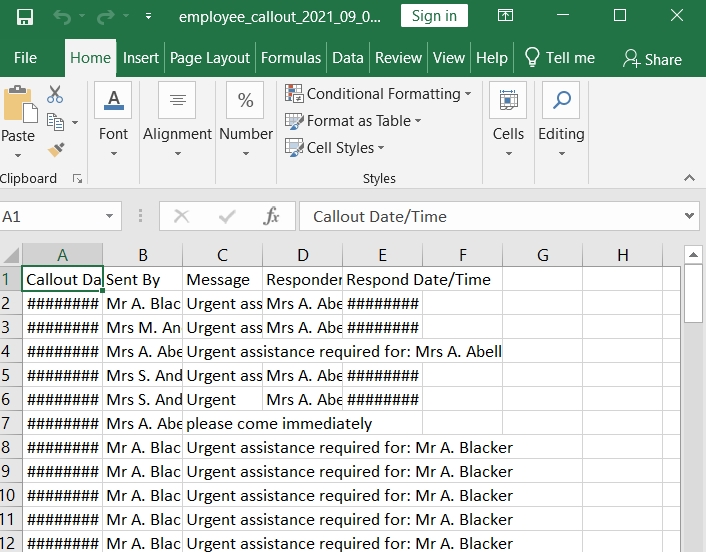
Responding to a Callout Video
MIS Compatibility