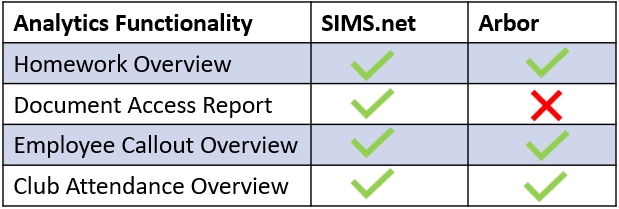The Employee Callout Overview allows authorised employees, e.g. SLT, to view analytics about the number of callouts by an employee.
Log in to Edulink One’s Administration settings to enable analytics for Employee Callout Overview.
Next, select the Analytics Tab to configure the employee callout analytics.

Locate the ‘Enable Employee Callout Overview for’ dropdown menu. Then, select authorised employees to view callout analytics by selecting either all employees or teaching staff in Dynamic Groups (changes with MIS updates) or Fixed Groups, which you can create manually in the User Groups tab.
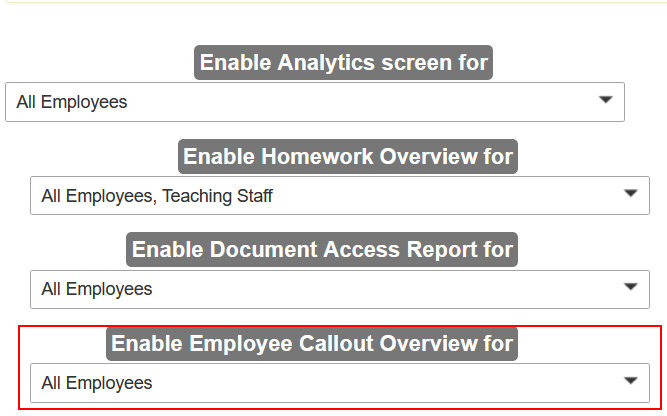
Click the Save button to save your settings.

MIS Compatibility