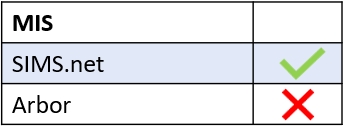Marksheets can be set up for employee access only within the Marksheets tab. Log in to Edulink One and locate the administration settings in the cog in the top left of the screen.
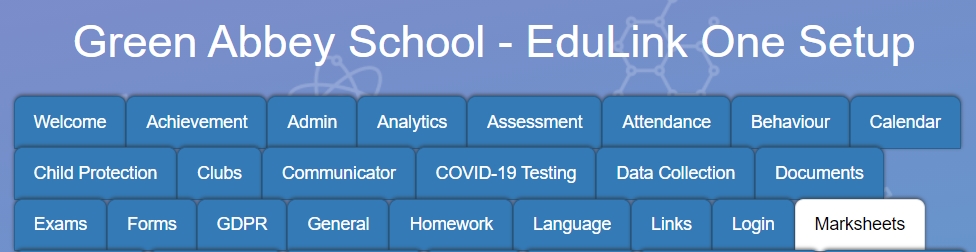
There are four areas to configure within the Marksheets tab.
Enable marksheets screen: Turn ON to enable the marksheets screen for employees only.

Restrict marksheet change teacher to: Allows you to select employees that have the authorisation to view and complete other teacher’s marksheets.

Enable marksheet comment banks: Turns the comment banks in marksheets ON.

Comment banks managers: Select one (or more) comment bank managers. These employees can create, update and delete comments and comment areas in marksheets.

Save your settings by pressing the Save button at the bottom of the page.

MIS Compatibility