The Class Dashboards feature allows you to view your learners and their data, such as behaviour points, achievement points, attendance percentage and up to three assessment aspects set up by your Edulink One administrator. You can access your class dashboards in the Registers function of Edulink One. To begin, log in to your Edulink One homepage, go to your Registers icon and click on it.
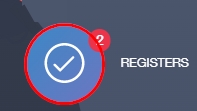
Class dashboards correspond to each class you are teaching (if they have been configured). If you want to use class dashboards, but your administrator has not configured them yet, they can set them up using the following page to help.
Click on one of your registers to view the class dashboard.
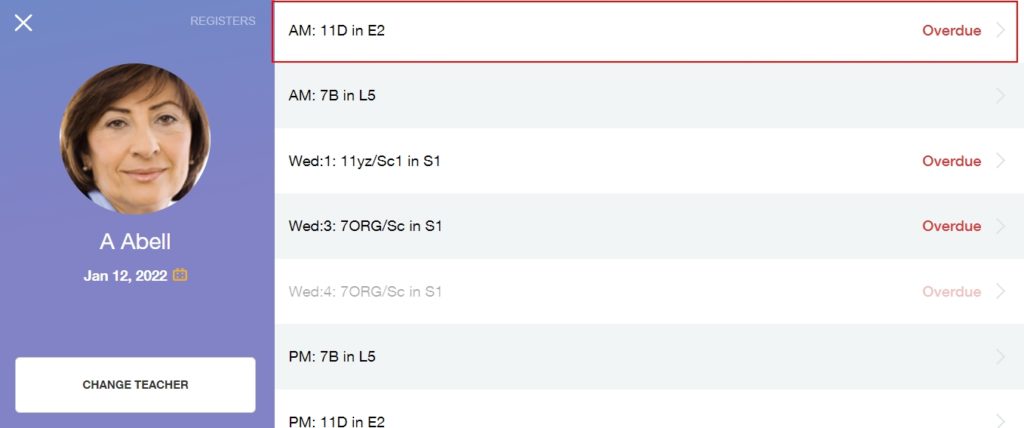
Once in your register, three tabs appear at the top. Click on the tab labelled ‘Dashboard’.
The class dashboard outlines the details of your learners. The example below is a Year 11 form group containing the information your administrator has enabled.
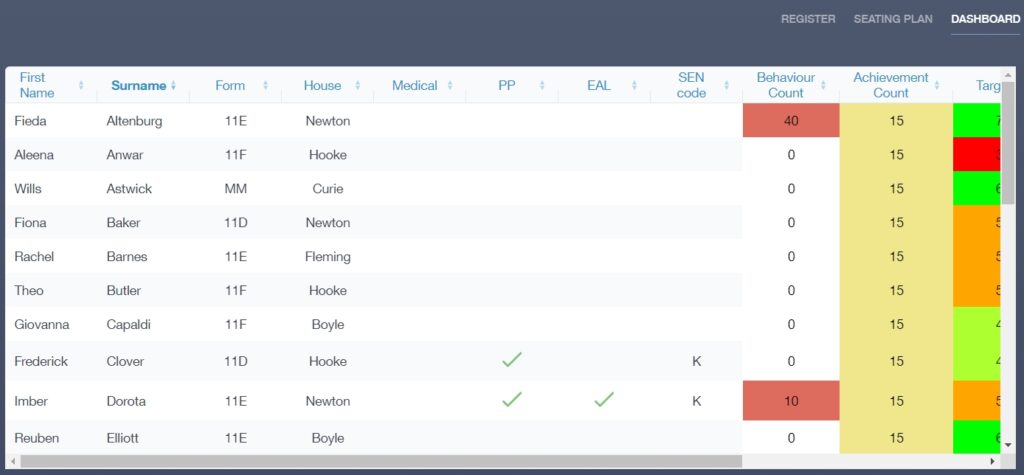
The class dashboard covers the following areas, but not all might appear in your dashboard:
Student DetailsThe students’ first names and surnames appear in the first column of your class dashboard.
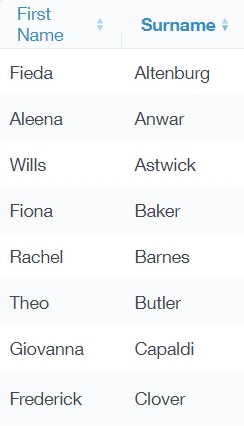
The Form of your learners could appear next if configured.
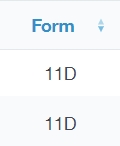
The House might be configured next.
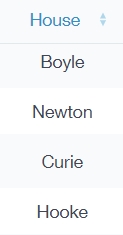
Your administrator may have allowed you to see which learners have medical needs.
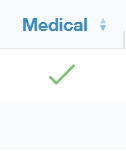
EAL, Pupil Premium (PP) and SEN codes might appear next if they have been enabled.
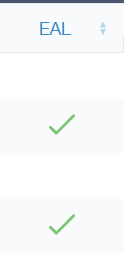
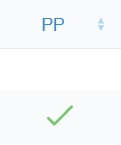
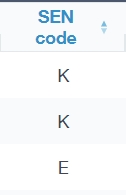
Behaviour, Achievement and Attendance Figures
Additionally, behaviour, achievement and attendance data might be visible and they could be colour-coded. Your administrator configures this in the Class Dashboard tab.
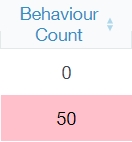
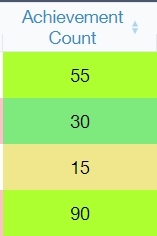
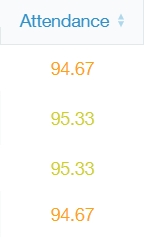
Assessment Data Columns
Other columns that could be displayed are assessment data based on the aspects configured by your administrator in the Class Dashboard tab.
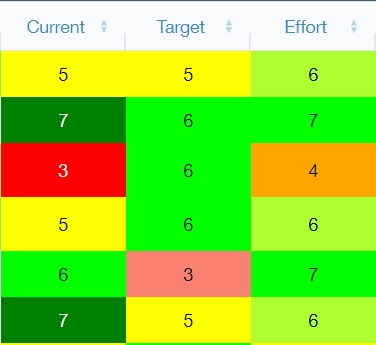
Once you are finished viewing your data, return to the Edulink One homepage by clicking the back arrow on the Registers icon.
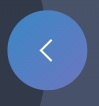
Class Dashboard Video
MIS Compatibility

