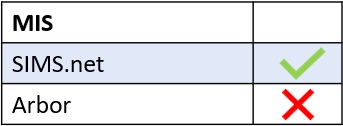Edulink One’s new RegEx (regular expression) feature allows administrators to exclude documents they do not want to be seen.
First, you must log in to Edulink One and locate your administration settings in the cog at the top of your screen.
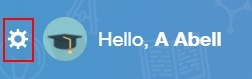
Once in the Edulink One Setup area, you must click on the Documents tab to configure the regex for excluding documents.

The RegEx settings are located near the bottom of the Documents setup screen. You will need to scroll to find the settings.
Exclude documents by summary (regex): If you would like to exclude specific documents from being visible, then turn this field On. Turning it off will include the documents rather than exclude them.

Regular Expression pattern: In this field, type in the title of the document being as specific as possible. Use a pipe | to separate each new document you want to exclude, e.g. Year 9 Autumn Tutor Reports | UCAS. In this case, the pipe | means ‘and’ to the computer, meaning you would like to filter the Year 9 Autumn Reports | (and) UCAS.
In the example below, the DCW and Data & Tutor Report – Year 10 (2021) have been filtered.

Keep matches: If turned on, keep matches will display all matches of the RegEx pattern you have written. If turned off, the inverse of the RegEx pattern will be displayed (exclusions).

MIS Compatibility