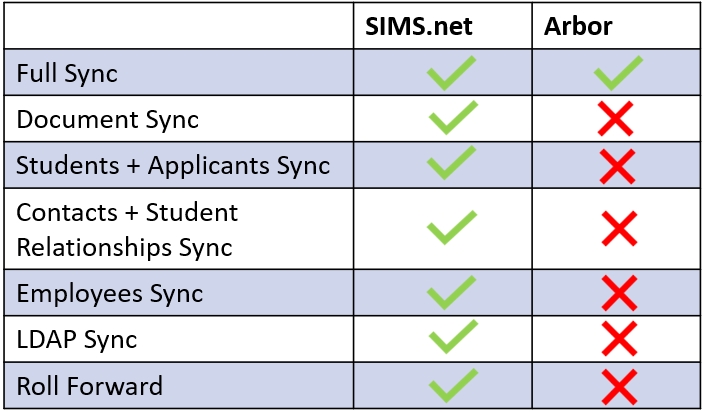This normally happens at the beginning of the academic year and requires administrators to check a setting, within their MIS and then run a cache Edulink One.
Start Dates in the MIS
Firstly, administrators need to log in to their MIS and check the start date of the calendar for the academic year— this assumes that you have applied the timetable to your MIS. Additionally, if you would like teachers, parents and students to have access to their timetables before starting, you need to enable the Enable roll forward setting in the General tab in Edulink One’s Administration settings. Only Edulink One administrators can enable the roll forward functionality to pull the timetable for the new academic year through.

Edulink One checks if the calendar for the new academic year exists, then it checks whether the timetable exists, and lastly, checks the effective start date set for the academic year. Occasionally, this start date is wrong or has not been set and may cause issues.
Edulink One completes these checks to set an effective date for the timetable in Edulink One. This is required for timetable visibility.
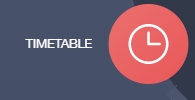
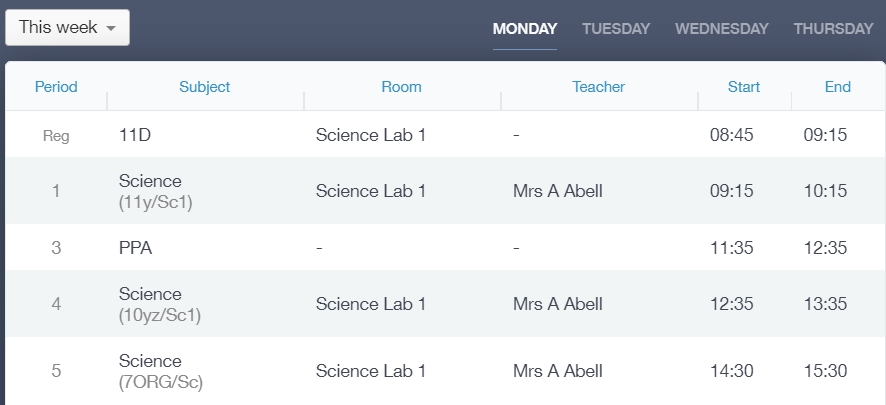
Once the correct start date has been detected, then you must run a cache to pull through the timetables into Edulink One.
If Roll Forward is not Enabled
If the roll forward functionality has not been enabled to allow staff, students and parents access to their timetables early, Edulink One will only pull through the timetable on the start date of the academic year set in the MIS.
This still requires a full cache which you need to run from the Welcome tab in the administration area. Once a cache is complete, the timetables will be visible in Edulink One.
Running a Cache
To run a cache, go to the administration settings and scroll to the bottom of the Welcome page. Click the ‘Sync All‘ button to run a full cache. A message will appear showing the time the cache began and the type of cache that is in progress. Once the full cache has been run, the timetables should pull through from the MIS.

MIS Compatibility