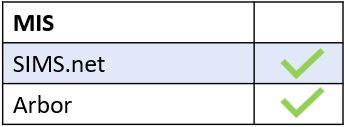If you can’t see a specific room in Resource Booking, this room is likely hidden in the administration settings.
To change this, log in to your Edulink One app or website, go to the administration settings and click on the Resource Booking tab.
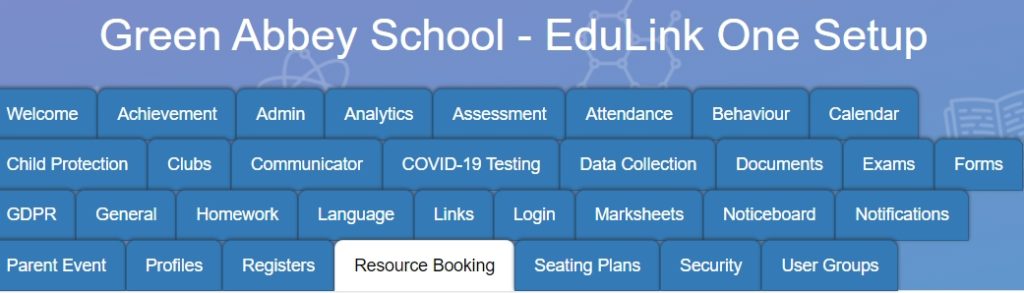
Go to the Hide Rooms field and untick any room that you would like to be a bookable resource. (Similarly, you can tick any room you want hidden, such as the Caretaker Stock Room.)
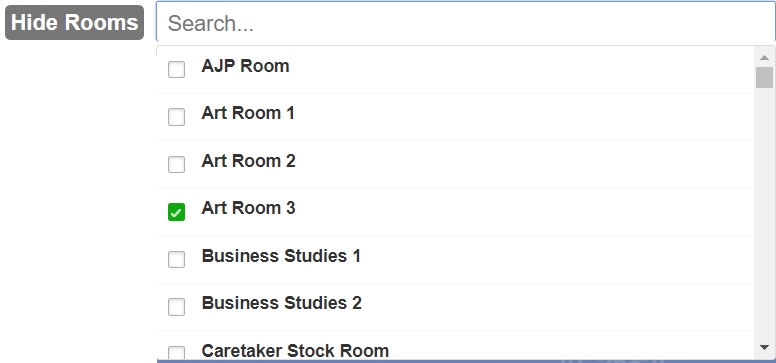
Lastly, save your changes by pressing the Save button at the bottom of the screen.

MIS Compatibility