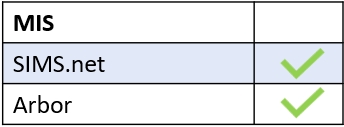The following scenario demonstrates an issue administrators often have when users do not appear in the list of accounts.

Check they have logged in using their credentials
We have 3 members of staff who are not showing up on Edulink One— they already have set IDs, but do not appear in the list of accounts. Why are they not appearing?
If you aren’t using manual accounts and are checking in the Login tab under ‘load user accounts’, they won’t appear here if they’ve never logged in.
This area displays manual accounts and anyone who has logged in before. Therefore, you must tell the members of staff that they must log in to their Edulink One accounts, using their existing school credentials if using LDAP.
If you are using Microsoft Online or Google accounts, you must use your existing Microsoft Online or Google credentials to access Edulink One.
If you use Moodle as your login source, users must use their Moodle account credentials to log in.
For more information about logins, please see the following article.
Check the ‘Employee Status Filter’
Another reason staff might not appear in the ‘load user accounts’ table, is that they haven’t been allowed in the Admin tab.
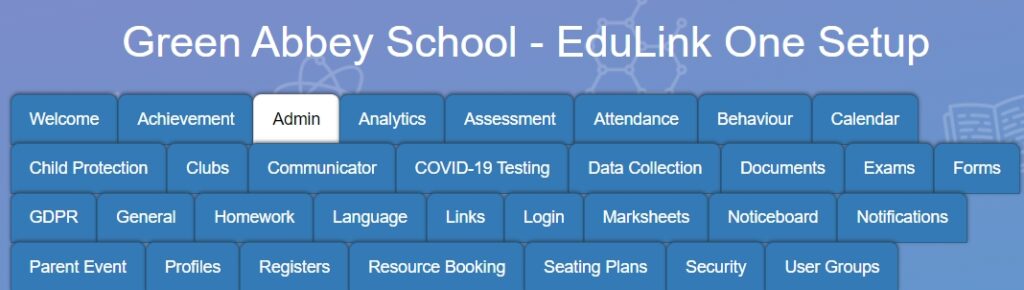
Edulink One administrators can select whether to allow or deny staff access to the system. If ‘deny access’ is selected, check the member of staff isn’t ticked. However, if ‘allow access’ is selected, you need to ensure all members of staff are ticked, this is especially important for any new staff joining the school.
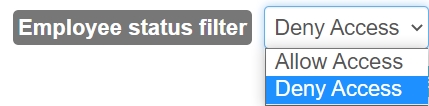
MIS Compatibility