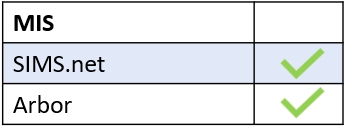All employees have access to the personal tab in forms; it indicates that the forms located in this area are forms that the employee must fill in themselves.
To access personal forms, log in to Edulink One, locate the Forms icon and click on it.
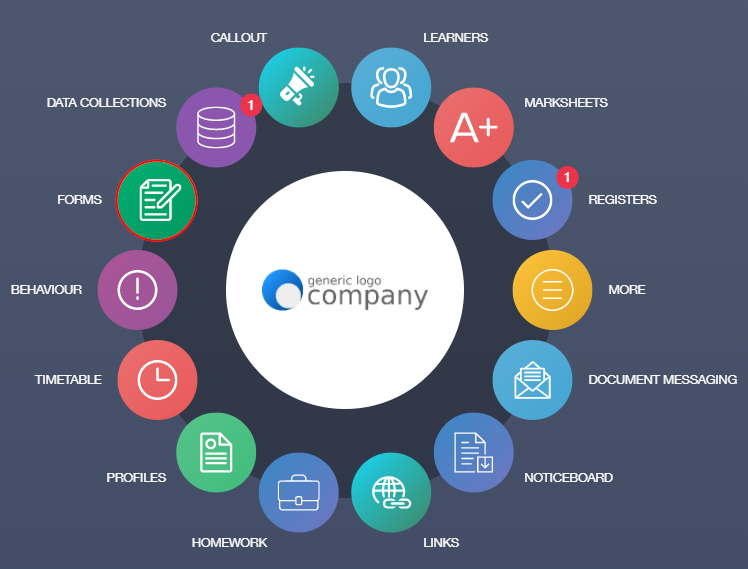
The forms window will open, and then select the Personal tab which is the last tab at the top of the window.
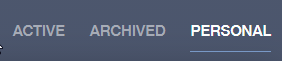
Once the tab is open, a new table outlines the personal forms the employee must fill in. If the employee has completed a form, the Completed column will have a checkmark instead of an X.

The employee must click on the forms to view the content. Once open, they need to fill in the form.
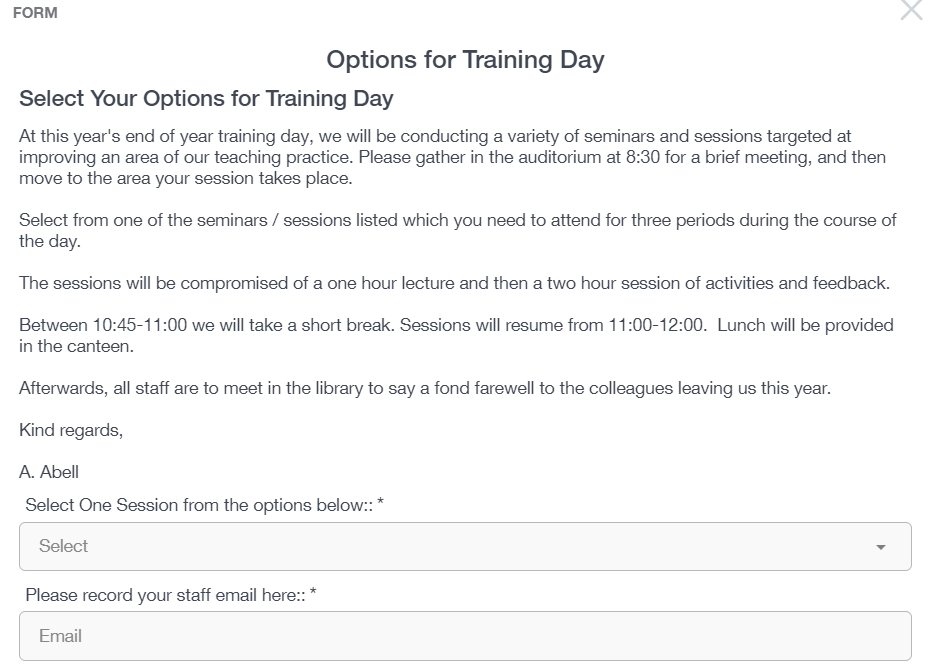
Once the form has been completed, the employee must click Submit. A green ‘Success’ message appears.
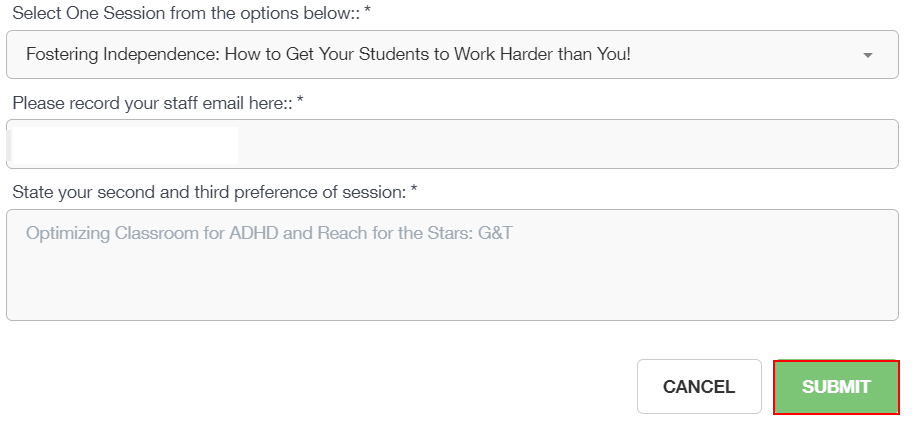
A green checkmark will appear next to the completed form.
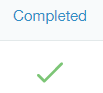
Viewing, Modifying, Cloning and Completing Forms Video
MIS Compatability