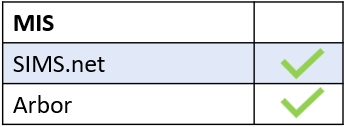If you have missing employee accounts, you need to check a few things. Firstly, you need to check if your employee has an account in your MIS. If the employee does not exist in the MIS then you will need to add them and ensure that the MIS id numbers exist in the Show LDAP section if you are using LDAP. See the Login tab for how to check MIS id numbers.
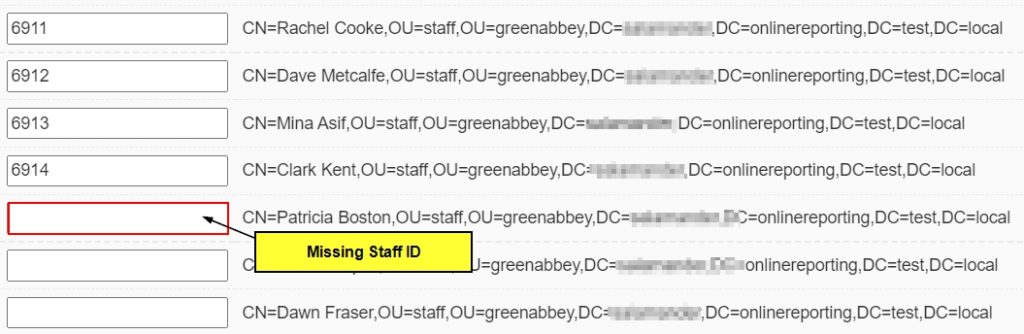
Secondly, you need to ensure there isn’t a leaving date for the employee in the MIS.
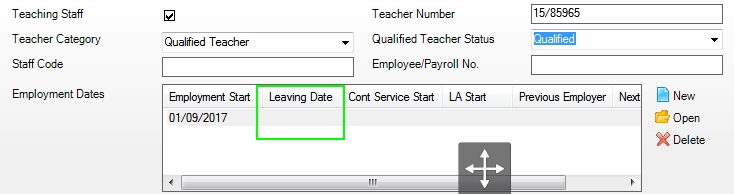
Thirdly, check to make sure your employee hasn’t accidentally been denied access in the Administration Tab.

The following is a checklist of things to look for when employee accounts are missing:
- Make sure your employee is registered in the MIS.
- Make sure to check the employee’s MIS id in the Show LDAP field.
- Ensure that the employee’s surname and forename in the MIS match the spelling in Edulink One.
- Check to see if the employee has accidentally been denied access to Edulink in the Admin Tab.
Finally, any changes in the MIS or LDAP will require a cache refresh. If you are still experiencing issues, contact Overnet Data for support.
MIS Compatibility