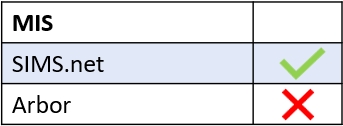This happens when a parent has two contacts (duplicate contacts) in SIMS. It often happens when subsequent children join the school and the connection hasn’t been made.
It is best to pick the login that has already been used so that you don’t have to reissue details to the parent.
In SIMS you will need to add the subsequent child(ren) to the original contact. Then, you need to remove them from the other contact so there are no children associated with them.
If this is for an ‘applicant’ student, you will need to add the parent to the applicant rather than the other way around. It’s probably a good idea to put an identifier in the account you don’t want to use, such as an ‘x’, to ensure you add the correct one.
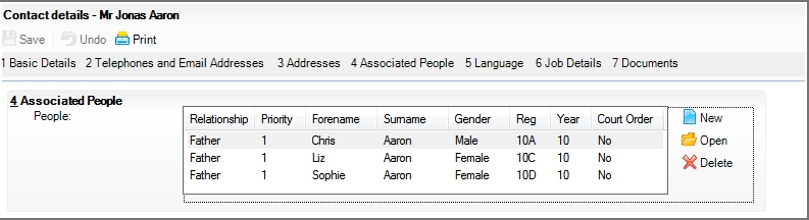

To summarise:
- Select the contact that you think is most correct (usually the first one created).
2. Link (add) the pupil(s) to this parent.
3. Unlink (delete) the pupil links from the contact you do not want to use.
4. Delete unlinked contacts.
Your siblings will then be linked via the correct contact.
You will then need to run a cache refresh from the Welcome tab. After that, you should be able to see all children against the one login.
MIS Compatibility