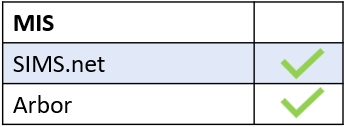The Child Protection tab is one of the most crucial to enable shortly after installation and configuration of the major Edulink One settings (Communicator, Login, Admin, Security).
Child Protection is an employee only function within Edulink One. All employees can submit a child protection referral to the members of the child protection team; however, access to the referrals is confidential and only the Child Protection Manager and the Child Protection Team have access to the referrals made.
To enable the Child Protection icon for all employees, you must configure the Child Protection tab in the administration settings.
Log in to Edulink One and locate the administration settings under the cog at the top left of the screen.
Click on the tab to enable Child Protection in your user interface.

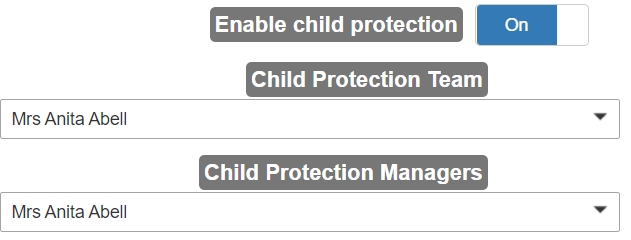
Enable child protection: Turn ON to enable child protection to use this feature in Edulink One.

Child Protection Team: Select the employees who are members of your school’s Child Protection Team from the dropdown menu of employees. Referrals are assigned to members of this team to action.

Child Protection Managers: Select the Child Protection Manager for your school or an employee to act as the Child Protection Manager. Employees listed as managers can view and modify all referrals— however, only members of the Child Protection Team will have referrals assigned to them to action.

When you have finished configuring the Child Protection settings, press the Save button at the bottom of the page to keep them.
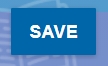
MIS Compatibility