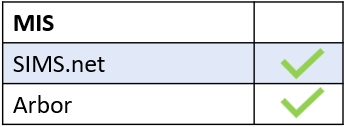Edulink One is equipped with a Child Protection icon to facilitate child protection referrals. All employees can refer child protection incidents to the Child Protection Team
You must first enable the Child Protection tab in the administration settings to begin.
To make a child protection referral, employees must log in to Edulink One using the app or website and click on the Child Protection icon.
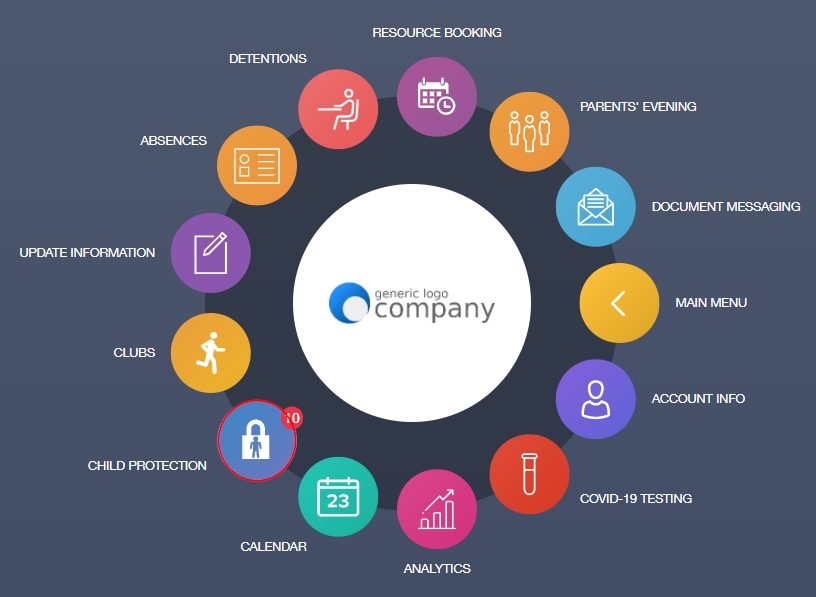
All employees will have a My Referrals tab and a New Referral button in the top left corner of the window. Depending on your level of access, you might also have a Manage tab.
The table records the date of the referral, the student it pertains to and whether the referral has been acknowledged by a member of the Child Protection Team.
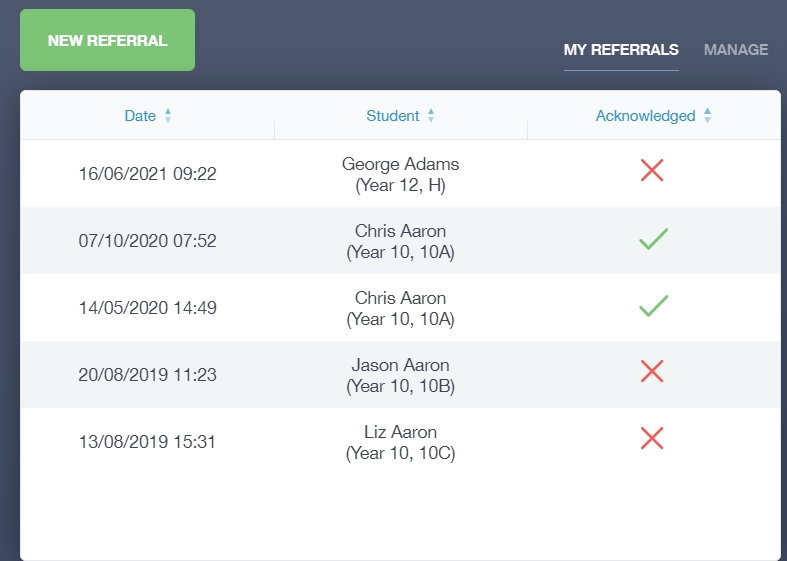
New Child Protection Referral
To create a new referral, click the New Referral button.
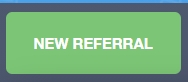
Select the learner you would like to refer to the Child Protection Team. You can select a learner by typing their name in the Learner Name search, or you can use the filters to narrow down the pupil you are referring to.
Click on the picture of the learner and it will open the Add Referral window.
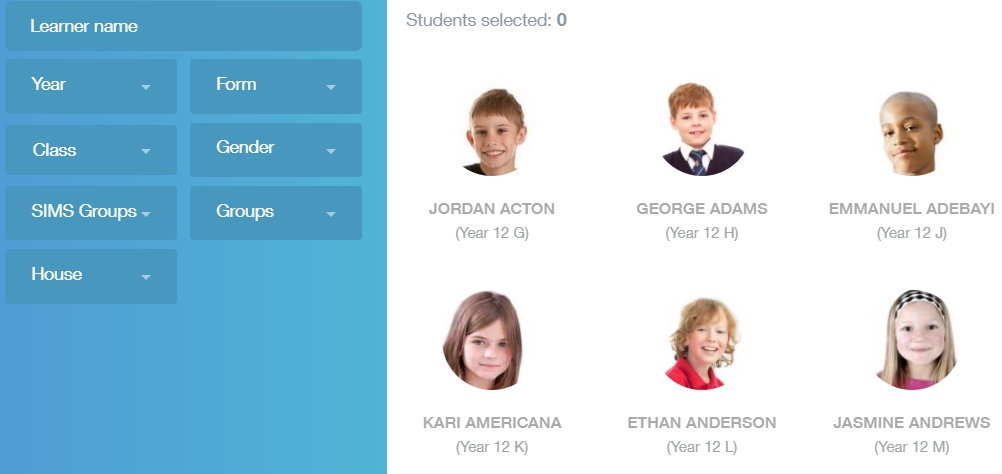
The learner’s name appears in the Referral For field.
Staff name: The staff name is automatically populated with the name of the teacher/staff member writing the referral. However, you can switch to a different employee if you are helping to write a referral on their behalf.
Date/Time: Select the date and time of the referral from the calendar.
Referral to: Select whom the referral is being sent to; the authorised manager will be here.
Details: Provide details of the Child Protection concern, e.g. ‘Overheard George saying to a classmate that he was not living at home’.
Disclosure: Any disclosure made to you by a learner, e.g. ‘George then told me that his dad kicked him out of the house this weekend. He said he was trying to find friends who would let him stay with them’.
When did it happen: When exactly the incident occurred.
Where did it happen: The location of the child protection incident.
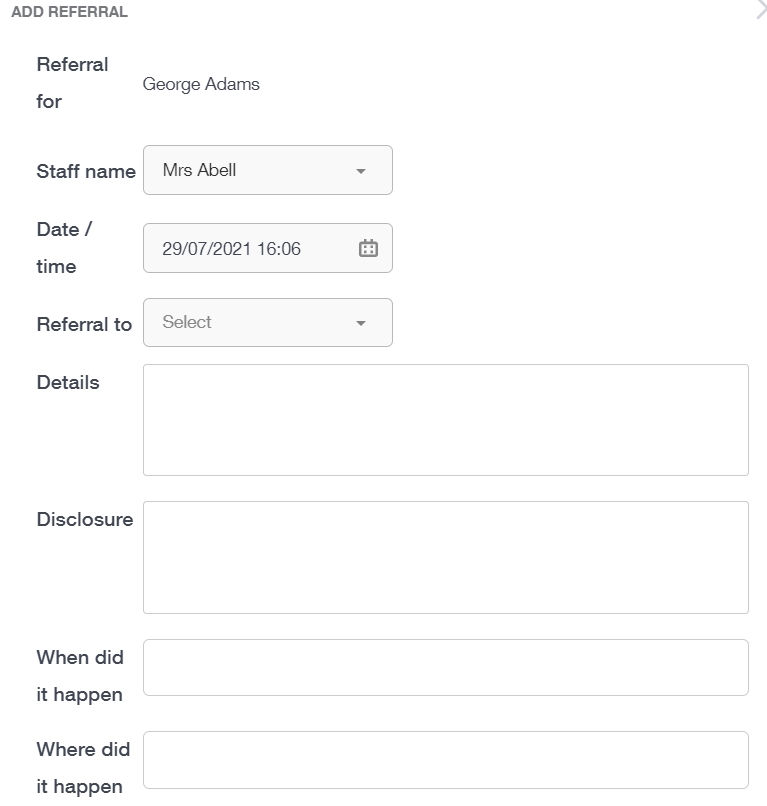
Action Taken: Describe the action that you have taken, e.g. ‘Referral made to the Child Protection Team’.
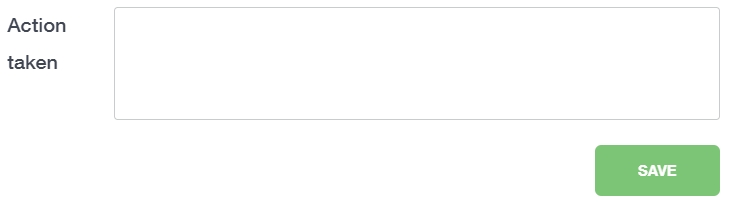
Press the Save button to send your referral.
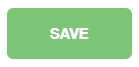
New referrals should appear in the My Referrals table. When the referral has been acknowledged by the Child Protection Manager and Team, a green check will appear to show that the referral is being managed.

How Do I Make A Child Protection Referral? Video
MIS Compatibility