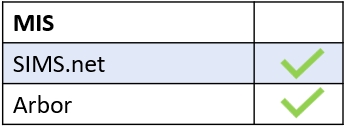You can view your child’s behaviour points, detentions and behaviour report cards in Edulink One’s Behaviour icon. Log in to Edulink One and click on it to view the details of behaviour incidents reported by your child’s school.
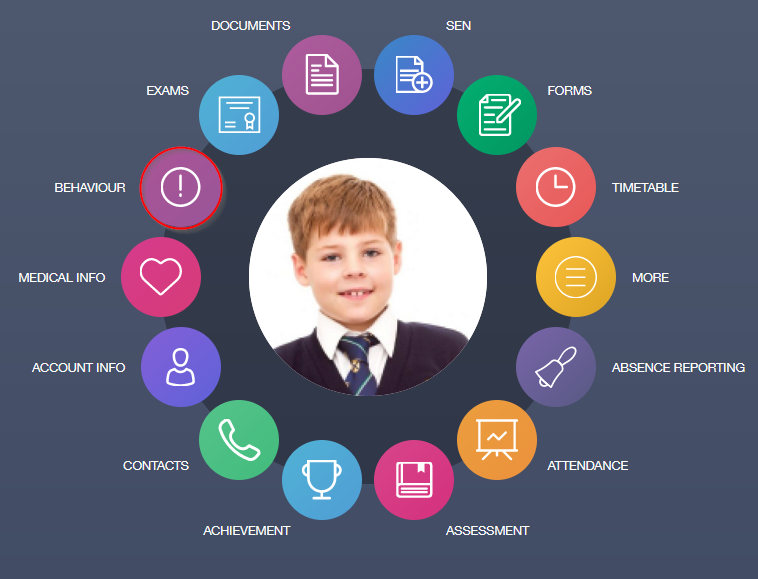
There are four different tabs you may see:
Behaviour Records: You can view the type of behaviour and the date of the incident. Additionally, you can also view the teacher, comments, the action taken, information regarding that action, the location and status of the action taken, as well as any behaviour points accumulated for the incident, if enabled by your school.
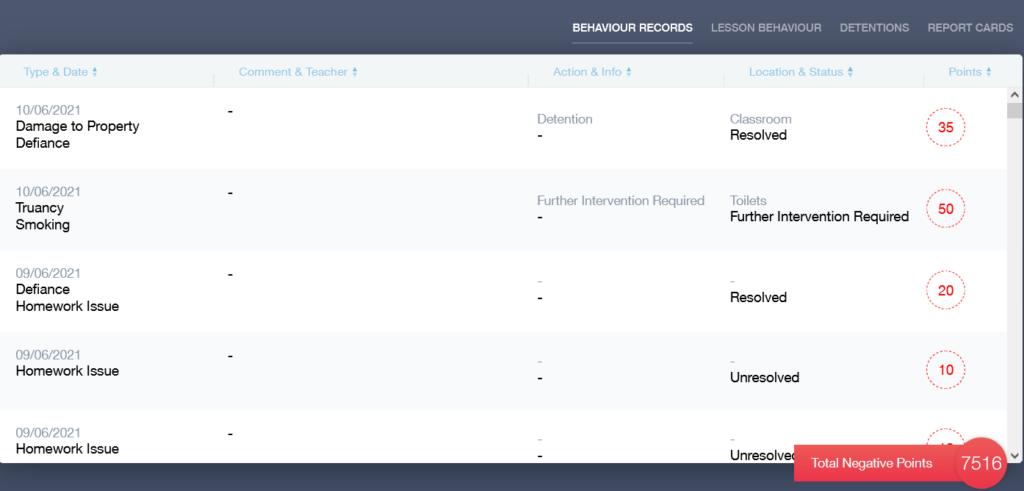
Lesson Behaviour: Some schools use behaviour codes for attendance and behaviour in their registers. If your school has enabled this, you can view behaviour statistics for each lesson. The graphs will tell you what your child’s behaviour was like in each class.
For example, a ‘1’ in the register might show that their behaviour was excellent, whereas a ‘4’ might indicate that their behaviour was poor.
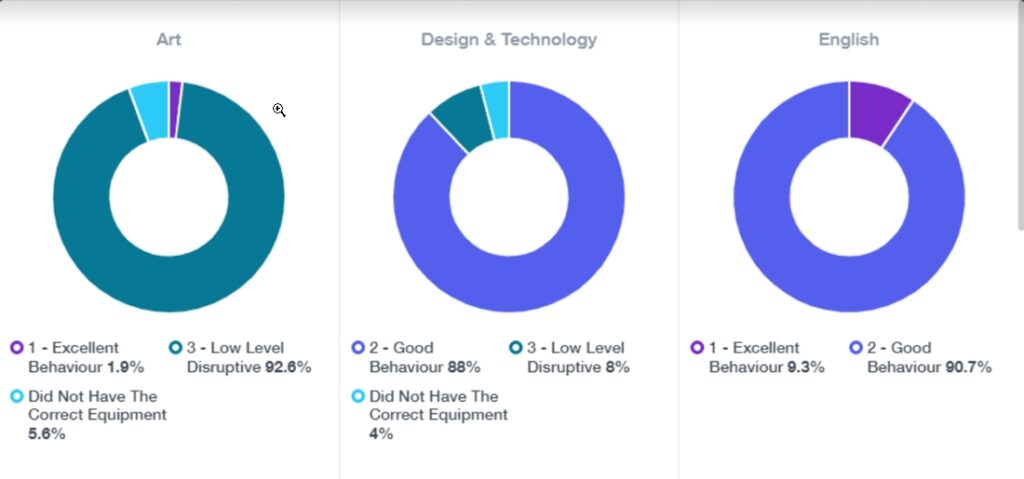
Detentions: You can view detentions including the date, type, location, start and end time and whether or not your child has attended.
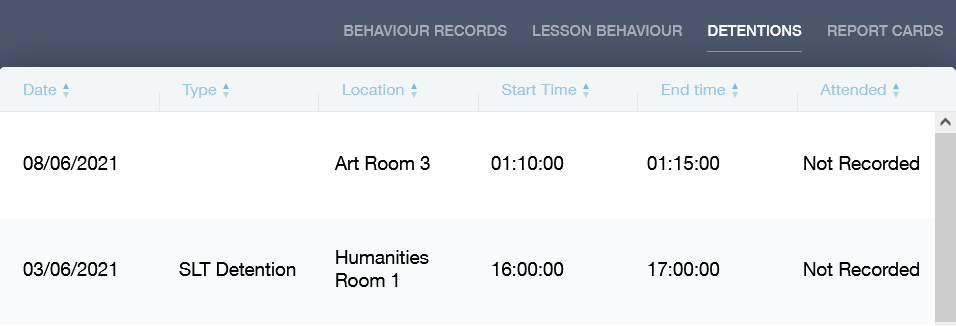
Report Cards: You can view your child’s report cards by selecting the Report Cards tab. Moreover, the start and end dates of the report card, behaviour type and comments are viewable if your school has allowed these fields in the Behaviour tab.
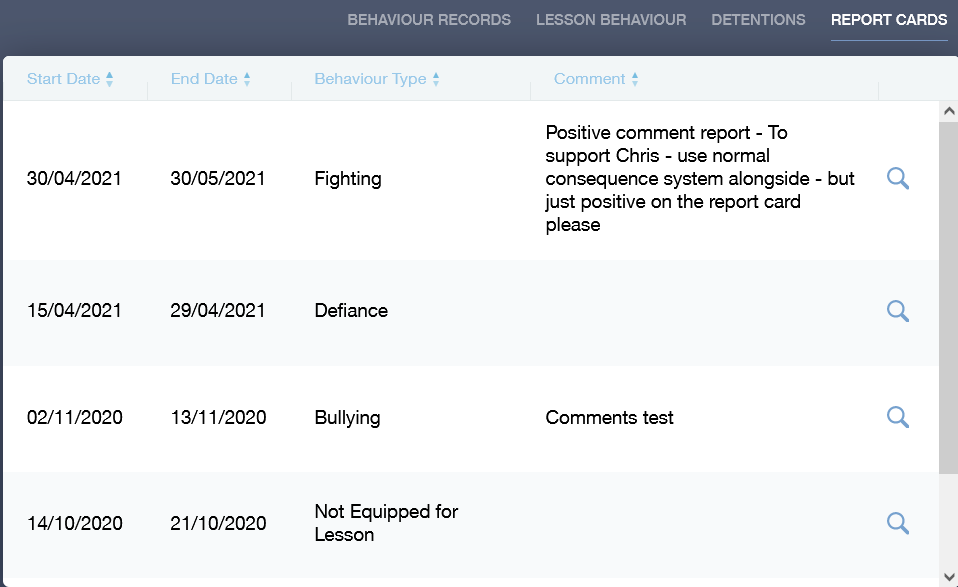
To view report card details, if enabled, you must click on the magnifying glass icon.
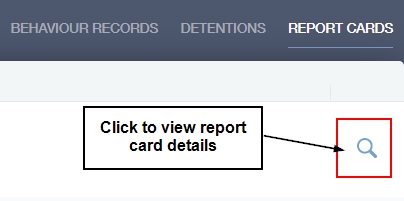
The report card details screen will open where you can view whether your child has achieved their targets or any comments the teachers have made that day.
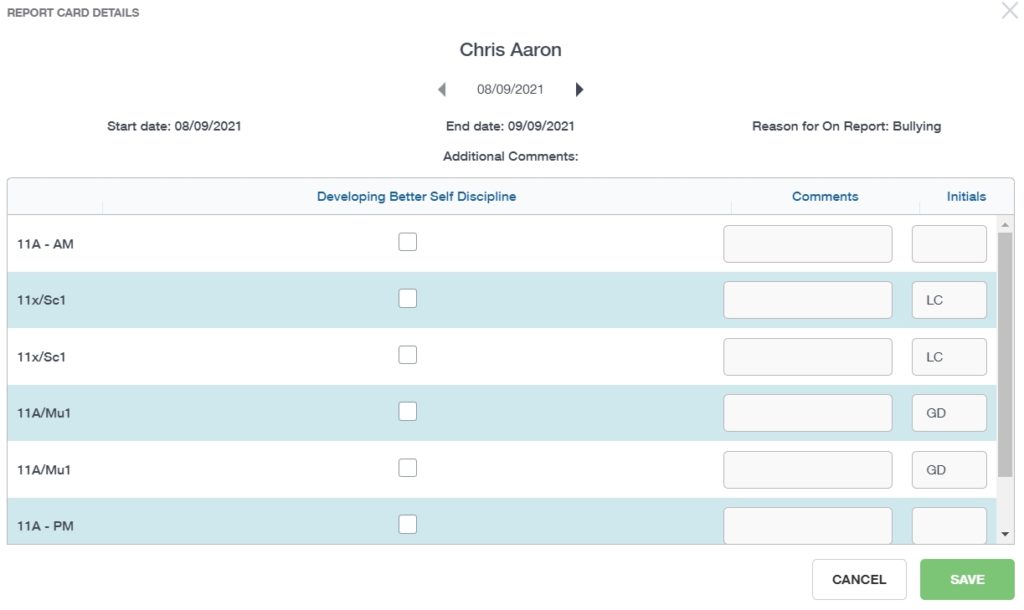
MIS Compatibility