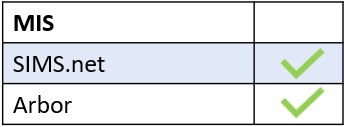Register are fluid, so if a learner does turn up to lesson late or an error in the register has been made, staff can overwrite a mark by correcting it and adding a new mark code.
However, Edulink One can generate a confirmation message if a teacher attempts to change prepopulated mark codes. This would be because the attendance officer has filled in the mark codes, e.g. I for Illness, prior to the start of lessons.
To do this, you need to enter the Register tab in Administration settings. Click on the Registers Tab to begin.
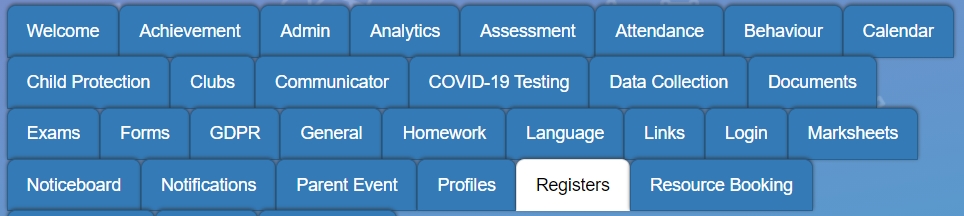
Scroll to the Codes Prompt Change field and enter the mark codes you would like to have a prompt.

When a teacher attempts to change a mark, the message will ask them ‘Are you sure you want to change the mark?’.
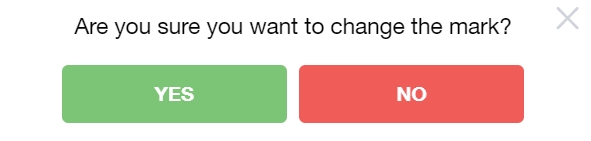
The message should prompt the teacher to consider carefully before changing any mark codes.
Moreover, if you would like to protect mark codes from the Flood fill option. You can also do this in the Registers tab.
Scroll to the Marks protected from flood fill field, to prevent certain marks from being overwritten by teachers using flood fill in registers.

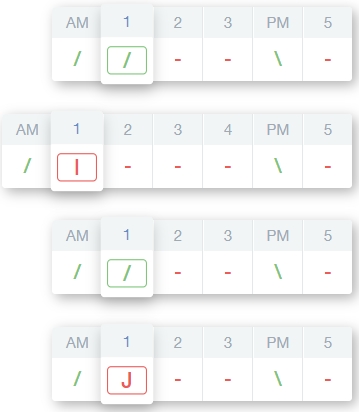
For more on registers, see the following article.
MIS Compatibility