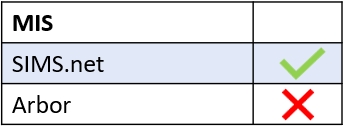To set up the Profiles tab in Edulink One, log in to your Edulink One and locate the Administration settings in the cog at the top left corner of your screen.
Click the Profiles tab to open it.
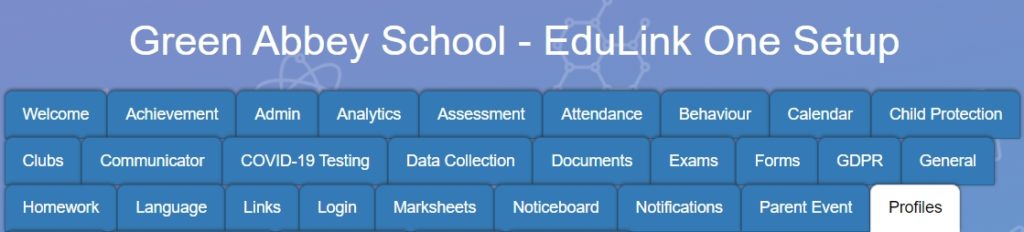
To set up the Profiles tab, you need to enable three areas.
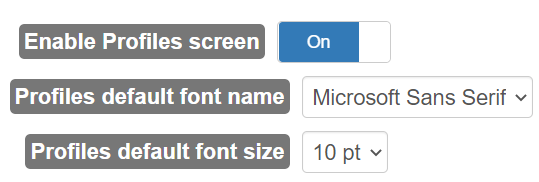
Enable Profiles screen: To enable the profiles screen in your Edulink One user interface, turn ON.

Profiles default font name: The default font for your profiles. This can be changed and saved.

Profiles default font size: The default font size for profiles in Edulink One is 10 pt. However, you can change this and then save your settings.

When you have finished configuring the three key areas, scroll to the bottom of the screen and click the Save button to save your configuration.
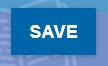
MIS Compatibility