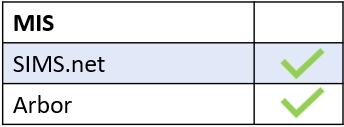This article assumes you have Communicator set up. If you have not configured your school’s communicator, you must do so before this step.
Go to the Login tab, click Load user accounts, type ‘parent’ in the User Type filter and ‘never’ in Last login. A list of users who have not logged in (if you are using manual accounts) will appear.

You can email all of the users who have not logged in using the envelope icon at the bottom of the load user accounts table. This will send login details to all users that have never logged in.

When searching for applicant parents who haven’t logged in, type in ‘applicant’ in the search box labelled children. This will narrow down the list of users to only those applicants who have never logged in to Edulink One.
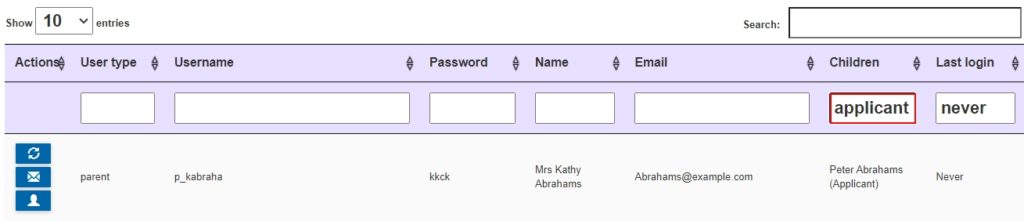
Parents Who Do Not Have Email Addresses
Furthermore, you can search for parents that do not have email addresses, using the variable !@ in the Email column and typing parents in the User Type column. You can also only search for parents with email addresses by using the variable @ in the Email column.
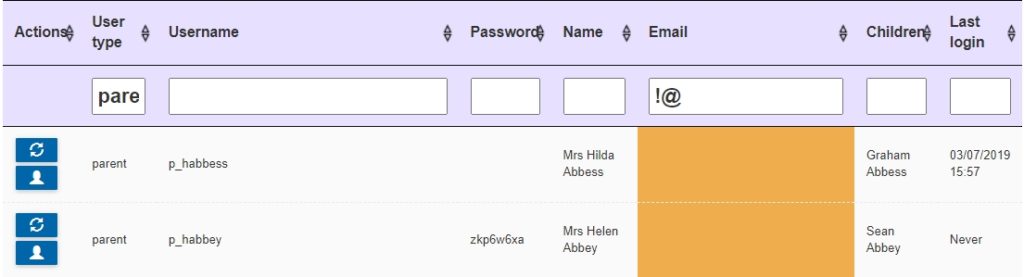
You can scroll to the bottom of the table and click the Column Visibility button to bring up additional columns that you might need. In this instance, you would likely need the Address or Telephone columns, depending on how your school would prefer to gather information. You could also export the information to a CSV file to complete a mail merge.
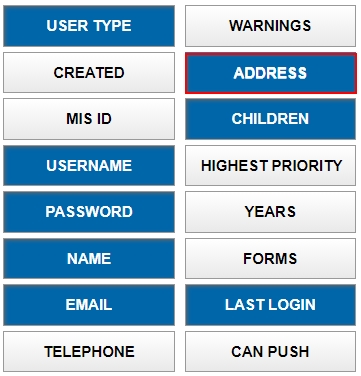
Checking for Parent Priority for Those That Haven’t Logged In
You can also check which parent hasn’t logged in by selecting ‘Highest Priority’ in Column Visibility. This shows the priority of the parent listed in SIMS. This will enable you to contact those parents with the highest priority to get their email addresses.

MIS Compatibility