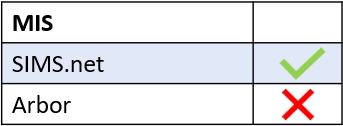To view your learners’ full names in seating plans, you need to go to Registers and click to enter.
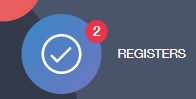
Next, select the class you plan to prepare a seating plan for.
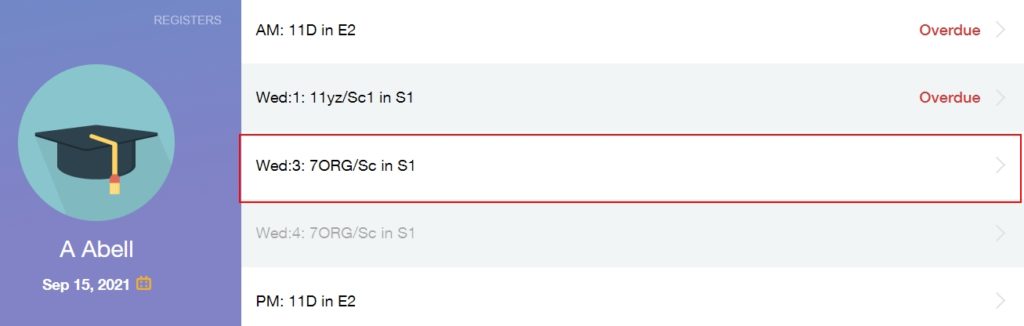
Once in the class’s register, locate the Seating Plan tab at the top of the window; this is next to Registers. Click on it to open the seating plan tab. Create your seating plan as per the instructions in this article.
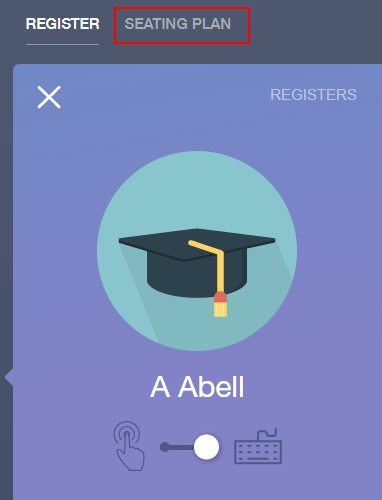
After creating your seating plan, click on the View button at the bottom of the window, adjacent to the visual of your plan.
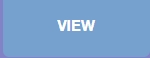
In the preview window, you have options including: ‘show additional data’, ‘hide photo’ and ‘download/print’. To view the learners’ full names in seating plans, you must click hide photo.
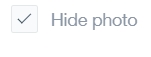
Once the photos of your learners have been hidden, you will see all of the full names of each learner on the seating plan.
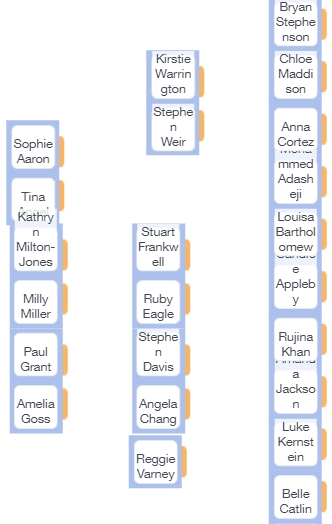
Once you have finished, you can either download/print the preview of your seating plan, or you could click the X in the right corner to exit the seating plan tab. Remember to click Save to ensure your seating plan is saved.
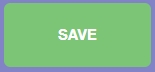
Finally, to exit registers click the back arrow on your registers icon.
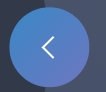
MIS Compatibility