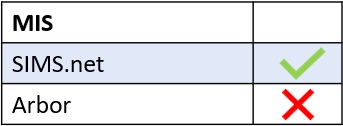Edulink One’s new RegEx (regular expression) feature allows administrators to exclude documents, including UCAS. Before you begin, it is a good idea to know the exact name of the UCAS documents you want to filter. RegEx is a very sensitive programming language and requires accuracy, so having a list of the document titles to hand is best practice.
To get started, log in to Edulink One and locate your administration settings in the cog at the top of your screen.
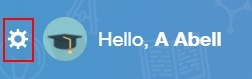
Once in the Edulink One Setup area, you must click on the Documents tab to configure the regex for excluding your UCAS documents.

The RegEx settings are located near the bottom of the Documents setup screen. You will need to scroll to find the settings.

To exclude UCAS documents from being visible, the Exclude documents by summary (regex) must be On.

Using RegEx
Next, in the Regular Expression pattern field, type in the title of the document being as specific as possible. Use a pipe | to separate each new document you want to exclude, e.g. Year 13 Personal Statements | UCAS | Teacher Statements \(UCAS_ 20_21\). In this case, the pipe | means ‘or’ to the computer, meaning you would like to filter the Year 13 Personal Statements | (or) UCAS | (or) Teacher Statements \(UCAS_20_21\).
In the example below, UCAS References for the 2022 entry have been excluded from view or UCAS Personal Statements. These files will be excluded (please see note on special characters below).

MIS Compatibility