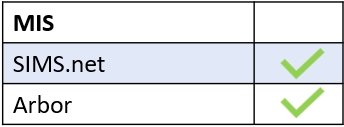You can create notifications for child protection incidents in Edulink One’s Notifications tab. Log in to Edulink One and go to the administration settings to access Notifications.
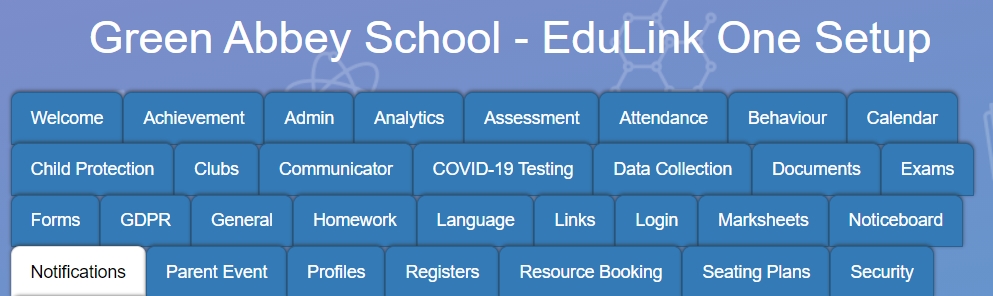
Click on the + Create New Notification Rule button to create a new notification. If a child protection notification already exists but you need to edit it, click on the pen icon under the Actions column.

Select the ‘child protection event occurred’ event type from the dropdown menu.
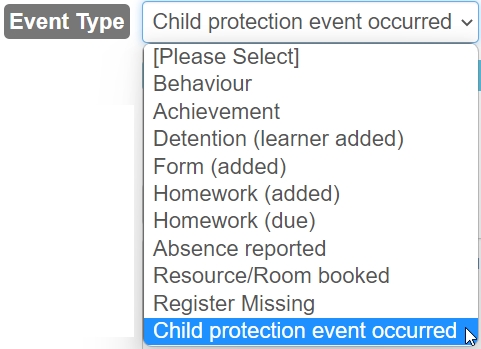
You can add a rule name, which is a name or short description (100-character limit) if you create multiple notifications for the same event type. Each name must be unique.

Select the type of notification you would like from the dropdown menu. You can choose Push (notifications), SMS, Email and Push | SMS type notifications.
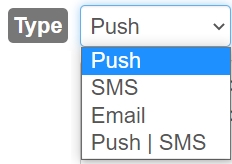
Configure your message or use the template message. If you need to reset the message, click the Set Default button.

Next, if you are using email notification, write the subject for the attention of the recipient.

Save your notification by clicking ‘Save Rule’.

Lastly, click Save once the notifications table has been updated.
MIS Compatibility