You can create an Edulink One account that multiple employees can access, for example, an office account that all admin staff can access.
First, you need to create an employee record (account) in SIMS. You need to input a first name and a surname you would like the recipients to see, e.g. Edulink SchoolAdmin.
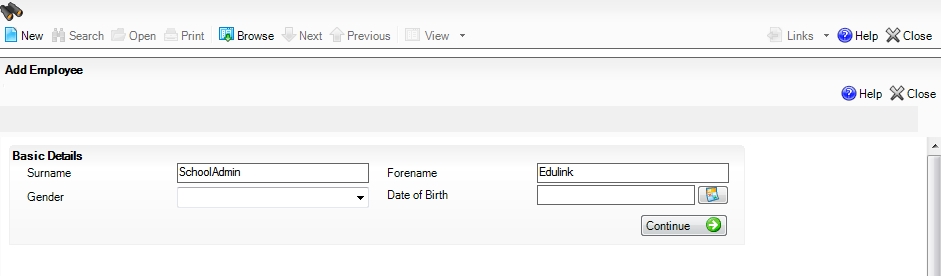
The account does not need a start date and it does not require any access to SIMS Group Access. You can also untick Eligible for SWR in SIMS for this account and it will remove the account from the School Workforce Census.

Then click Save when you have created the account.

Once this is created, ask your IT Team to create an Active Directory Account (if used) with the same first name and surname.
However, if your school uses Cloud services to log in, such as Google or Microsoft, then please set up the name of the account in the same way and add an email address for login purposes as per your site setup.
Next, run an Edulink Cache Refresh which you can find in the Welcome tab in the administration settings.

Once this has been completed, you will be able to log in with this account and all other admin staff can use this account at the same time. This will allow you to send messages from that account and all staff who have access can view the sent items.
