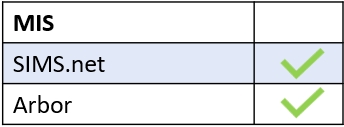Configure school forms using the Edulink One Administration Settings. Firstly, log in to Edulink One and locate the cog at the top of the homepage and click it. Then, select Administration from the navigation menu to access the administration settings.
Find the Forms tab to begin configuring Forms for the Edulink One user interface.
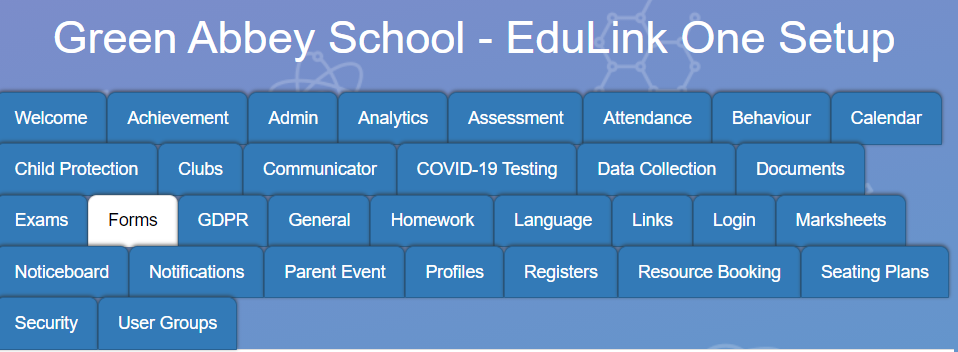
There are two areas that you need to configure in the Forms tab: Enable Forms and Managers.
First of all, if you would like to enable the use of forms, turn ON Enable Forms. This function allows schools to collect information from parents regarding their child or anything else that is relevant.
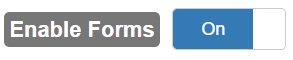
Secondly, select an employee to be the manager of Forms. The manager can switch teachers to see the forms they have created— they can also clone forms and modify the clone.

New Feature: Hide from Parents on Submission
The hide from parents on submission setting ensures that the form disappears from the parents’ forms list when it has been submitted by either parent/carer.

To save your settings, click the Save button at the bottom of the page.

MIS Compatibility